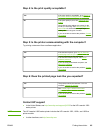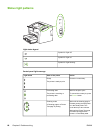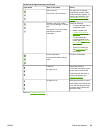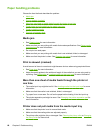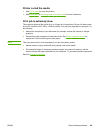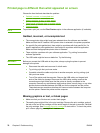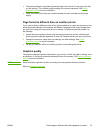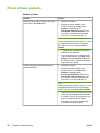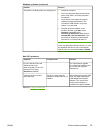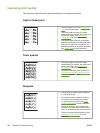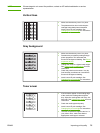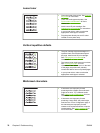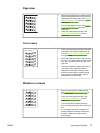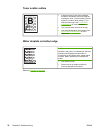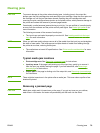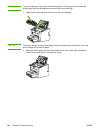Problem Solution
The printer is in Ready mode, but nothing prints. ● Restart the computer.
● Print a Configuration page from the control
panel of the printer, and verify the printer
functionality.
● Verify that all of the cables are properly
seated and within specifications. This
includes the USB, network, and power
cables. Try a new cable.
● Reinstall the printer software. In the
Windows task bar, click Start, select
Programs, select HP, select
HP LaserJet 1020 series, and then click
Uninstall HP LaserJet 1020 series. Turn
the printer off. Install the printer software
from the CD. Turn the printer back on.
NOTE
Close any applications that are running. To close
an application that has an icon in the task bar,
right-click the icon, and select Close or Disable.
Mac OS X problems
Symptom Possible cause Solution
For HP LaserJet 1022n and
1022nw printers only
When using Mac OS X v10.2,
the printer is not using
Rendezvous (mDNS)
You might need to upgrade
your Internal HP Jetdirect card
to a version that supports
Rendezvous.
Unable to print from a third-
party USB card.
This error occurs when the
software for USB printers is not
installed.
When adding a third-party USB
card, you might need Apple's
USB Adapter Card Support
software. The most current
version of this software is
available from Apple's website.
Return to Finding the solution.
Windows problems (continued)
ENWW Printer software problems 73