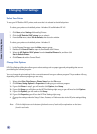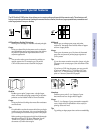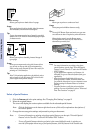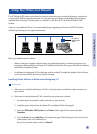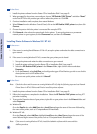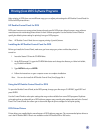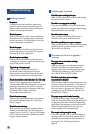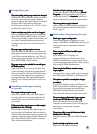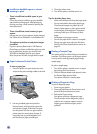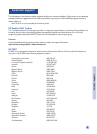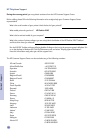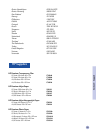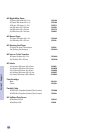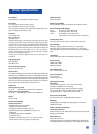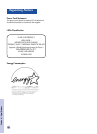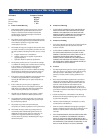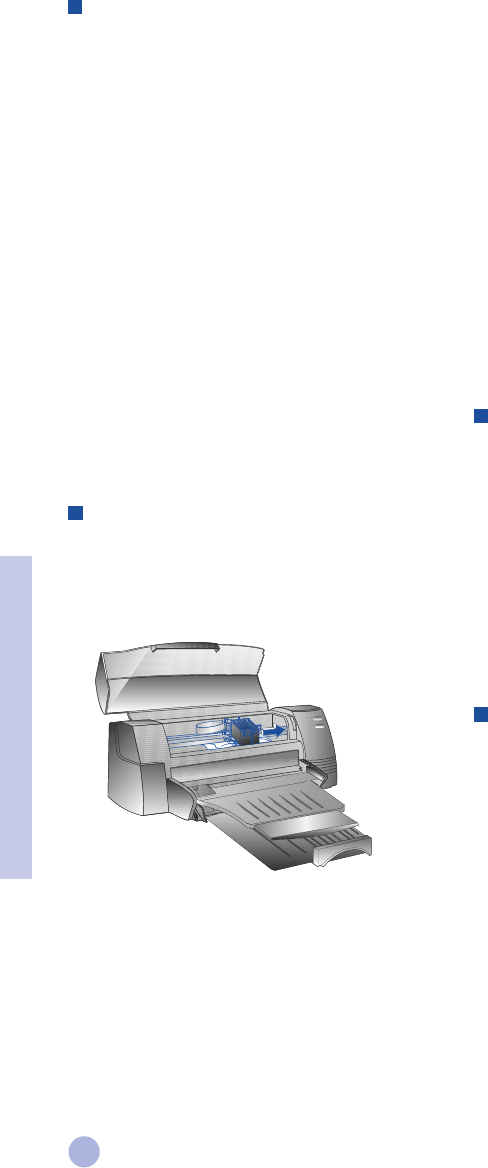
20
Section 3 - Support
Paper is Jammed in the Printer
To clear a paper jam
1 Leave the printer on, open the printer cover
and push the print cartridge cradle to the side.
2 Free any wrinkled paper and press the
Resume button until the printer ejects the
entire sheet of paper. If this does not work,
turn the printer off, then on again until the
printer ejects the entire sheet of paper. If
necessary, free any wrinkled paper and
pull the sheet of paper towards you.
Insufficient harddisk space or virtual
memory to print
• There is insufficient harddisk space in your
system
Cancel the print job and free up your harddisk
space before printing again. Alternatively, try
printing one page a time instead of printing the
entire document.
• There is insufficient virtual memory in your
system
Increase the size of your system's virtual memory.
See "Other Known Problems" in the Readme file.
• The option to print line art and photo images
is enabled
If you are printing Best mode on HP Premium
Photo Paper and have enabled the option to print
line art and photo images, you need at least
200 MB free harddisk space in your sytem.
Also, the printer will take a longer time to spool.
3 Close the printer cover.
4 Turn off the printer, and then turn it on.
Tips for Avoiding Paper Jams
• Make sure nothing is blocking the paper path.
• Do not overload the alternative paper tray.
The alternative paper tray holds up to 10
sheets of plain paper or other print material
measuring the same thickness. The bottom
main tray holds up to 150 sheets of plain
paper.
• Load paper in the proper manner.
• Do not use paper that is curled or crumpled.
• Always use paper that conforms with those
listed, in the Printer Specifications section on
page 25.
•
Printing a Sample Page
Your printer will print without being connected to a
computer. This allows you to see that your printer
is set up, and is working properly by printing a
sample page.
To print a sample page
1 Turn off the printer, and then turn it on again
by pressing the Power button.
2 Press the Resume button and release it when
the Resume light starts to blink.
Your printer will print a sample page.
Printing a Diagnostic Page
To print a diagnostic page
1 Power on your printer.
2 Press and hold down the Power button and
press the Resume button four times.
3 Release the Power button.
Your printer will print a diagnostic page.
The information on the diagnostic page is
useful to our customer support center in
helping you troubleshoot your printer
problem.