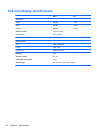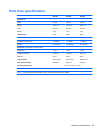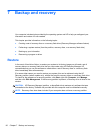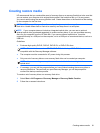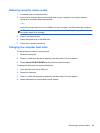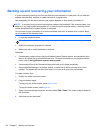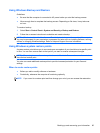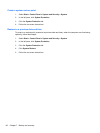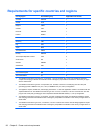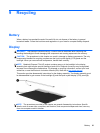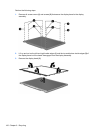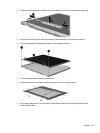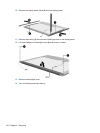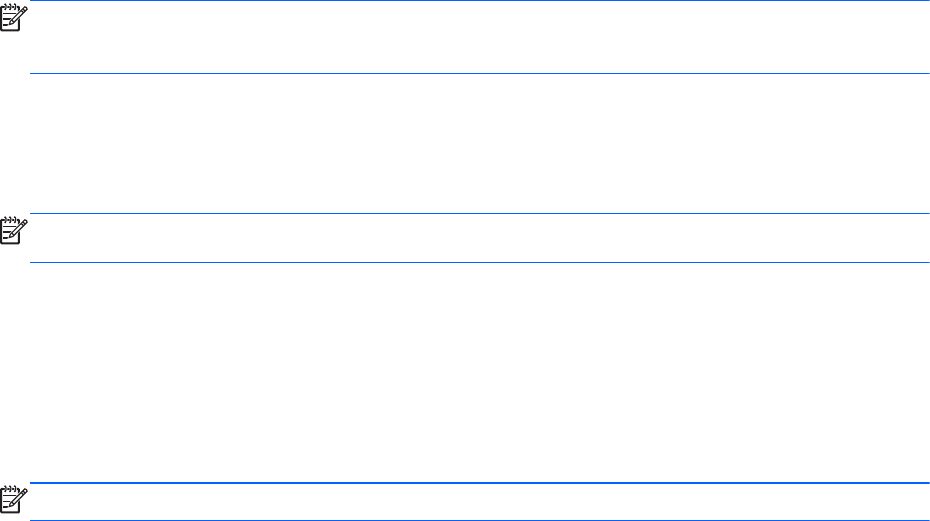
Using Windows Backup and Restore
Guidelines:
● Be sure that the computer is connected to AC power before you start the backup process.
●
Allow enough time to complete the backup process. Depending on file sizes, it may take over
an hour.
To create a backup:
1. Select Start > Control Panel > System and Security > Backup and Restore.
2. Follow the on-screen instructions to schedule and create a backup.
NOTE: Windows includes the User Account Control feature to improve the security of the computer.
You may be prompted for your permission or password for tasks such as installing software, running
utilities, or changing Windows settings. Refer to Help and Support for more information.
Using Windows system restore points
A system restore point allows you to save and name a snapshot of your hard drive at a specific point
in time. You can then recover back to that point if you want to reverse subsequent changes.
NOTE: Recovering to an earlier restore point does not affect data files saved or e-mails created
since the last restore point.
You also can create additional restore points to provide increased protection for your files and
settings.
When to create restore points
●
Before you add or modify software or hardware
●
Periodically, whenever the computer is functioning optimally
NOTE: If you revert to a restore point and then change your mind, you can reverse the restoration.
Backing up and recovering your information 95