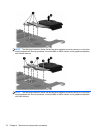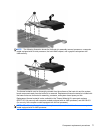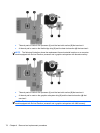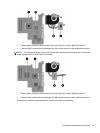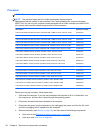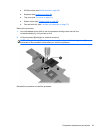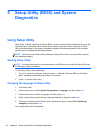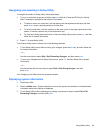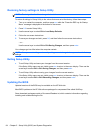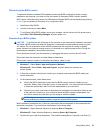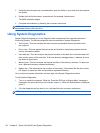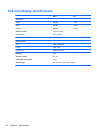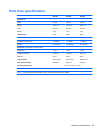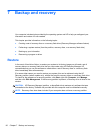Navigating and selecting in Setup Utility
To navigate and select in Setup Utility, follow these steps:
1. Turn on or restart the computer, and then press esc while the “Press the ESC key for Startup
Menu” message is displayed at the bottom of the screen.
● To select a menu or a menu item, use the tab key and the keyboard arrow keys and then
press enter, or use a pointing device to click the item.
●
To scroll up and down, click the up arrow or the down arrow in the upper-right corner of the
screen, or use the up arrow key or the down arrow key.
●
To close open dialog boxes and return to the main Setup Utility screen, press esc, and then
follow the on-screen instructions.
2. Press f10 to enter Setup Utility.
To exit Setup Utility menus, choose one of the following methods:
●
To exit Setup Utility menus without saving your changes, press the esc key, and then follow the
on-screen instructions.
– or –
Use the arrow keys to select Exit > Exit Discarding Changes, and then press enter.
● To save your changes and exit Setup Utility menus, press f10, and then follow the on-screen
instructions.
– or –
Use the tab key and the arrow keys to select Exit > Exit Saving Changes, and then
press enter.
Your changes go into effect when the computer restarts.
Displaying system information
1. Start Setup Utility.
2. Select the Main menu. System information such as the system time and date, and identification
information about the computer is displayed.
3. To exit Setup Utility without changing any settings, use the arrow keys to select Exit > Exit
Discarding Changes, and then press enter.
Using Setup Utility 83