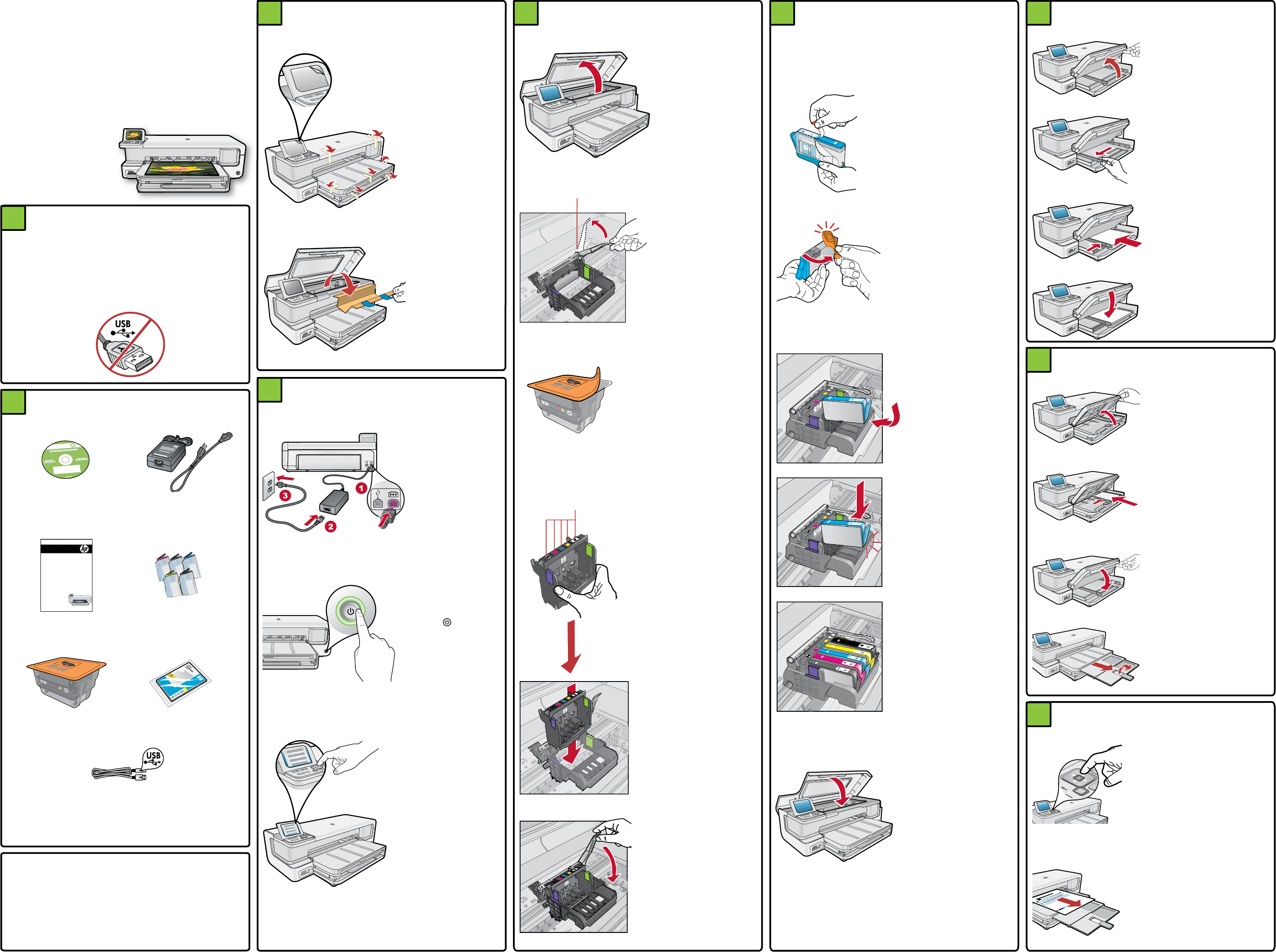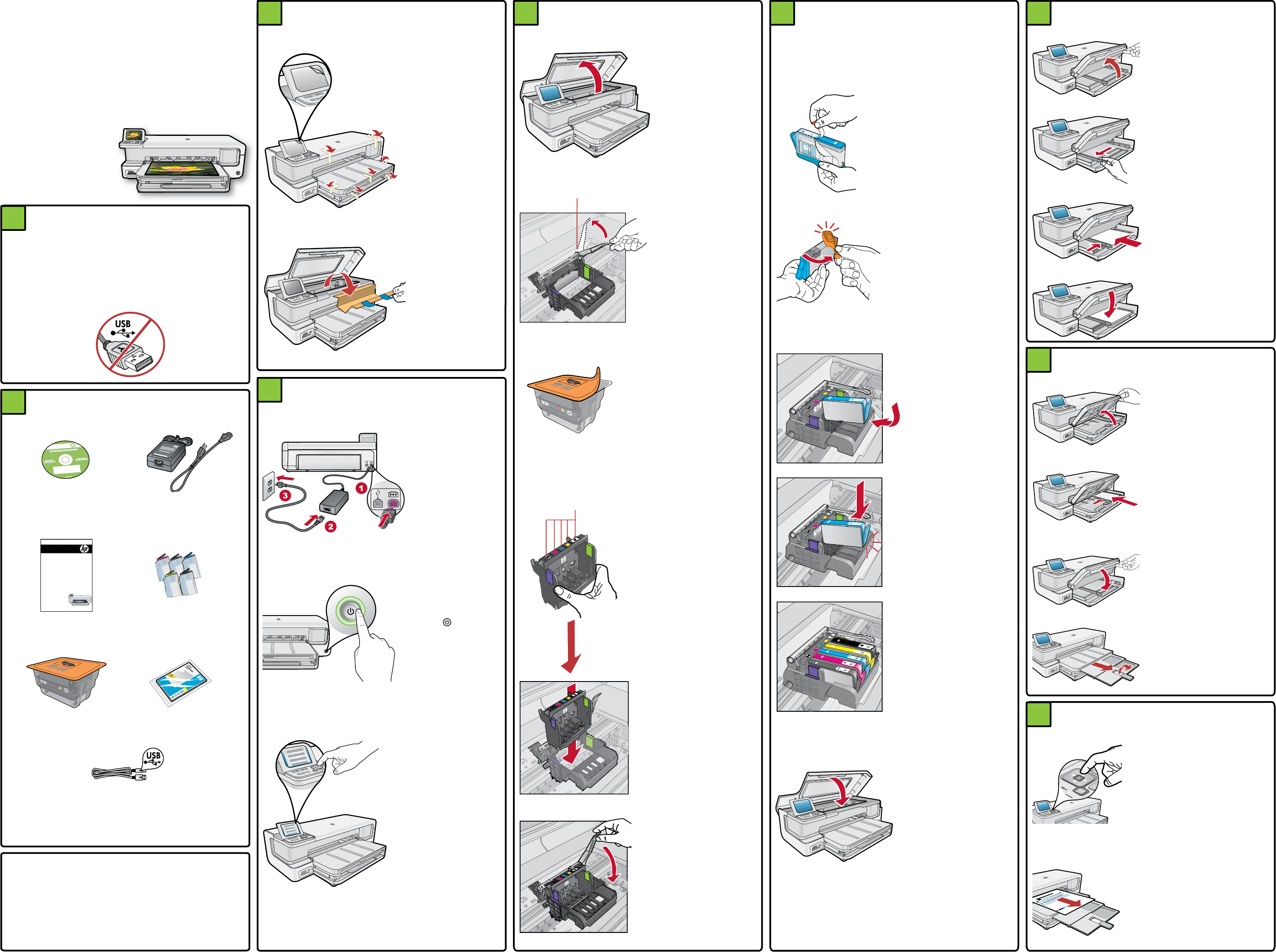
2
3
4
5a 5b 6
7
8
CB981-90015
1
*CB981-90015*
*CB981-90015*
*
X
X
X
X
X
-
X
X
X
X
X
*
*
X
X
X
X
X
-
X
X
X
X
X
*
XXXXX
-
-XXXXX
Q
ui
ck
S
ta
rt
Tu
t
or
i
al inc
luded
Pr
o
d
u
c
t
in
[c
o
u
n
tr
y
]
w
w
w.
h
p.
co
m
/
s
u
p
p
o
r
t
H
P Ph
o
tosm
a
r
t Pr
o B8
8
00
Se
r
ie
s
© 20
0
7
H
P
D
C
User Guide
HP Photosmart B8500 series
Start Here
HP Photosmart B8500 series
Do not connect the USB cable
until prompted in step 9
Installation CD Power Cable
User Guide
4 X 6 photo paper *
USB Cable *
5 Ink Cartridges
Printhead
Remove all tape
from the device.
Remove the
protective fi lm
from the display.
a.
Remove packaging
Open the
ink cartridge
access door
and remove all
packing materials
from inside.
b.
Connect the power
cord and adapter.
a.
Press to turn on
the device.
b.
S elect your
language and
country/region.
c.
Connect power
Open the ink cartridge
access door.
a.
Install the printhead
Firmly lift the gray
latch handle,
as shown.
b.
Remove the printhead
from the packing.
Do not touch the
copper colored
contacts.
Do not scratch the
contacts on the printer
or other surface.
c.
Hold the printhead
upright, as shown.
d.
Lower the printhead
into the device,
as shown.
e.
Slowly lower the
latch handle.
f.
Install the ink cartridges
Remove the plastic
wrap by pulling the
orange tab.
a.
Twist the orange cap
to snap it off.
b.
Turn the ink cartridge
over, slide it into the
appropriate slot, and
then press down until
it clicks into place.
c.
Close the ink cartridge
access door.
The initialization
process begins, which
takes several minutes
and makes some noise.
e.
While the initialization process continues, proceed to the
next step to load paper.
Repeat steps a, b, and c
for all ink cartridges.
d.
IMPORTANT: You must complete step 5a (in the previous
column) before installing ink cartridges.
Raise the output and photo
trays together.
a.
Load paper
Slide the paper-width guide
to the left.
b.
Insert plain white paper
into the main tray and slide
the paper guide against
the paper.
c.
Lower the photo and output
trays together .
d.
Load photo paper
Raise the output tray.a.
Load photo paper with
the glossy side down
in the photo tray. Slide
the paper guide against
the photo paper.
b.
Lower the output tray
completely.
c.
Pull out the tray extender
and lift up the paper catch.
d.
Print the alignment page
When initialization is complete,
press OK to print an alignment
page. It may take a few minutes.
a.
After the alignment page
is printed, alignment is complete.
Press OK .
b.
Box contents
*May be included
Carriage latch
Colored icons