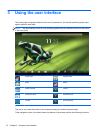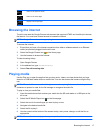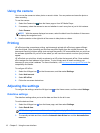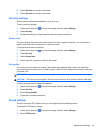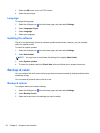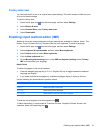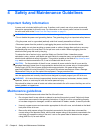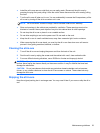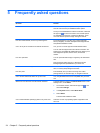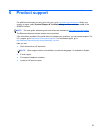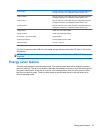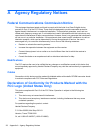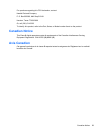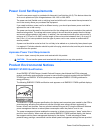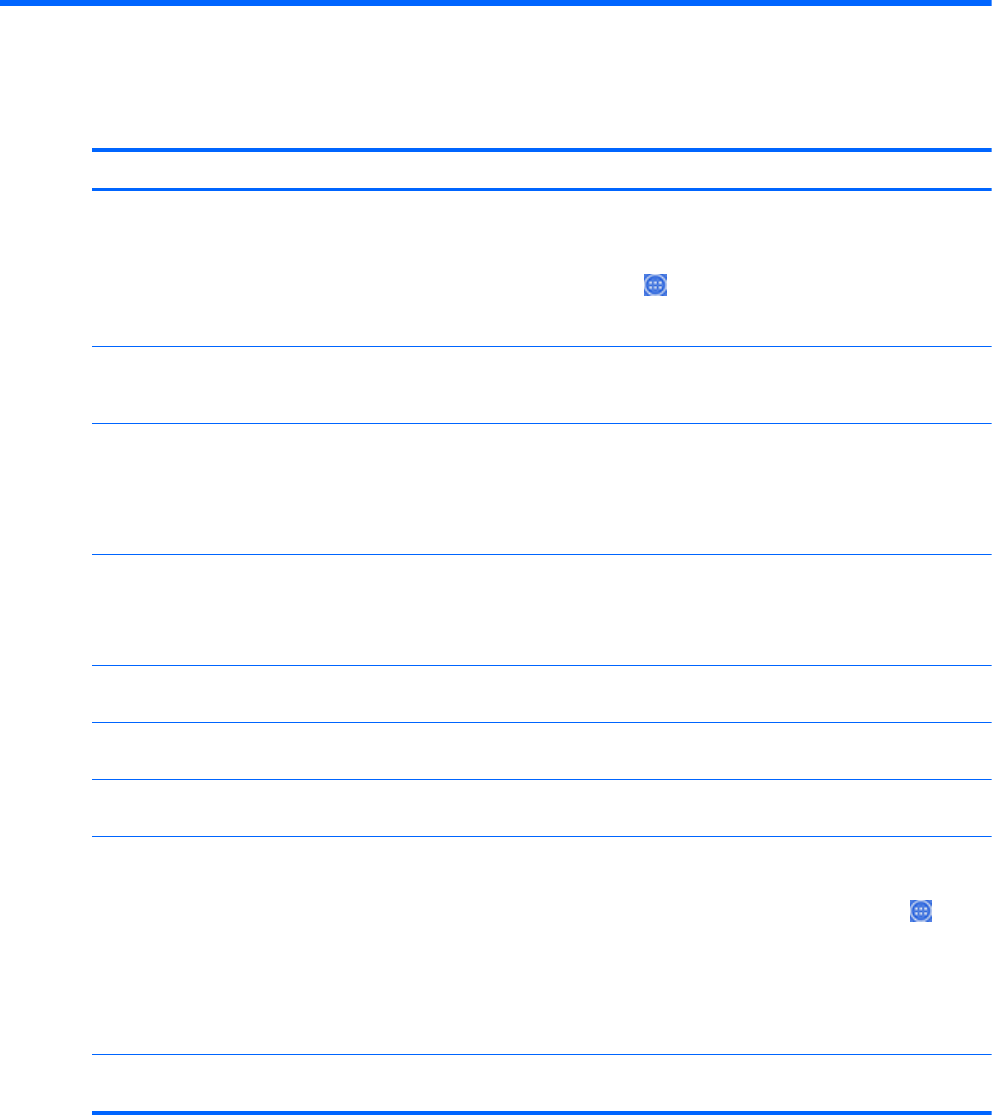
5 Frequently asked questions
Question Answer
How do I surf the Internet? Connect to a wired (Ethernet) or wireless (Wi-Fi) network
and use one of the two pre-installed browser options.
Once you have established an Internet connection, select the
All apps icon
on the Home screen. Two browser options
are available to choose from: Chrome and Browser. Touch
one of the browser options to begin surfing the Internet.
How do I install software, such as my favorite game? Find Android apps for your all-in-one in the Google Play
Store (in English), an online marketplace featuring both free
and paid downloadable content.
Can I use my all-in-one without an Internet connection? Yes, you can run some apps and media features offline.
You can use some apps without an Internet connection. For
example, the preinstalled HP Media Player app allows you to
view images and photos, listen to music, and use the
camera.
How do I open files? You can open files with the app or apps they are associated
with.
Files are opened within apps or by utilizing the HP File
Manager application preinstalled on your all-in-one.
Where do I save files on my all-in-one? You can use local storage, an SD memory card, a USB flash
drive, or online (cloud) storage to save files.
How do I print? Print wirelessly from your all-in-one using HP’s built-in
printing solution, the HP ePrint app, or Google Cloud Print.
Can I connect a Bluetooth device to my all-in-one? Yes, many Bluetooth devices are compatible with your all-in-
one.
Where can I find the all-in-one’s Wi-Fi MAC address? The MAC address is listed in the About tablet section of the
Settings menu, under Status.
1.
On the Home screen, select the All apps icon
, and
then select Settings.
2. In the System section, select About tablet.
3. Select Status.
The Wi-Fi MAC address is listed.
Can I install a different operating system on my all-in-one? Android 4.2 is the only operating system supported on the
all-in-one.
24 Chapter 5 Frequently asked questions