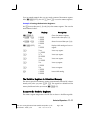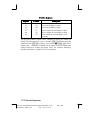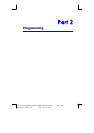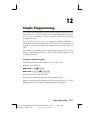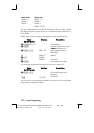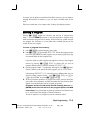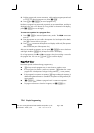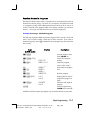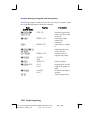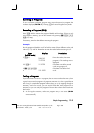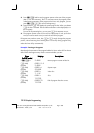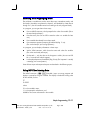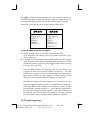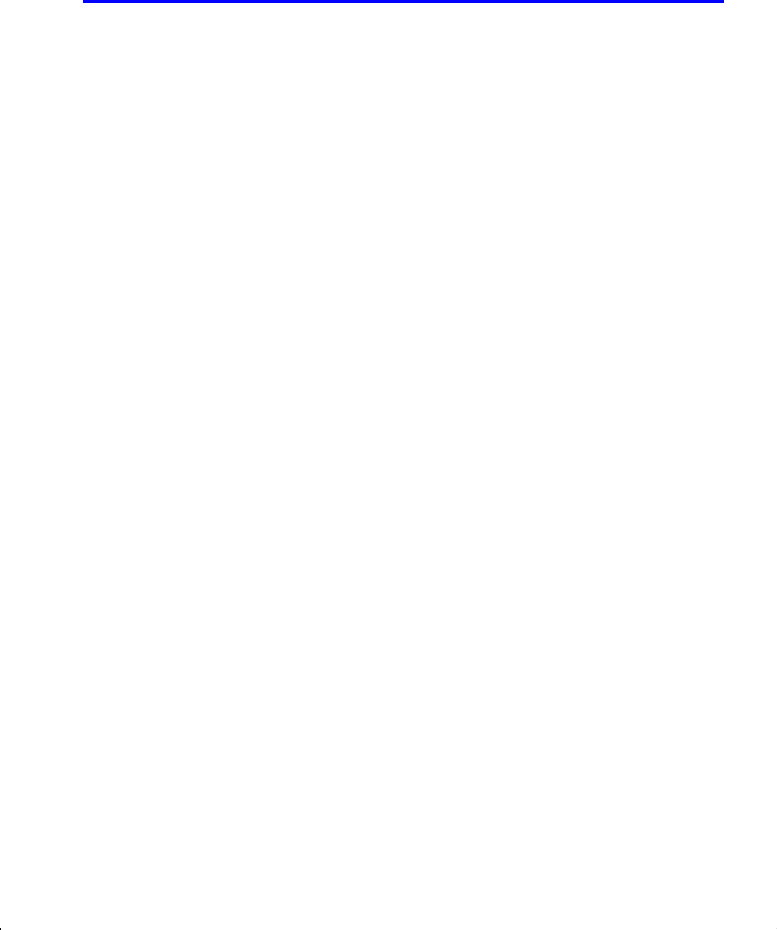
Simple Programming
12–5
File name 33s-English-Manual-040130-Publication(Edition 2).doc Page : 388
Printed Date : 2004/1/30 Size : 13.7 x 21.2 cm
For output, you can display a variable with the VIEW instruction, you can display a
message derived from an equation, or you can leave unmarked values on the
stack.
These are covered later in this chapter under "Entering and Displaying Data."
Entering a Program
Pressing
¹
£
toggles the calculator into and out of Program–entry
mode — turns the
PRGM annunciator on and off. Keystrokes in Program–entry
mode are stored as program lines in memory. Each instruction or number occupies
one program line, and there is no limit (other than available memory) on the
number of lines in a program.
To enter a program into memory:
1. Press
¹
£
to activate Program–entry mode.
2. Press
¹
r
Ë
Ë
to display
. This sets the program pointer
to a known spot, before any other programs. As you enter program lines, they
are inserted
before all other program lines.
If you don't need any other programs that might be in memory, clear program
memory by pressing
¹
¡
{
}. To confirm that you want all
programs deleted, press {
} after the message
.
3. Give the program a label — a single letter, A through Z. Press
¹
Ó
letter.
Choose a letter that will remind you of the program, such as "A" for "area."
If the message
is displayed, use a different letter. You can
clear the existing program instead — press
¹
u
{
}, use
×
or
Ø
to find the label, and press
¹
¡
and
Å
.
4. To record calculator operations as program instructions, press the same keys
you would to do an operation manually. Remember that many functions don't
appear on the keyboard but must be accessed using menus.
Programs written for ALG mode should normally have an "="
(ENTER) as the last instruction in the program (before the RTN
instruction). This will complete any pending calculations and allow the user
to re—use the result of the program in further calculations.
To enter an equation in a program line, see the instructions below.