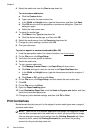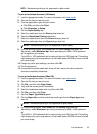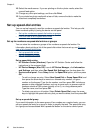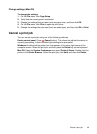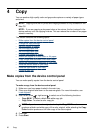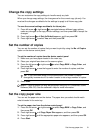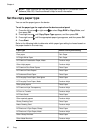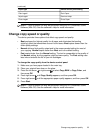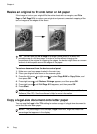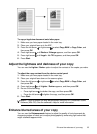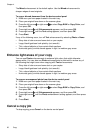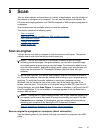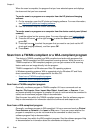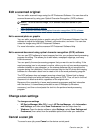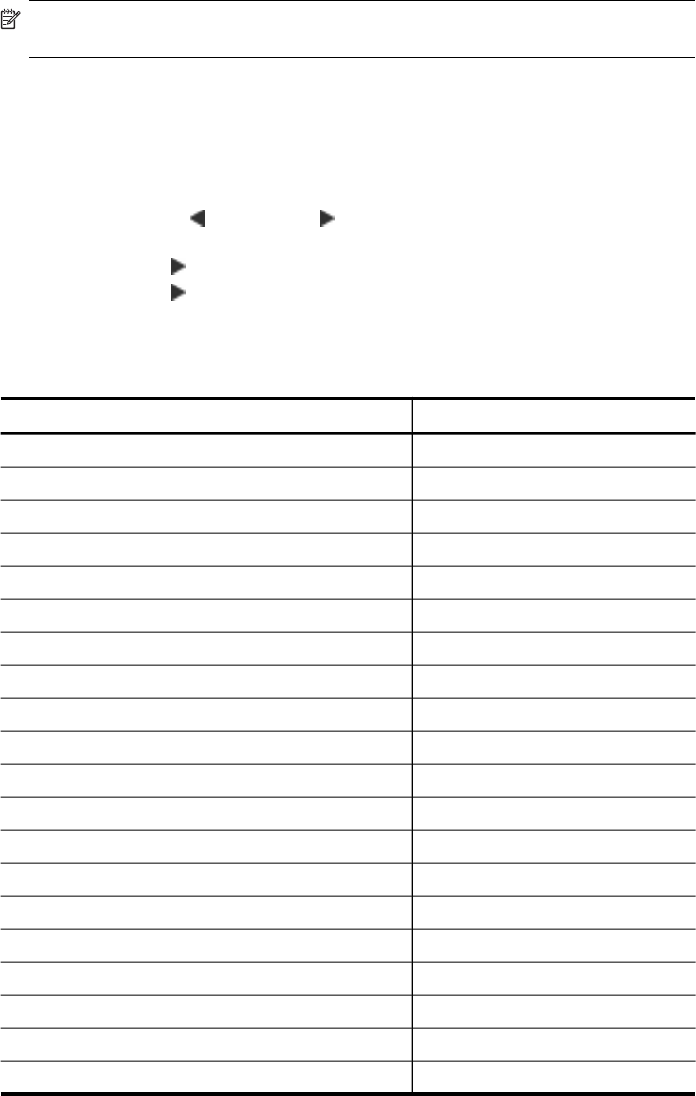
NOTE: Copy functions can also be performed using the HP Photosmart Studio
Software (Mac OS). See the software's Help for more information.
Set the copy paper type
You can set the paper type on the device.
To set the paper type for copies from the device control panel
1. Press the left arrow
or right arrow to select Copy B&W or Copy Color, and
then press OK.
2. Press right arrow
until Copy Paper Type appears, and then press OK.
3. Press right arrow
until the appropriate paper type appears, and then press OK.
4. Press Start.
Refer to the following table to determine which paper type setting to choose based on
the paper loaded in the main tray.
Paper type Device control panel setting
Plain paper Plain Paper
HP Bright White Paper Plain Paper
HP Premium Presentation Paper, Matte Premium Inkjet
Other inkjet papers Premium Inkjet
HP Premium Plus Photo Papers Photo Paper
HP Premium Photo Papers Photo Paper
HP Advanced Photo Paper Photo Paper
HP Everyday Photo Paper, Semi-gloss Photo Paper
HP Everyday Photo Paper, Matte Premium Inkjet
Other photo papers Photo Paper
HP Premium Inkjet Transparency Premium Inkjet
HP Iron-on Transfer Premium Inkjet
HP Photo Cards Photo Paper
Other specialty papers Premium Inkjet
Glossy Greeting Card Photo Paper
Matte Greeting Card Premium Inkjet
HP Brochure & Flyer Paper, Glossy Photo Paper
HP Brochure & Flyer Paper, Matte Premium Inkjet
Other Glossy Brochure Photo Paper
Other Matte Brochure Premium Inkjet
Chapter 4
32 Copy