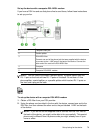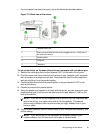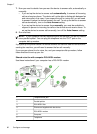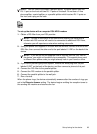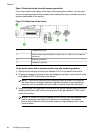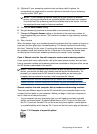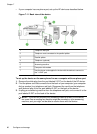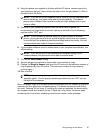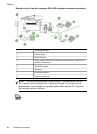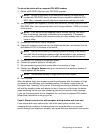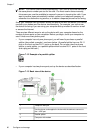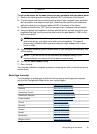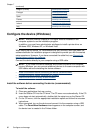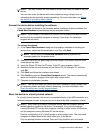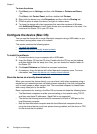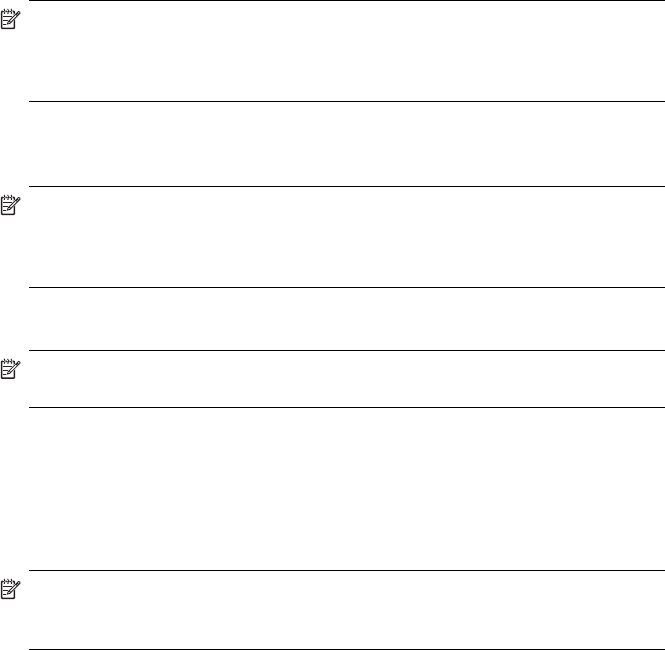
4. Using the phone cord supplied in the box with the HP device, connect one end to
your telephone wall jack, then connect the other end to the port labeled 1-LINE on
the back of the HP device.
NOTE: If you do not use the supplied cord to connect from the telephone wall
jack to the device, you might not be able to fax successfully. This special
phone cord is different from the phone cords you might already have in your
home or office.
5. (Optional) If your answering machine does not have a built-in phone, for
convenience you might want to connect a phone to the back of your answering
machine at the "OUT" port.
NOTE: If your answering machine does not let you connect an external
phone, you can purchase and use a parallel splitter (also known as a coupler)
to connect both the answering machine and telephone to the device. You can
use standard phone cords for these connections.
6. If your modem software is set to receive faxes to your computer automatically, turn
off that setting.
NOTE: If you do not turn off the automatic fax reception setting in your
modem software, the device will not be able to receive faxes.
7. Turn on the Auto Answer setting.
8. Set your answering machine to answer after a low number of rings.
9. Change the Rings to Answer setting on the HP device to the maximum number of
rings supported by your HP device. (The maximum number of rings varies by
country/region.)
10. Run a fax test.
NOTE: If you are using a computer with two telephone ports, you do not need
a parallel splitter. You can plug the answering machine into the “OUT” port on
the back of the computer.
When the phone rings, your answering machine answers after the number of rings you
have set, and then plays your recorded greeting. The device monitors the call during
this time, "listening" for fax tones. If incoming fax tones are detected, the device emits
fax reception tones and receives the fax; if there are no fax tones, the device stops
monitoring the line and your answering machine can record a voice message.
Set up faxing for the device
87