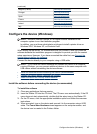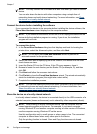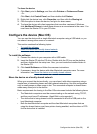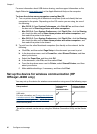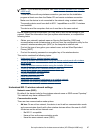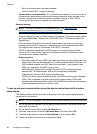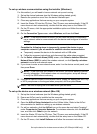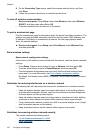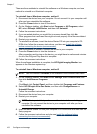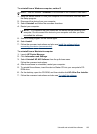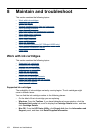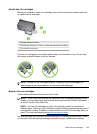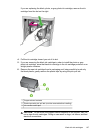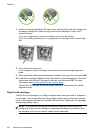To add hardware addresses to a WAP
MAC filtering is a security feature in which a WAP is configured with a list of MAC
addresses (also called "hardware addresses") of devices that are allowed to gain
access to the network through the WAP.
If the WAP does not have the hardware address of a device attempting to access the
network, the WAP denies the device access to the network.
If the WAP filters MAC addresses, then the device's MAC address must be added to
the WAP's list of accepted MAC addresses.
▲ Open the WAP's configuration utility, and add the device's hardware address to the
list of accepted MAC addresses.
Other guidelines
To keep the wireless network secure, follow these guidelines:
• Use a password with at least 20 random characters. You can use up to 63
characters in a WPA password.
• Avoid any common words or phrases, easy sequences of characters (such as all
1s), and personally-identifiable information for passwords. Always use random
strings composed of uppercase and lowercase letters, numbers, and if allowed,
special characters such as punctuation.
• Change the password periodically.
• Change the default password provided by the manufacturer for administrator
access to the access point or wireless router. Some routers let you change the
administrator name as well.
• Place the access point or router in the center of a room and not near a window.
• Turn off administrative access over wireless if possible. If you do this, you need to
connect to the router with a wired Ethernet connection when you want to make
configuration changes.
• Turn off remote administrative access over the Internet on your router, if possible.
You can use Remote Desktop to make an encrypted connection to a computer
running behind your router and make configuration changes from the local
computer you are accessing over the Internet.
• To avoid accidentally connecting to another party's wireless network, turn off the
setting to automatically connect to non-preferred networks. This is disabled by
default in Windows XP.
Uninstall and reinstall the software
If your installation is incomplete, or if you connected the USB cable to a Windows
computer before being prompted by the software installation screen, you might need
to uninstall and then reinstall the software. Do not simply delete the device application
files from your computer. Make sure to remove them properly using the uninstall utility
provided when you installed the software that came with the device.
Uninstall and reinstall the software 101