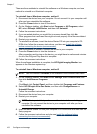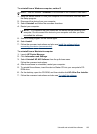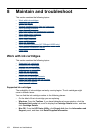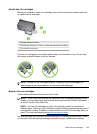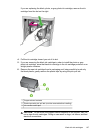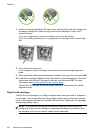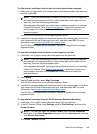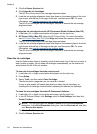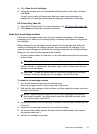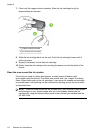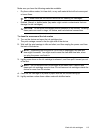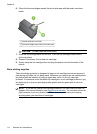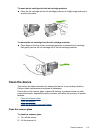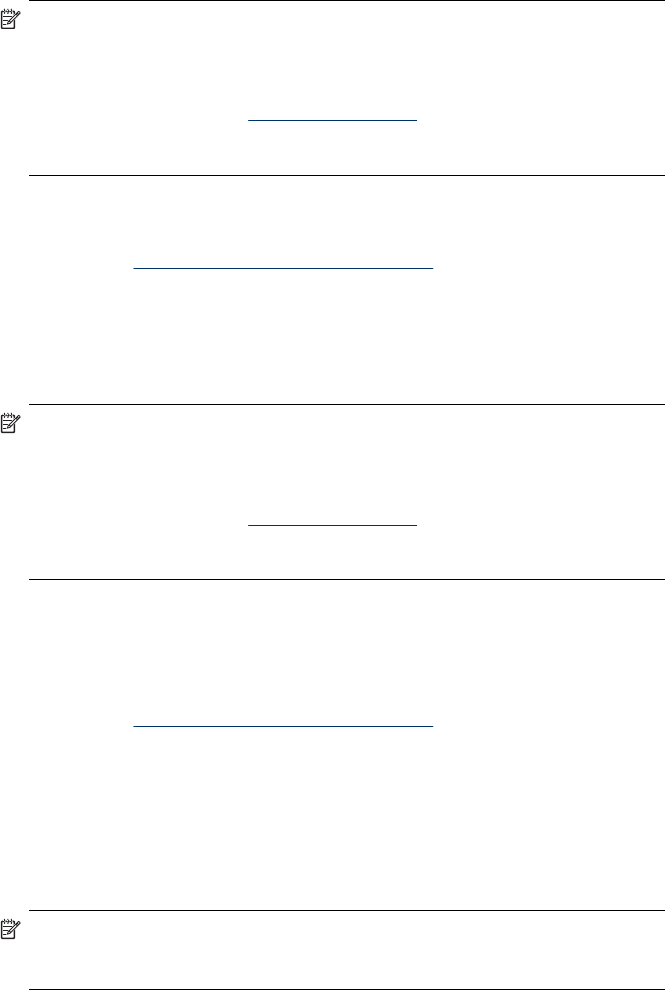
To align the ink cartridges from the device control panel when prompted
1. Make sure you have letter or A4 unused plain white paper loaded in the input tray,
and then press OK.
NOTE: If you have colored paper loaded in the input tray when you align the
ink cartridges, the alignment will fail. Load unused plain white paper into the
input tray, and then try the alignment again.
If the alignment fails again, you might have a defective sensor or ink cartridge.
Contact HP Support. Go to
www.hp.com/support. If prompted, choose your
country/region, and then click Contact HP for information on calling for
technical support.
The HP All-in-One prints an ink cartridge alignment sheet.
2. Load the ink cartridge alignment sheet face down on the scanner glass in the front
right corner with the top of the page to the right, and then press OK. For more
information, see
Load an original on the scanner glass.
The HP All-in-One aligns the ink cartridges. Recycle or discard the ink cartridge
alignment sheet.
To align the cartridges from the device control panel at any time
1. Load letter, A4, or legal unused plain white paper into the input tray.
NOTE: If you have colored paper loaded in the input tray when you align the
ink cartridges, the alignment will fail. Load unused plain white paper into the
input tray, and then try the alignment again.
If the alignment fails again, you might have a defective sensor or ink cartridge.
Contact HP Support. Go to
www.hp.com/support. If prompted, choose your
country/region, and then click Contact HP for information on calling for
technical support.
2. Press Setup.
3. Selects Tools and then select Align Cartridge.
The HP All-in-One prints an ink cartridge alignment sheet.
4. Load the ink cartridge alignment sheet face down on the scanner glass in the front
right corner with the top of the page to the right, and then press OK. For more
information, see
Load an original on the scanner glass.
The HP All-in-One aligns the ink cartridges. Recycle or discard the ink cartridge
alignment sheet.
To align the ink cartridges from the HP Photosmart Software (Windows)
1. Load letter, A4, or legal unused plain white paper into the input tray.
2. In the HP Solution Center, click Settings, point to Print Settings, and then click
Printer Toolbox.
NOTE: You can also open the Printer Toolbox from the Print Properties
dialog box. In the Print Properties dialog box, click the Services tab, and then
click Service this device.
The Printer Toolbox appears.
Work with ink cartridges 109