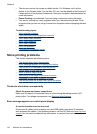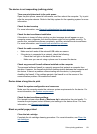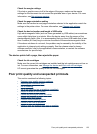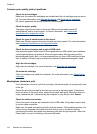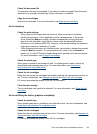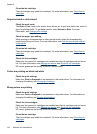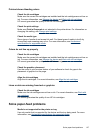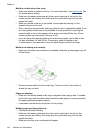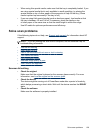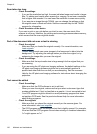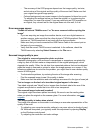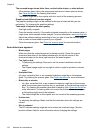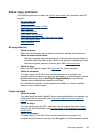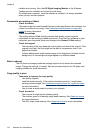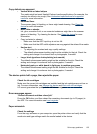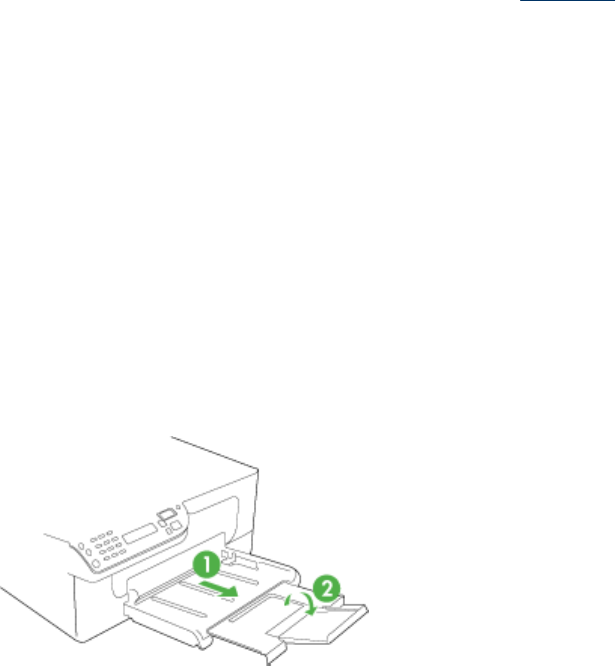
Media is not picked up from a tray
• Make sure media is loaded in the tray. For more information, see
Load media. Fan
the media before loading.
• Make sure the paper guides are set to the correct markings in the tray for the
media size you are loading. Also make sure the guides are snug, but not tight,
against the stack.
• Make sure media in the tray is not curled. Uncurl paper by bending it in the
opposite direction of the curl.
• When using thin special media, make sure that the tray is completely loaded. If you
are using special media that is only available in small quantities, try placing the
special media on top of other paper of the same size to help fill the tray. (Some
media is picked up more easily if the tray is full.)
• If you are using thick special media (such as brochure paper), load media so that
the tray is between 1/4 and 3/4 full. If necessary, place the media on top
of other paper of the same size so that the stack height is within this range.
Media is not coming out correctly
• Make sure the output tray extension is extended; otherwise, printed pages may fall
off the device.
• Remove excess media from the output tray. There is a limit to the number of
sheets the tray can hold.
Pages are skewing
• Make sure the media loaded in the trays is aligned to the paper guides. If needed,
pull out the trays from the device and reload the media properly, making sure that
the paper guides are properly aligned.
• Load media into the device only when it is not printing.
Multiple pages are being picked up
• Fan the media before loading.
• Make sure the paper guides are set to the correct markings in the tray for the
media size you are loading. Also make sure the guides are snug, but not tight,
against the stack.
• Make sure the tray is not overloaded with paper.
Chapter 8
128 Maintain and troubleshoot