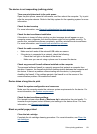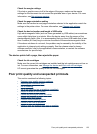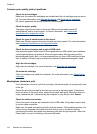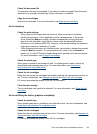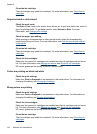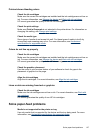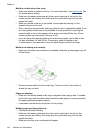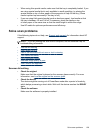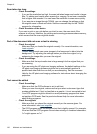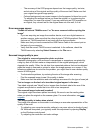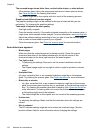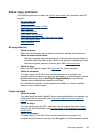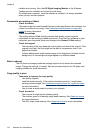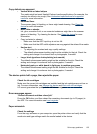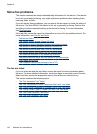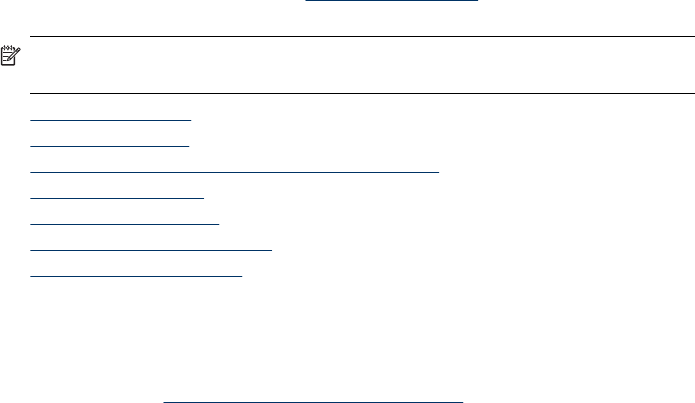
• When using thin special media, make sure that the tray is completely loaded. If you
are using special media that is only available in small quantities, try placing the
special media on top of other paper of the same size to help fill the tray. (Some
media is picked up more easily if the tray is full.)
• If you are using thick special media (such as brochure paper), load media so that
the tray is between 1/4 and 3/4 full. If necessary, place the media on top
of other paper of the same size so that the stack height is within this range.
• Use HP media for optimum performance and efficiency.
Solve scan problems
If the following topics do not help, see Support and warranty for information about HP
support.
NOTE: If you are starting the scan from a computer, see the software Help for
troubleshooting information.
• Scanner did nothing
•
Scan takes too long
•
Part of the document did not scan or text is missing
•
Text cannot be edited
•
Error messages appear
•
Scanned image quality is poor
•
Scan defects are apparent
Scanner did nothing
• Check the original
Make sure that the original is placed on the scanner glass correctly. For more
information, see
Load an original on the scanner glass.
• Check the device
The device might be coming out of PowerSave mode after a period of inactivity,
which delays processing a short while. Wait until the device reaches the READY
state.
• Check the software
Make sure the software is properly installed.
Solve scan problems
129