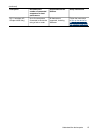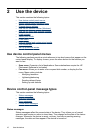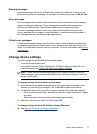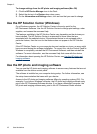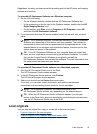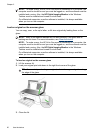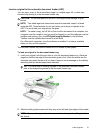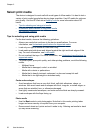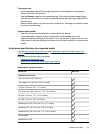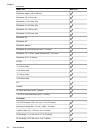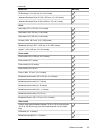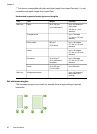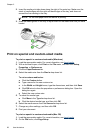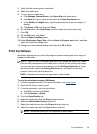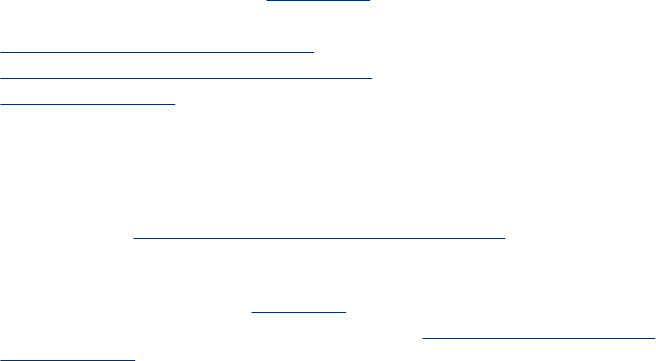
Select print media
The device is designed to work well with most types of office media. It is best to test a
variety of print media types before buying large quantities. Use HP media for optimum
print quality. Visit the HP Web site at
www.hp.com for more information about HP
media.
•
Tips for selecting and using print media
•
Understand specifications for supported media
•
Set minimum margins
Tips for selecting and using print media
For the best results, observe the following guidelines.
• Always use media that conforms to the device specifications. For more
information, see
Understand specifications for supported media.
• Load only one type of media at a time into a tray.
• Load media print-side down and aligned against the right and back edges of the
tray. For more information, see
Load media.
• Do not overload the trays. For more information, see
Understand specifications for
supported media.
• To prevent jams, poor print quality, and other printing problems, avoid the following
media:
◦ Multipart forms
◦ Media that is damaged, curled, or wrinkled
◦ Media with cutouts or perforations
◦ Media that is heavily textured, embossed, or does not accept ink well
◦ Media that is too lightweight or stretches easily
Cards and envelopes
• Avoid envelopes that have a very slick finish, self-stick adhesives, clasps, or
windows. Also avoid cards and envelopes with thick, irregular, or curled edges, or
areas that are wrinkled, torn, or otherwise damaged.
• Use tightly constructed envelopes, and make sure the folds are sharply creased.
• Load envelopes with the flaps facing up.
Photo media
• Use the Best mode to print photographs. Note that in this mode, printing takes
longer and more memory is required from your computer.
• Remove each sheet as it prints and set it aside to dry. Allowing wet media to stack
up may cause smearing.
Chapter 2
22 Use the device