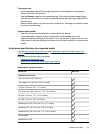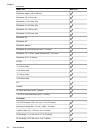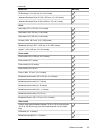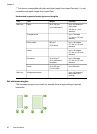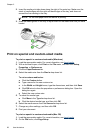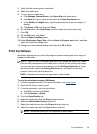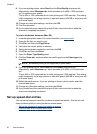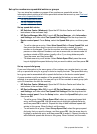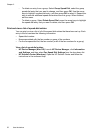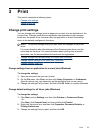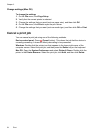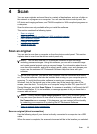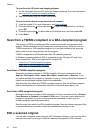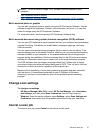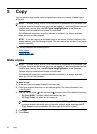Set up fax numbers as speed-dial entries or groups
You can store fax numbers or groups of fax numbers as speed-dial entries. For
information about printing a list of the speed-dial entries that are set up, see
Print and
view a list of speed-dial entries.
•
Set up speed-dial entries
•
Set up a speed-dial group
Set up speed-dial entries
• HP Solution Center (Windows): Open the HP Solution Center and follow the
instructions in the onscreen Help.
• HP Device Manager (Mac OS): Launch HP Device Manager, click Information
and Settings, and then select Fax Speed Dial Settings from the drop-down list.
• Device control panel: Press Setup, select the Speed Dial option, and then press
OK.
◦ To add or change an entry: Select New Speed Dial or Group Speed Dial, and
then press the arrow keys to move to an unused entry number, or type a
number on the keypad. Type the fax number, and then press OK. Include any
pauses or other required numbers, such as an area code, an access code for
numbers outside a PBX system (usually a 9 or 0), or a long-distance prefix.
Type the name, and then press OK.
◦ To delete one entry or all entries: Select Delete Speed Dial, press the arrow
keys to highlight the speed-dial entry that you want to delete, and then press OK.
Set up a speed-dial group
If you send information to the same group of fax numbers on a regular basis, you can
set up a speed-dial entry for a group in order to simplify the task. The speed-dial entry
for a group can be associated with a speed-dial button on the device control panel.
A group member must be a member of the speed-dial list before you can add the
member to a speed-dial group. You can add up to 20 fax numbers to each group (with
up to 50 characters for each fax number).
• HP Solution Center (Windows): Open the HP Solution Center and follow the
instructions in the onscreen Help.
• HP Device Manager (Mac OS): Launch HP Device Manager, click Information
and Settings, and then select Fax Speed Dial Settings from the drop-down list.
• Device control panel: Press the Setup button, select the Speed Dial option, and
then press OK.
◦ To add a group: Select Group Speed Dial, select an unassigned speed-dial
entry, and then press OK. Use the arrow keys to highlight a speed-dial entry,
and then press OK to select it. Repeat this step to add additional speed-dial
entries to this group. When finished, exit the menu.
◦ To add entries to a group: Select Group Speed Dial, select the group speed-
dial entry that you want to change, and then press OK. Use the arrow keys to
highlight a speed-dial entry, and then press
OK to select it. Repeat this step to
add additional speed-dial entries to this group. When finished, exit the menu.
Set up speed-dial entries 31