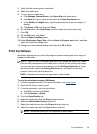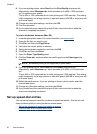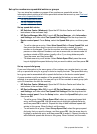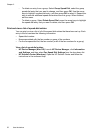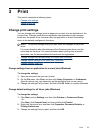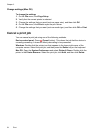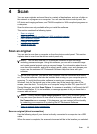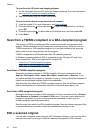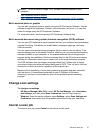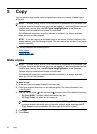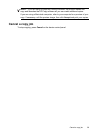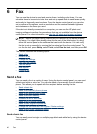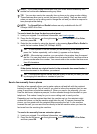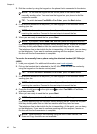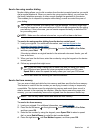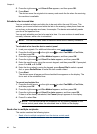NOTE: To edit a scanned image, OCR software must be installed on your
computer.
• Edit a scanned photo or graphic
•
Edit a scanned document using optical character recognition (OCR) software
Edit a scanned photo or graphic
You can edit a scanned photo or graphic using the HP Photosmart Software. Use this
software to adjust the brightness, contrast, color saturation, and more. You can also
rotate the image using the HP Photosmart Software.
For more information, see the onscreen HP Photosmart Software Help.
Edit a scanned document using optical character recognition (OCR) software
You can use OCR software to import scanned text into your preferred word-processing
program for editing. This allows you to edit letters, newspaper clippings, and many
other documents.
You can specify the word-processing program that you want to use for editing. If the
word-processing icon is not present or active, either you do not have word-processing
software installed on your computer, or the scanner software did not recognize the
program during the installation. See the onscreen Help for the HP photo and imaging
software for information about how to create a link to the word-processing program.
The OCR software does not support scanning colored text. Colored text is always
converted to black-and-white text before being sent to OCR. Thus, all text in the final
document is in black and white, regardless of the original color.
Because of the complexity of some word-processing programs and their interaction
with the device, it is sometimes preferable to scan to Wordpad (a Windows
accessory), and then cut and paste the text into the preferred word-processing
program.
Change scan settings
To change scan settings
• HP Device Manager (Mac OS): Launch HP Device Manager, click Information
and Settings, and then select Scan Preferences from the drop-down list.
• Windows: Open the device software, select Settings, select Scan Settings and
Preferences, then select from the available options and make your selections.
Cancel a scan job
To cancel a scan job, press Cancel on the device control panel.
Cancel a scan job
37