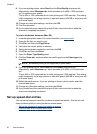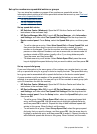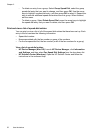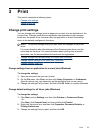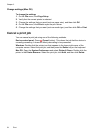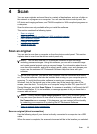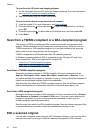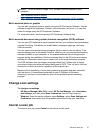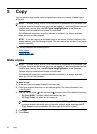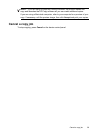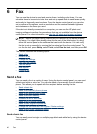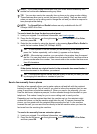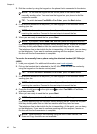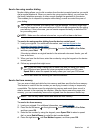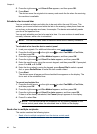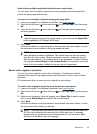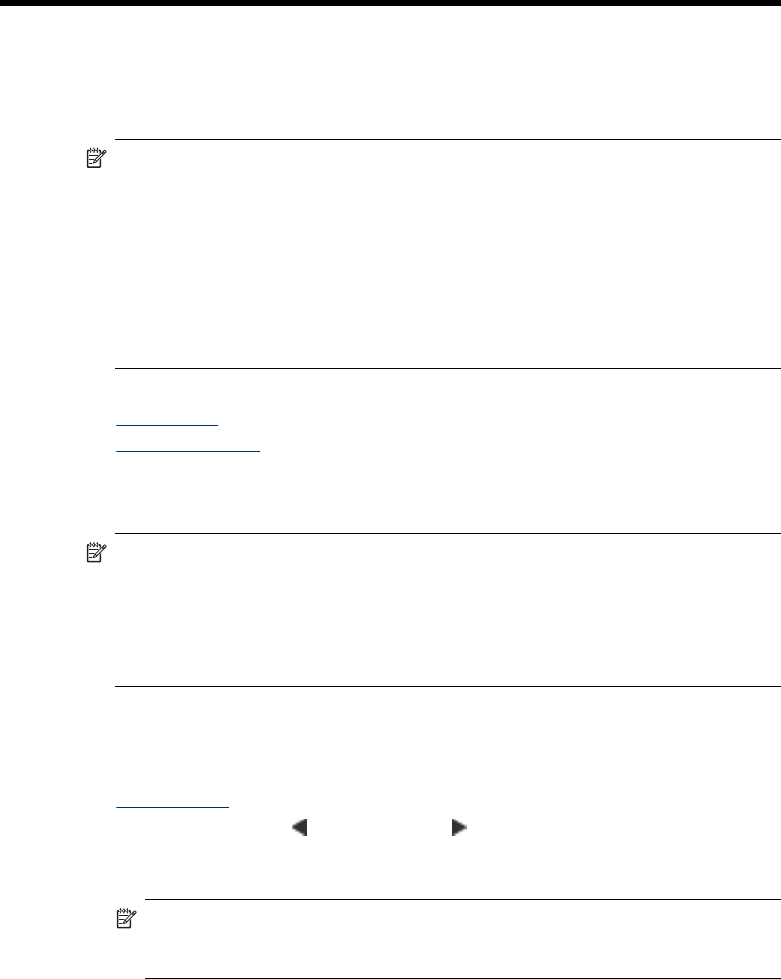
5 Copy
You can produce high-quality color and grayscale copies on a variety of paper types
and sizes.
NOTE: To make a copy, the HP All-in-One must be connected to a computer, the
computer must be turned on and you must be logged on, and the software must be
installed and running. Also, the HP Digital Imaging Monitor in the Windows
Taskbar must be installed and turned on at all times.
On a Macintosh computer, once the software is installed, it is always available
when you turn on the computer.
NOTE: If you are copying a document when a fax arrives, the fax is stored in the
device memory until the copying finishes. This can reduce the number of fax pages
stored in memory.
This section contains the following topics:
•
Make copies
•
Cancel a copy job
Make copies
NOTE: To make a copy, the HP All-in-One must be connected to a computer, the
computer must be turned on and you must be logged on, and the software must be
installed and running. Also, the HP Digital Imaging Monitor in the Windows
Taskbar must be installed and turned on at all times.
On a Macintosh computer, once the software is installed, it is always available
when you turn on the computer.
To make a copy
1. Make sure you have paper loaded in the main tray.
2. Place your original face down on the scanner glass. For more information, see
Load originals.
3. Use the the left arrow
or the right arrow to select one of the following functions:
• PC Copy B&W: To select a black-and-white copy job.
• PC Copy Color: To select a color copy job.
NOTE: If you have a color original, selecting the PC Copy B&W function
produces a black-and-white copy of the color original, while selecting the PC
Copy Color function produces a full-color copy of the color original.
4. Press OK.
5. Press Start.
38 Copy