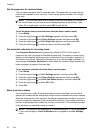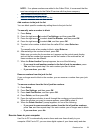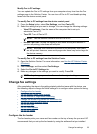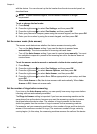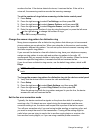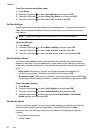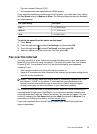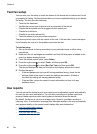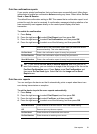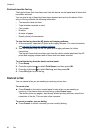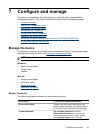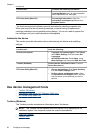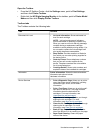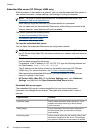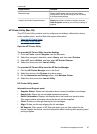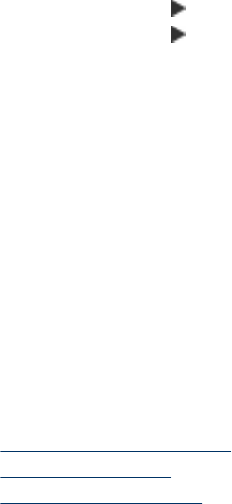
Test fax setup
You can test your fax setup to check the status of the device and to make sure it is set
up properly for faxing. Perform this test after you have completed setting up the device
for faxing. The test does the following:
• Tests the fax hardware
• Verifies the correct type of phone cord is connected to the device
• Checks that the phone cord is plugged into the correct port
• Checks for a dial tone
• Checks for an active phone line
• Tests the status of your phone line connection
The device prints a report with the results of the test. If the test fails, review the report
for information on how to fix the problem and rerun the test.
To test fax setup
1. Set up the device for faxing according to your particular home or office setup
instructions.
2. Make sure the ink cartridges are installed, and that full-size paper is loaded in the
main tray before starting the test.
3. From the device control panel, press Setup.
4. Press the right arrow
to select Tools, and then press OK.
5. Press the right arrow
to select Run Fax Test, and then press OK.
The device displays the status of the test on the display and prints a report.
6. Review the report.
• If the test passes and you are still having problems faxing, check the fax
settings listed in the report to verify the settings are correct. A blank or
incorrect fax setting can cause problems faxing.
• If the test fails, review the report for more information on how to fix any
problems found.
Use reports
You can set up the device to print error reports and confirmation reports automatically
for each fax you send and receive. You can also manually print system reports as
required; these reports provide useful system information about the device.
By default, the device is set to print a report only if there is a problem sending or
receiving a fax. A confirmation message that indicates whether a fax was successfully
sent appears briefly on the control-panel display after each transaction.
•
Print fax confirmation reports
•
Print fax error reports
•
Print and view the fax log
Chapter 6
60
Fax