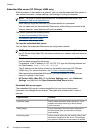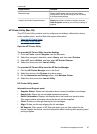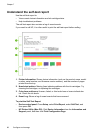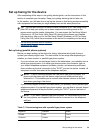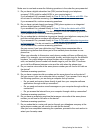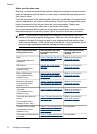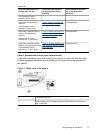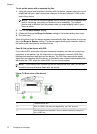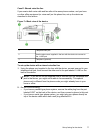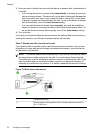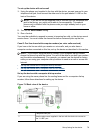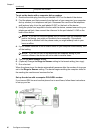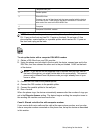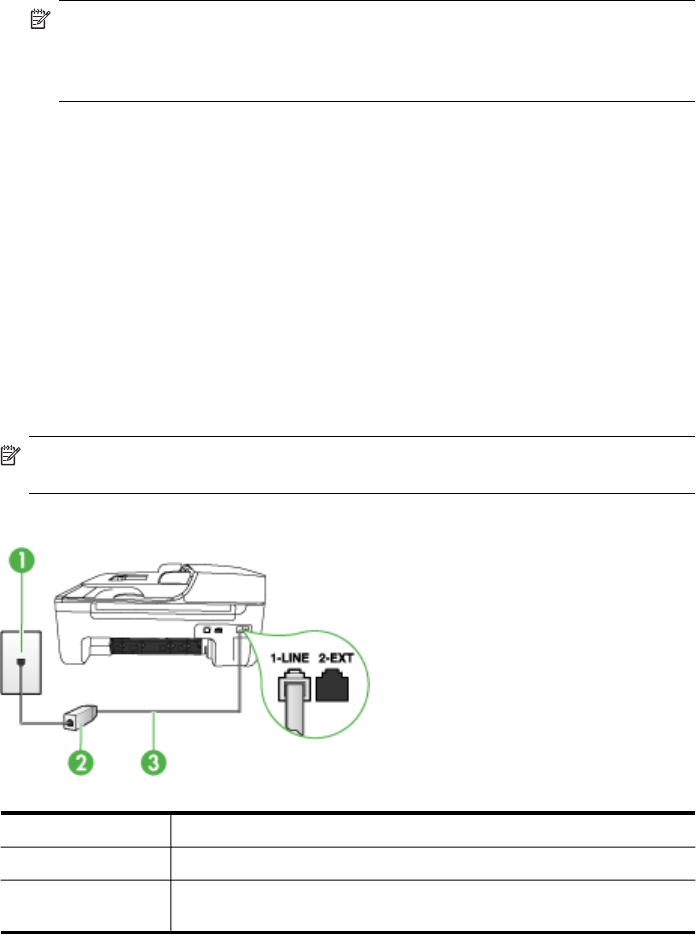
To set up the device with a separate fax line
1. Using the phone cord supplied in the box with the device, connect one end to your
telephone wall jack, then connect the other end to the port labeled 1-LINE on the
back of the device.
NOTE: If you do not use the supplied cord to connect from the telephone wall
jack to the device, you might not be able to fax successfully. This special
phone cord is different from the phone cords you might already have in your
home or office.
2. Turn on the Auto Answer setting.
3. (Optional) Change the Rings to Answer setting to the lowest setting (two rings).
4. Run a fax test.
When the phone rings, the device answers automatically after the number of rings you
set in the Rings to Answer setting. The device begins emitting fax reception tones to
the sending fax machine and receives the fax.
Case B: Set up the device with DSL
If you have a DSL service through your telephone company, and do not connect any
equipment to the device, use the instructions in this section to connect a DSL filter
between the telephone wall jack and the device. The DSL filter removes the digital
signal that can interfere with the device, so the device can communicate properly with
the phone line. (DSL might be called ADSL in your country/region.)
NOTE: If you have a DSL line and you do not connect the DSL filter, you will not
be able to send and receive faxes with the device.
Figure 7-2 Back view of the device
1 Telephone wall jack
2 DSL (or ADSL) filter and cord supplied by your DSL provider
3 Use the phone cord supplied in the box with the device to connect to
the 1-LINE port
Chapter 7
74 Configure and manage