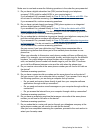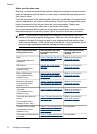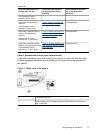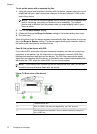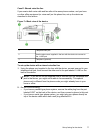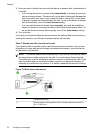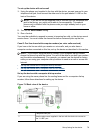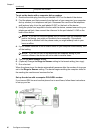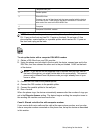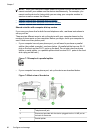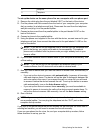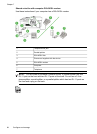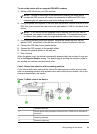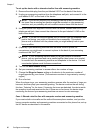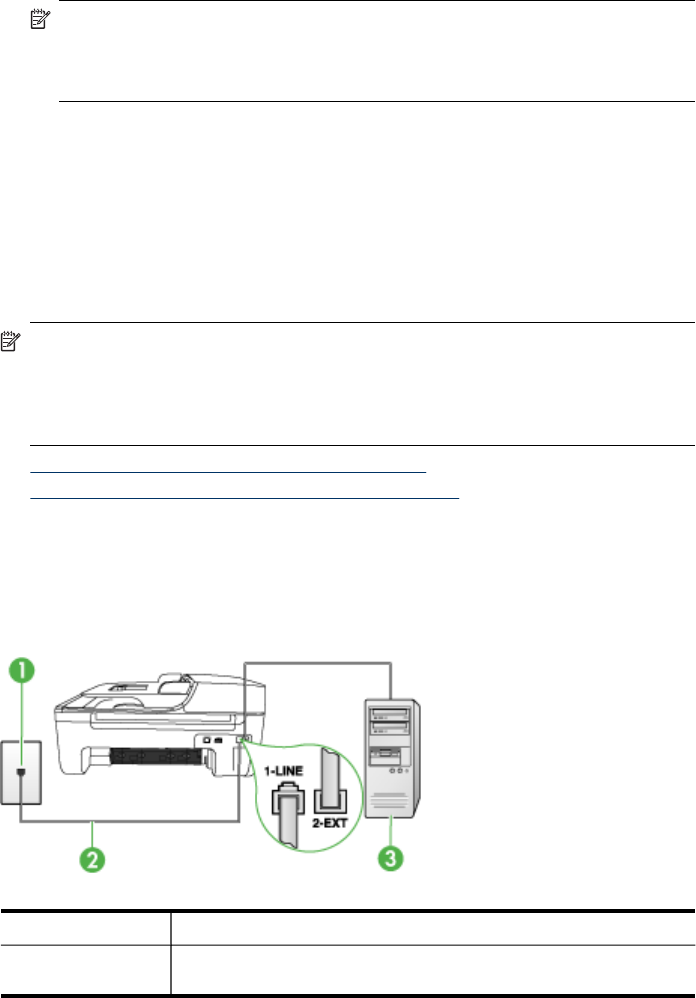
To set up the device with voice mail
1. Using the phone cord supplied in the box with the device, connect one end to your
telephone wall jack, then connect the other end to the port labeled 1-LINE on the
back of the device.
NOTE: If you do not use the supplied cord to connect from the telephone wall
jack to the device, you might not be able to fax successfully. This special
phone cord is different from the phone cords you might already have in your
home or office.
2. Turn off the Auto Answer setting.
3. Run a fax test.
You must be available to respond in person to incoming fax calls, or the device cannot
receive faxes. You must initiate the manual fax before voicemail picks up the line.
Case G: Fax line shared with computer modem (no voice calls received)
If you have a fax line on which you receive no voice calls, and you also have a
computer modem connected on this line, set up the device as described in this section.
NOTE: If you have a computer dial-up modem, your computer dial-up modem
shares the phone line with the device. You will not be able to use both your modem
and the device simultaneously. For example, you cannot use the device for faxing
while you are using your computer dial-up modem to send an e-mail or access the
Internet.
• Set up the device with a computer dial-up modem
•
Set up the device with a computer DSL/ADSL modem
Set up the device with a computer dial-up modem
If you are using the same phone line for sending faxes and for a computer dial-up
modem, follow these directions for setting up the device.
Figure 7-6 Back view of the device
1 Telephone wall jack
2 Use the phone cord supplied in the box with the device to connect to
the "1-LINE" port
Set up faxing for the device
79