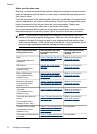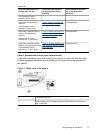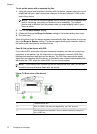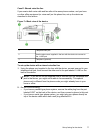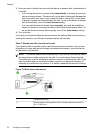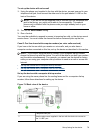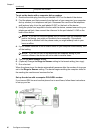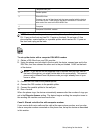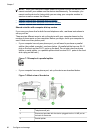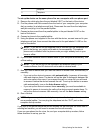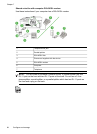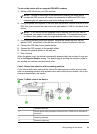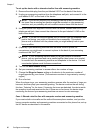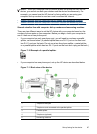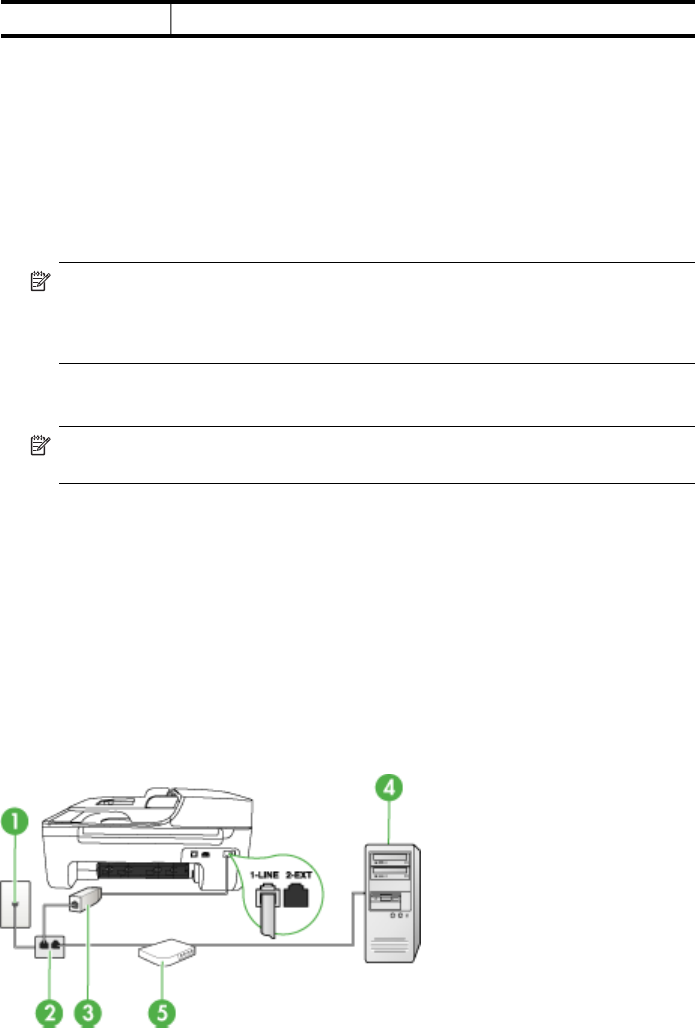
3 Computer with modem
To set up the device with a computer dial-up modem
1. Remove the white plug from the port labeled 2-EXT on the back of the device.
2. Find the phone cord that connects from the back of your computer (your computer
dial-up modem) to a telephone wall jack. Disconnect the cord from the telephone
wall jack and plug it into the port labeled 2-EXT on the back of the device.
3. Using the phone cord supplied in the box with the device, connect one end to your
telephone wall jack, then connect the other end to the port labeled 1-LINE on the
back of the device.
NOTE: If you do not use the supplied cord to connect from the telephone wall
jack to the device, you might not be able to fax successfully. This special
phone cord is different from the phone cords you might already have in your
home or office.
4. If your modem software is set to receive faxes to your computer automatically, turn
off that setting.
NOTE: If you do not turn off the automatic fax reception setting in your
modem software, the device will not be able to receive faxes.
5. Turn on the Auto Answer setting.
6. (Optional) Change the Rings to Answer setting to the lowest setting (two rings).
7. Run a fax test.
When the phone rings, the device automatically answers after the number of rings you
set in the Rings to Answer setting. The device begins emitting fax reception tones to
the sending fax machine and receives the fax.
Set up the device with a computer DSL/ADSL modem
If you have a DSL line and use that phone line to send faxes, follow these instructions
to set up your fax.
Chapter 7
(continued)
80 Configure and manage