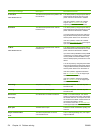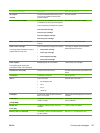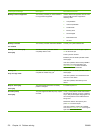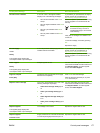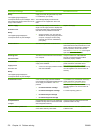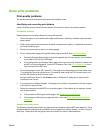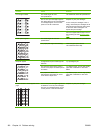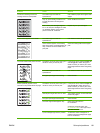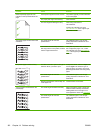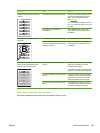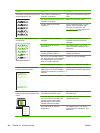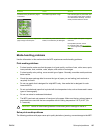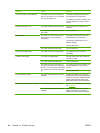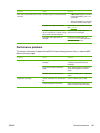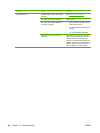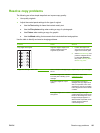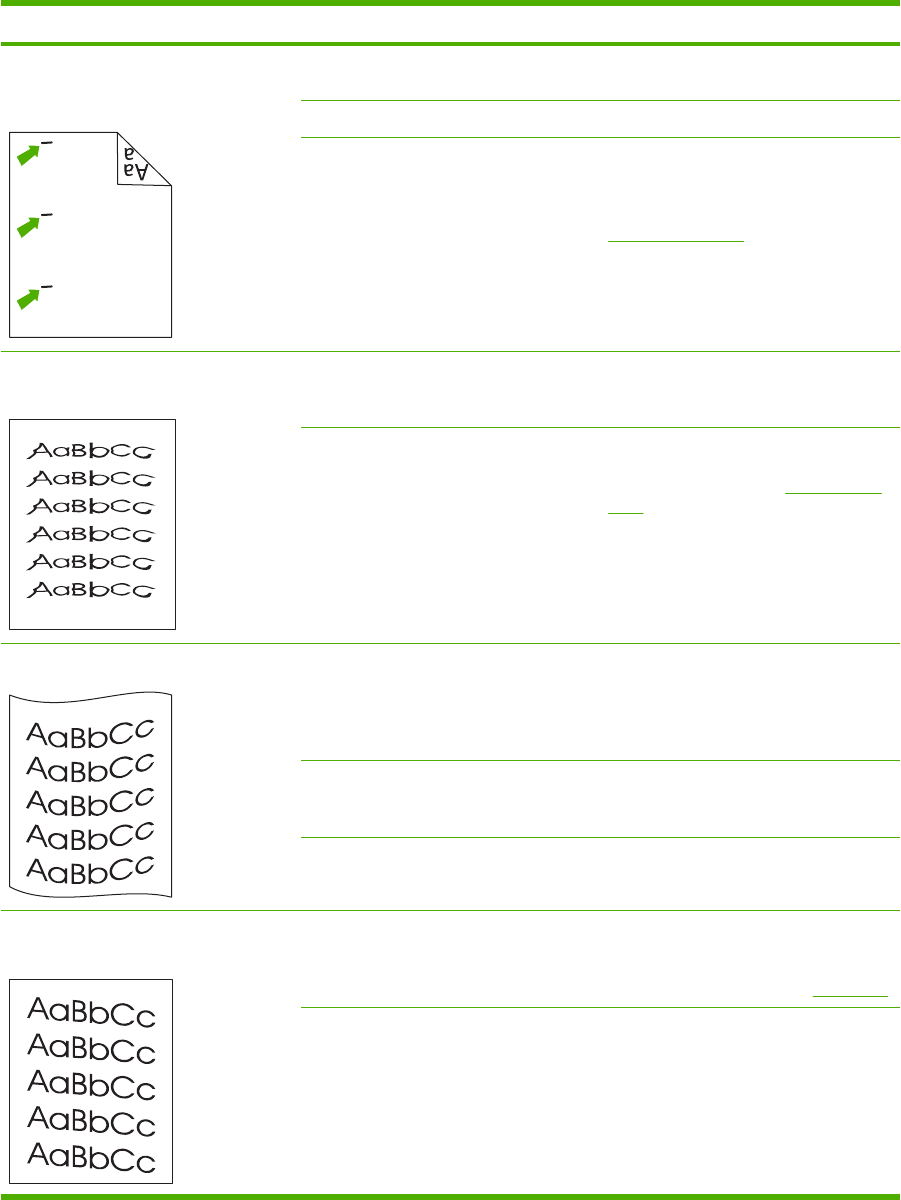
Problem Cause Solution
Marks repeatedly appear at even
intervals on the unprinted side of the
page.
Internal parts might have toner on them. The problem typically corrects itself after
a few more pages.
The paper path might need cleaning. Clean the MFP.
The fuser might be damaged or dirty. Clean using instructions in
HP ToolboxFX.
Contact HP Customer Care. See
HP Customer Care or the support flyer
that came in the MFP box.
The printed page contains misformed
characters.
The media might not meet HP
specifications.
Use a different paper, such as high-
quality paper that is intended for color
laser MFPs.
If characters are incorrectly formed so
that they produce a wavy effect, the laser
scanner might need service.
Verify that the problem also occurs on
the Configuration page. If so, contact
HP Customer Care. See
HP Customer
Care or the support flyer that came in the
MFP box.
The printed page is curled or wavy. The MFP is not set to print on the type of
media on which you want to print.
In the printer driver, select the Paper tab
and set Type is to match the type of
paper on which you want to print. Print
speed might be slower when using heavy
paper.
The media might not meet HP
specifications.
Use a different paper, such as high-
quality paper that is intended for color
laser MFPs.
Both high temperature and humidity can
cause paper curl.
Check the MFP environment.
Text or graphics are skewed on the
printed page.
The media might be loaded incorrectly. Make sure that the paper or other print
media is loaded correctly and that the
media guides are not too tight or too
loose against the stack. See
Load trays.
The media might not meet HP
specifications.
Use a different paper, such as high-
quality paper that is intended for color
laser MFPs.
182 Chapter 14 Problem solving ENWW