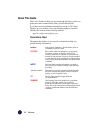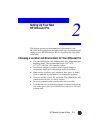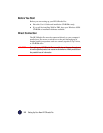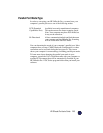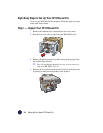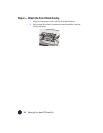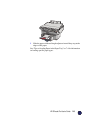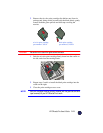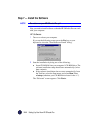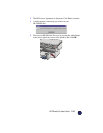2-8 Setting Up Your New HP OfficeJet Pro
Step 4 — Load Paper Into Your HP OfficeJet Pro
1
Remove the yellow/orange shipping inserts from the paper tray, if
you have not already done so.
2
Slide the paper width and length adjusters to their outermost
positions.
3
Insert up to 150 sheets of paper [approximately a 3/4 in. (19 mm)
stack of paper] into the bottom (IN) tray, print side down, until it
stops.
NOTE
The output tray (top tray) can hold a maximum of 50 sheets. If you are making
more than 50 copies, remove the excess copies from the output tray. If you do
not, the excess copies may either fall off the tray or cause a paper jam.