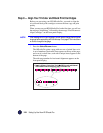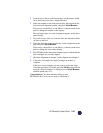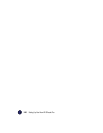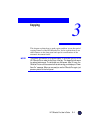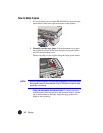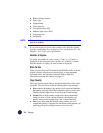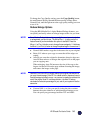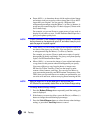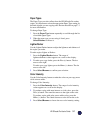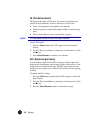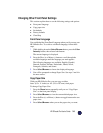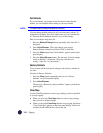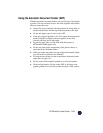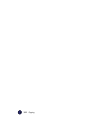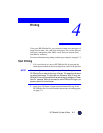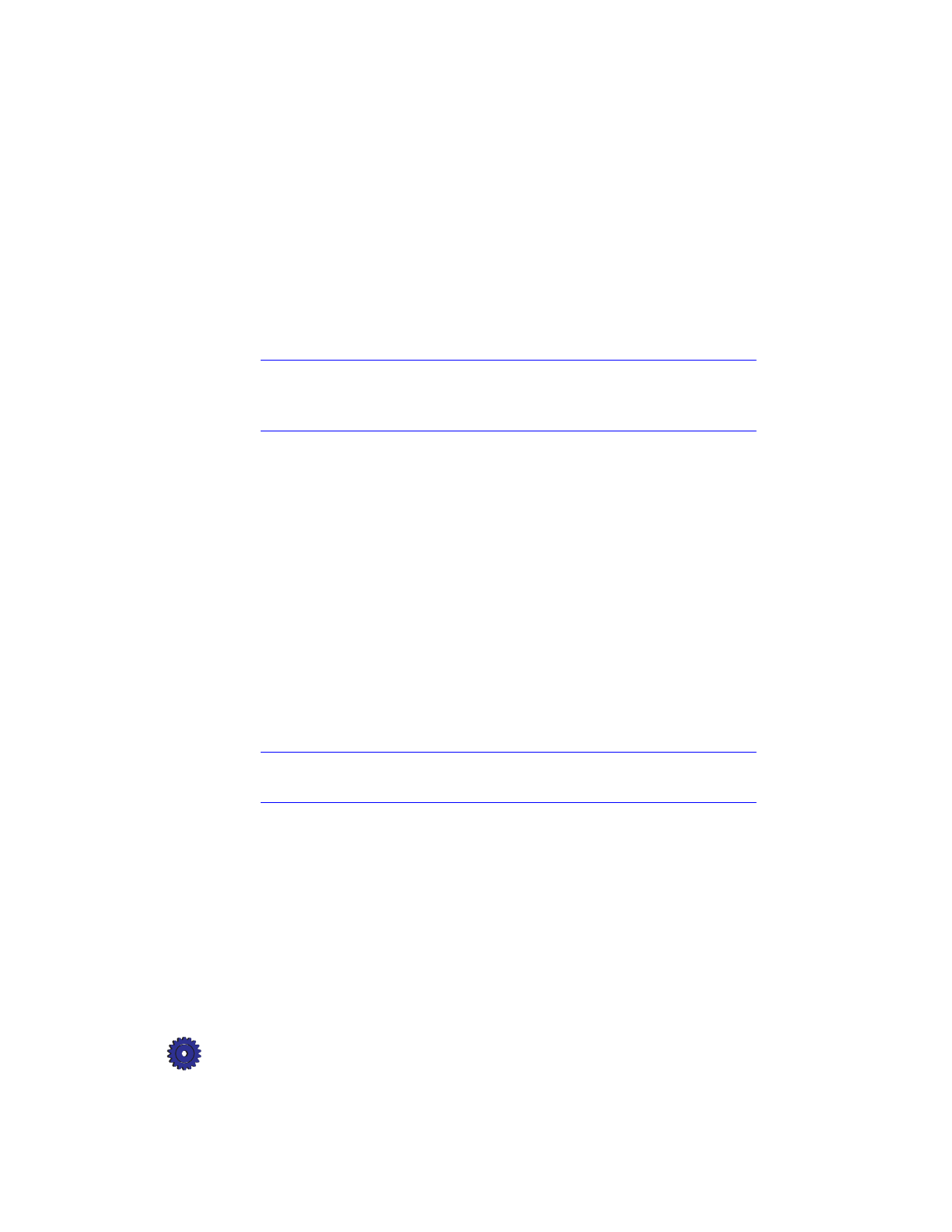
3-6 Copying
◆
Poster 400% (
– +
) determines how to divide up the original image
and enlarge each part to end up with an image that is up to 400%
larger than your original. You can specify a different total
enlargement percentage using the Minus (
–
) or Plus (
+
) buttons. A
poster may be created using up to 25 sheets of paper (5 sheets wide
and 5 sheets long).
For example, you can use Poster to create posters of your work to
display in your office or store. Use HP Premium Photo Paper for a
glossy, near-photo-quality look.
NOTE
There is a minimum 1/4-inch overlap on all pages of the poster. This ensures
that key elements on the page do not get cut off, and makes it easy for you to
paste the pages of the poster together.
◆
Clone 100% (
– +
) fits as many copies of the original as will fit on
one sheet of the paper you are using. You can specify a reduction
or enlargement using the Minus (
–
) or Plus (
+
) buttons.
For example, you can use Clone to make extra copies of special
photographs for family and friends. For glossy, near-photo-quality
copies, use HP Premium Photo Paper.
◆
Mirror 100% (
– +
) reverses the image of your original and makes
a copy based on the percent reduction/enlargement you specify.
You can use Mirror to copy favorite photos or images onto
HP Iron-On T-Shirt Transfers. Then iron the image to make
custom t-shirts, banners, and flags. You can also use Mirror to
copy presentation materials onto HP Premium Transparency film.
Then, when you flip each film over to make your presentation, you
can write on it and erase, without worrying about smearing the ink.
NOTE
When you select Iron-On as the paper type on the front panel, the
HP OfficeJet Pro automatically selects Mirror as the Reduce/Enlarge setting.
To change Reduce/Enlarge settings:
1
Press the
Reduce/Enlarge
button repeatedly, until the setting you
want is displayed.
2
If the feature you are using allows, press the Plus (
+
) or Minus (
–
)
button to change the reduce/enlarge percentage.
3
Press the
Select/Resume
button to select the new reduce/enlarge
setting, or press the
Clear/Stop
button to cancel.