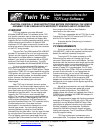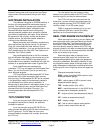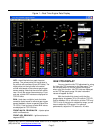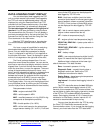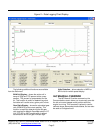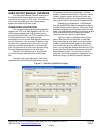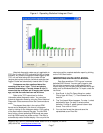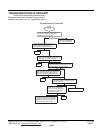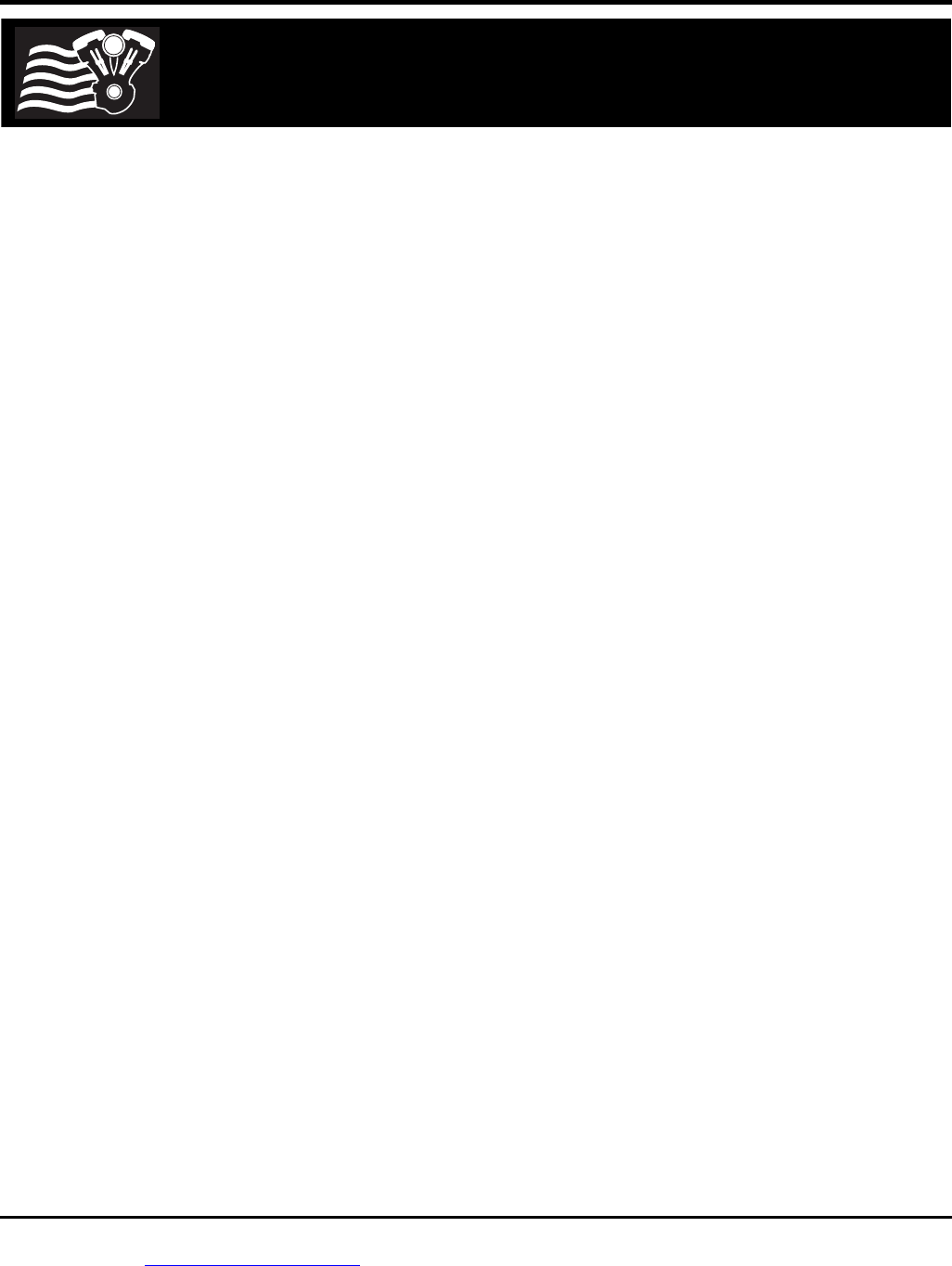
Daytona Twin Tec LLC, 933 Beville Road, Suite 101-H, S. Daytona, FL 32119 TCFI Log
(386) 304-0700 www.daytona-twintec.com
3/2007
Page 1
Twin Tec
User Instructions for
TCFI Log Software
CAUTION: CAREFULLY READ INSTRUCTIONS BEFORE PROCEEDING. THE USER IS
ASSUMED TO BE FAMILIAR WITH MICROSOFT WINDOWS AND PC OPERATION.
OVERVIEW
TCFI Log software runs under Microsoft
Windows 98/ME/XP/Vista. This software allows TCFI
fuel injection controller users to view real time engine
data during dyno tuning, download and display data
logged by the unit including operating statistics, and to
control certain engine functions. An optional USB
Interface or PC link cable is required to connect to the
existing four terminal Deutsch style data link connector
on the H-D
wiring harness.
The new Twin Tec USB Interface P/N USB-INTF
provides PC connectivity for all of our engine controls
(ignition and fuel injection systems) and eliminates the
requirement for multiple cables or a separate USB
adapter if your laptop is not equipped with an RS-232
serial port (9 pin male D-sub connector). The USB
Interface is compatible with Windows 98/ME/XP/Vista.
If you do not have the new USB interface, you
will require the original RS-232 PC link cable P/N
TCFI-C also used with our new TC88A ignition. Please
note that the TC88C PC link cable used with the earlier
TC88 ignition will not function. The two types of PC link
cables have identifying labels, but otherwise appear
similar. However, the electrical connections are
different and the two cables types cannot be
interchanged.
After TCFI Log is launched, the main screen
appears blank. You have multiple display options. You
can display real time engine data on an instrument
panel type screen by using the View Real Time Data
command on the View menu. You can display data
logged by the TCFI unit on a chart recorder type
screen. You can also view engine operating statistics
logged by the TCFI unit. Data logged by the TCFI unit
must be downloaded before it can be displayed, by
using the Download Data From TCFI command on the
Communications menu. Once data has been
downloaded, it is automatically displayed on a chart
recorder type screen. You can view the engine
operating statistics by using the View Statistics
command from the View menu. You can save this data
by using the Save File command from the File menu.
You can display a previously saved data file by first
using the Open File command on the File menu and
then using the View Chart or View Statistics
commands on the View menu.
TCFI Log is compatible with all TCFI Gen II units
(including the new TCFI IID version) and TCFI units
with Rev 5.0 or higher firmware.
A sample data file (Sample.log) is included in
the program folder.
PC REQUIREMENTS
If you are using the new Twin Tec USB Interface
(P/N USB-INTF), refer to the supplied instructions for
details. No additional hardware is required.
The original PC link cable connects to an RS-
232 serial port by means of a female 9 pin D-sub
connector. Data transfer occurs at 56 kBaud. The high
baud rate limits the maximum cable length and the use
of an extension cable is not recommended. Due to the
cable length limitation and the need for portable
access, a laptop PC is recommended. The PC must
have a free serial port (COM1-255) with a standard 9
pin male D-sub connector. If your laptop does not
include a serial port, you can use a USB adapter.
However, not all USB adapters will work correctly with
our PC link cables. Most of the inexpensive USB
adapters are intended for interfacing Palm Pilot type
devices and do not support all the signals required by
our PC link cables.
We sell and recommend a low cost USB adapter
(P/N USBG-232) that has been tested with a wide
range of system configurations. The USBG-232
adapter comes with correct and updated driver files on
CDROM. After installation the USBG-232 adapter will
usually appear as COM5.
We recommend a laptop with Pentium processor
and super VGA display (SVGA with 1024 x 768 pixel
resolution) running Windows 98/ME/XP/Vista. Data
chart display is graphics intensive and a high speed
Pentium processor is recommended. Processors
slower than 300 MHz will exhibit sluggish program
loading and response. The PC must have a CDROM
drive for program loading.
TCFI Log includes print commands to print
downloaded data. The program has been tested with