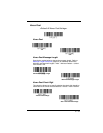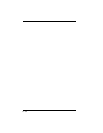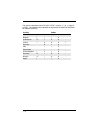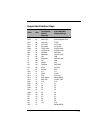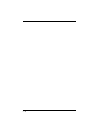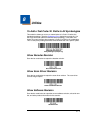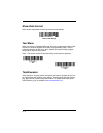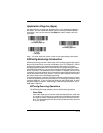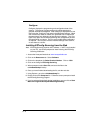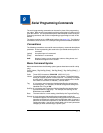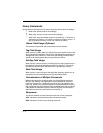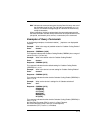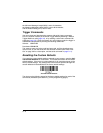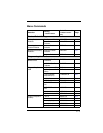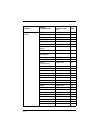8 - 3
Application Plug-Ins (Apps)
Any apps that you are using can be turned off or on by scanning the following
bar codes. You can enable and disable apps by scanning the On or Off bar
code below. You can also scan the List Apps bar code to output a list of all
your apps.
Note: You must reset your device in order for the apps setting to take effect.
EZConfig-Scanning Introduction
EZConfig-Scanning provides a wide range of PC-based programming functions
that can be performed on a scanner connected to your PC's COM port. EZCon-
fig-Scanning allows you to download upgrades to the scanner's firmware,
change programmed parameters, and create and print programming bar codes.
Using EZConfig-Scanning, you can even save/open the programming parame-
ters for a scanner. This saved file can be e-mailed or, if required, you can create
a single bar code that contains all the customized programming parameters and
mail or fax that bar code to any location. Users in other locations can scan the
bar code to load in the customized programming.
To communicate with a scanner, EZConfig-Scanning requires that the PC have
at least one available serial communication port, or a serial port emulation using
a physical USB port. If you are using the serial port and RS232 cable, an exter-
nal power supply is required. When using a USB serial port emulation, only a
USB cable is required.
EZConfig-Scanning Operations
The EZConfig-Scanning software performs the following operations:
Scan Data
Scan Data allows you to scan bar codes and display the bar code data
in a window. Scan Data lets you send serial commands to the scanner
and receive scanner response that can be seen in the Scan Data win-
dow. The data displayed in the Scan Data window can either be saved
in a file or printed.
* Formatting Apps On
Formatting Apps Off
List Apps