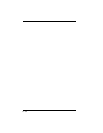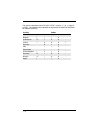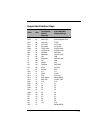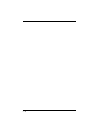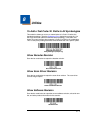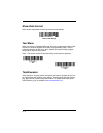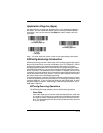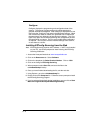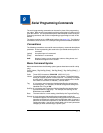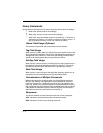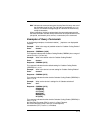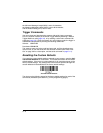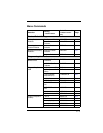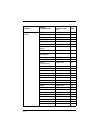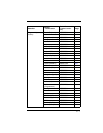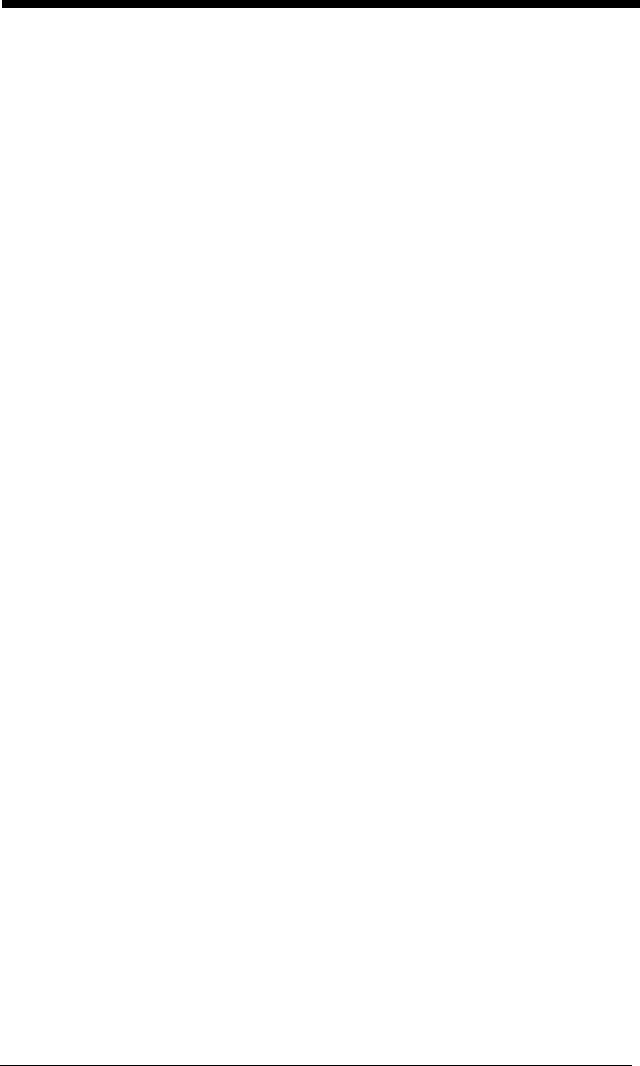
8 - 4
Configure
Configure displays the programming and configuration data of the
scanner. The scanner's programming and configuration data is
grouped into different categories. Each category is displayed as a tree
item under the "Configure" tree node in the application explorer. When
one of these tree nodes is clicked, the right-hand side is loaded with
the parameters' form belonging to that particular category. The "Con-
figure" tree option has all the programming and configuration parame-
ters specified for a scanner. You can set or modify these parameters
as required. You can later write the modified settings to the scanner,
or save them to a dcf file.
Installing EZConfig-Scanning from the Web
Note: EZConfig-Scanning requires .NET software. If .NET is not installed
on your PC, you will be prompted to install it during the EZConfig-
Scanning installation.
1. Access the Honeywell web site at www.honeywellaidc.com
2. Click on the Resources tab. Select Software.
3. Click on the dropdown for Select Product Number. Click on 1500.
4. Click on the listing for EZConfig-Scanning.
5. When prompted, select Save File, and save the files to the
c:\windows\temp directory.
6. Once you have finished downloading the file, exit the web site.
7. Using Explorer, go to the c:\windows\temp file.
8. Double click on the Setup.exe file. Follow the screen prompts to install
the EZConfig-Scanning program.
9. If you’ve selected the defaults during installation, you can click on Start
Menu-All Programs-Honeywell-EZConfig-Scanning.