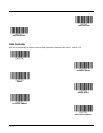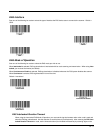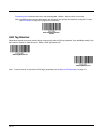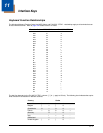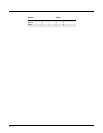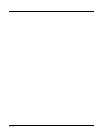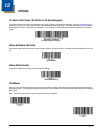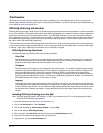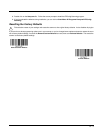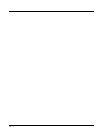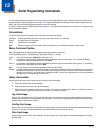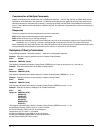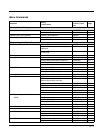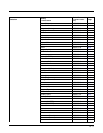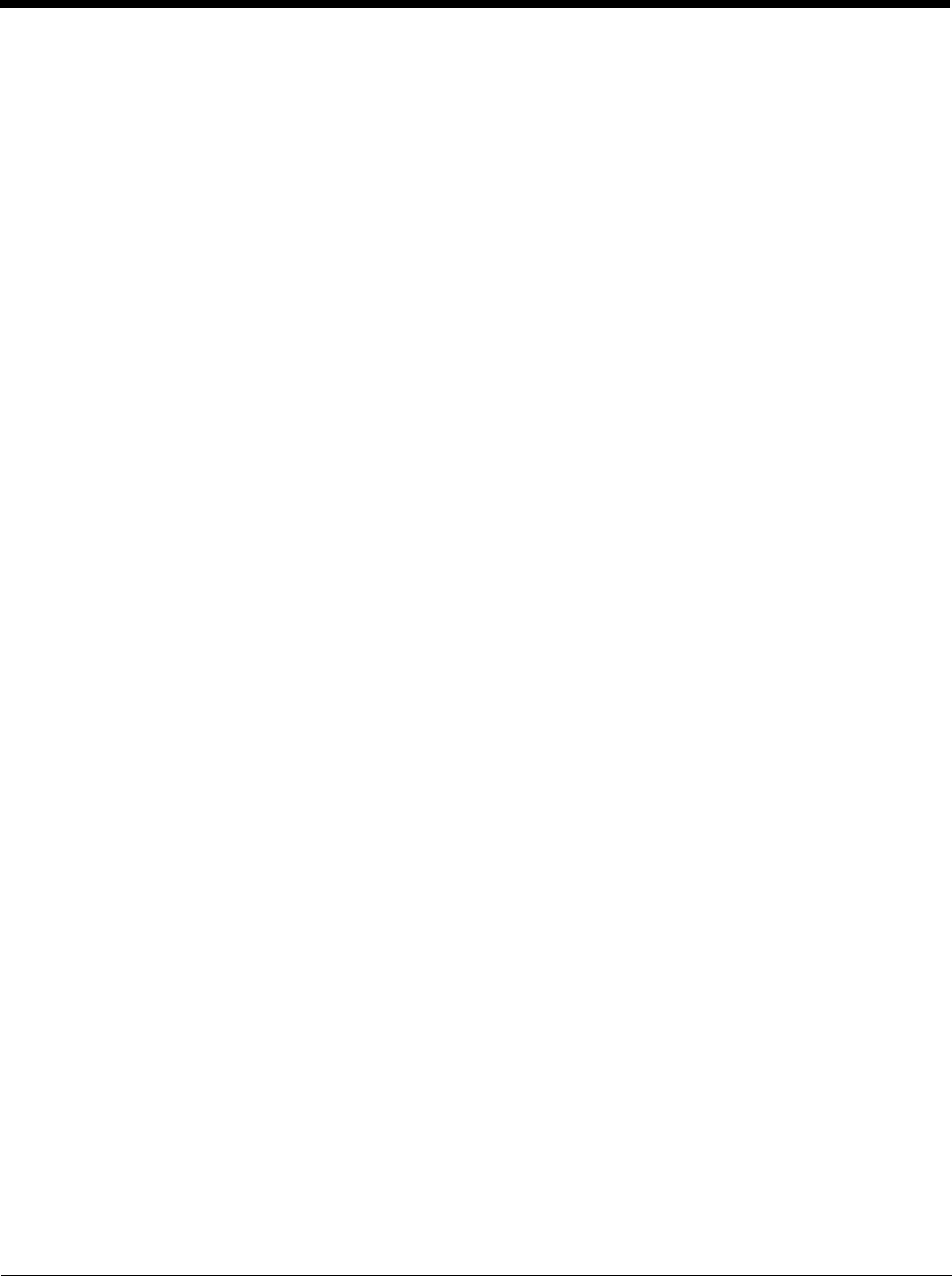
12 - 2
TotalFreedom
TotalFreedom is an open system architecture that makes it possible for you create applications that reside on your scanner.
Decoding apps and Data Formatting apps can be created using TotalFreedom. For further information about TotalFreedom, go
to our website at
www.honeywellaidc.com.
EZConfig-Scanning Introduction
EZConfig-Scanning provides a wide range of PC-based programming functions that can be performed on a scanner connected
to your PC's COM port. EZConfig-Scanning allows you to download upgrades to the scanner's firmware, change programmed
parameters, and create and print programming bar codes. Using EZConfig-Scanning, you can even save/open the program-
ming parameters for a scanner. This saved file can be e-mailed or, if required, you can create a single bar code that contains all
the customized programming parameters and mail or fax that bar code to any location. Users in other locations can scan the
bar code to load in the customized programming.
To communicate with a scanner, EZConfig-Scanning requires that the PC have at least one available serial communication port,
or a serial port emulation using a physical USB port. If you are using the serial port and RS232 cable, an external power supply
is required. When using a USB serial port emulation, only a USB cable is required.
EZConfig-Scanning Operations
The EZConfig-Scanning software performs the following operations:
Scan Data
Scan Data allows you to scan bar codes and display the bar code data in a window. Scan Data lets you send serial
commands to the scanner and receive scanner response that can be seen in the Scan Data window. The data dis-
played in the Scan Data window can either be saved in a file or printed.
Configure
Configure displays the programming and configuration data of the scanner. The scanner's programming and configu-
ration data is grouped into different categories. Each category is displayed as a tree item under the “Configure” tree
node in the application explorer. When one of these tree nodes is clicked, the right-hand side is loaded with the
parameters' form belonging to that particular category. The “Configure” tree option has all the programming and con-
figuration parameters specified for a scanner. You can set or modify these parameters as required. You can later write
the modified settings to the scanner, or save them to a dcf file.
Imaging
Imaging provides all the image-related functions that a 2D Scanner can perform. You can capture an image using the
current settings, and the image will be displayed in an image window. Images captured from the scanner can be saved
to files in different image formats. You can modify the image settings and save the image settings to an INI file, which
can be loaded later to capture new images. Imaging also lets you preview the images continuously captured by the
scanner.
Installing EZConfig-Scanning from the Web
Note: EZConfig-Scanning requires .NET software. If .NET is not installed on your PC, you will be prompted to install it
during the EZConfig-Scanning installation.
1. Access the Honeywell web site at
www.honeywellaidc.com
2. Click on the Resources tab. Select Software.
3. Click on the dropdown for Select Product Number. Click on 2700.
4. Click on the listing for EZConfig-Scanning.
5. When prompted, select Save File, and save the files to the c:\windows\temp directory.
6. Once you have finished downloading the file, exit the web site.
7. Using Explorer, go to the c:\windows\temp file.