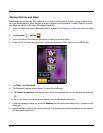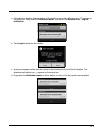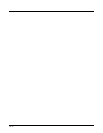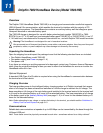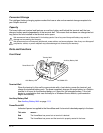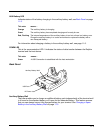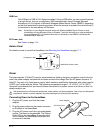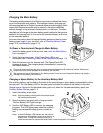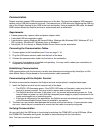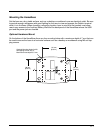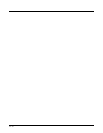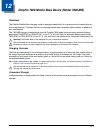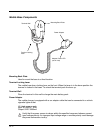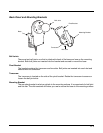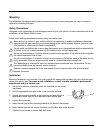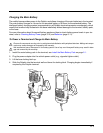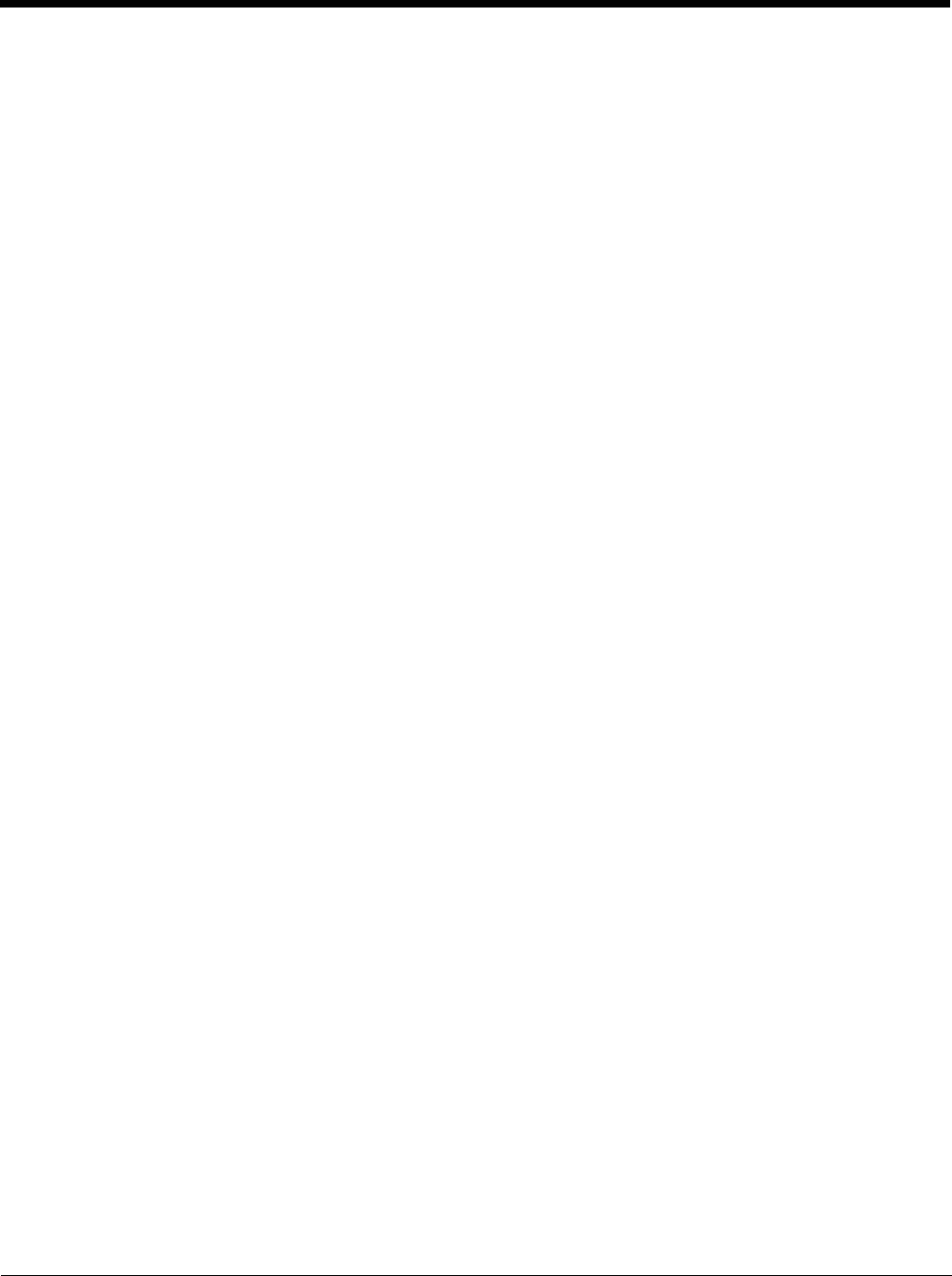
11 - 6
Communication
Dolphin terminals support USB communications out of the box. The base also supports USB communi-
cations via the USB port located on the back. The base acts as a USB device by interfacing the USB sig-
nals of the Dolphin terminal to the USB of the host workstation. Using a standard USB cable, the base’s
USB interface allows the Dolphin terminal to communicate with a workstation.
Requirements
• A base powered by a power cable and power adapter cable
• A standard USB communication cable
• A work station running Windows 98 Second Edition, Windows Me, Windows 2000, Windows NT (4.0
SP6 or higher), Windows XP, Windows Vista, or Windows 7.
• ActiveSync (v4.5 or above) or Widows Mobile Device Center on the workstation
Connecting the Communication Cables
1. Connect power to the HomeBase (see Power on page 11-4).
2. Plug the USB communication cable into the back of the base.
3. Connect the communication cable into the back of the workstation.
4. At this point, the hardware is installed and operating. You may need to reboot your workstation to
complete the installation process.
Establishing Communication
USB communication with the terminal is usually auto-detected and configured by ActiveSync or Win-
dows Mobile Device Center based on the communication cable connected.
Communicating with the Dolphin Terminal
To initiate communications between the Dolphin terminal and peripheral, complete these steps:
1. Insert the Dolphin terminal into the terminal well of the base.
• The DOCK LED illuminates green. If the DOCK LED does not illuminate, make sure that the
terminal is properly seated. You may need to remove and re-insert the terminal.
• The Dolphin terminal activates; if the power is off, the terminal automatically powers on. If the
terminal does not power on, verify that the Honeywell power supply is properly connected to the
cradle and plugged into a functioning outlet.
• If the base is connected to the workstation, the Dolphin terminal automatically opens ActiveSync
or the Windows Mobile Device Center to establish a connection.
2. The base can now transfer data between the terminal and the host device. If communication does
not occur, check the port connections to ensure that the cradle is correctly configured.
Verifying Communication
You can verify that the USB driver is functioning by watching the COMM LED on the USB base. When
the COMM LED illuminates solid green, the base is communicating with the host device.
Note: This base cannot be daisy-chained.