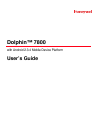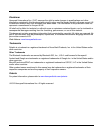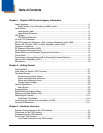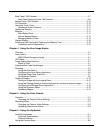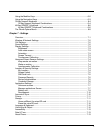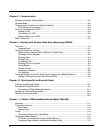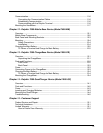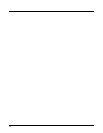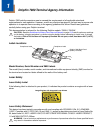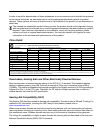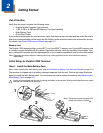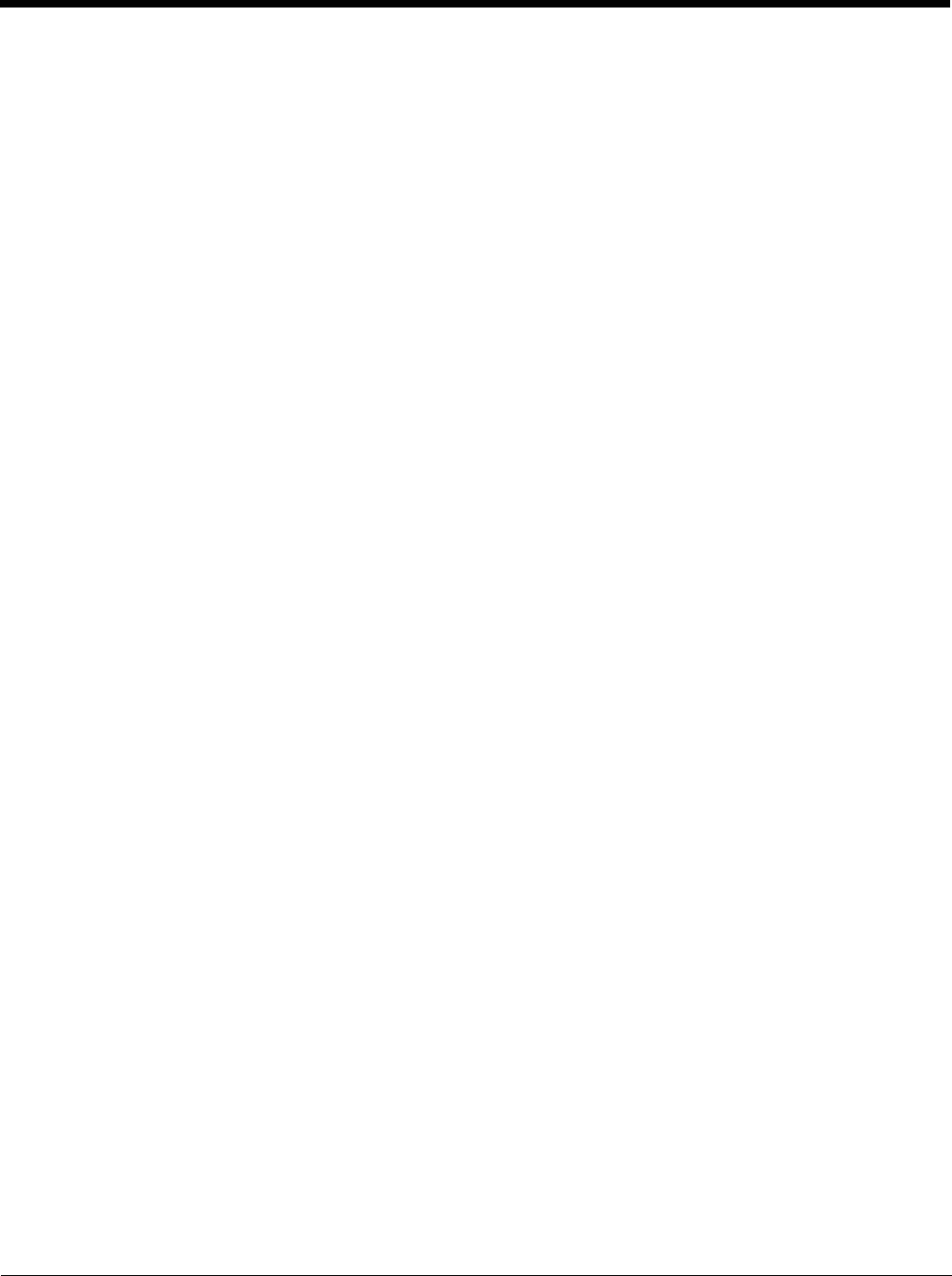
iv
Back Panel: 7800 Android .................................................................................................. 3-7
Back Panel Features for the 7800 Android....................................................................3-8
Bottom Panel: 7800 Android.............................................................................................. 3-10
I/O Connector .................................................................................................................... 3-10
Using the Touch Panel ...................................................................................................... 3-10
Installing a Screen Protector........................................................................................3-11
Healthcare Housing........................................................................................................... 3-11
Batteries ............................................................................................................................ 3-11
Main Battery Pack........................................................................................................ 3-11
Internal Backup Battery ............................................................................................... 3-14
Managing Battery Power ............................................................................................. 3-14
System Resets .................................................................................................................. 3-14
Installing a SIM Card and/or Replacing the Memory Card ................................................ 3-15
Installation and/or Replacement ..................................................................................3-15
Chapter 4 - Using the Scan Image Engine
Overview..............................................................................................................................4-1
Laser Safety ........................................................................................................................4-1
N5603 Beam Divergence Angle .................................................................................... 4-1
LED Safety ..........................................................................................................................4-1
Image Engine Specifications ............................................................................................... 4-1
Depth of Field ................................................................................................................4-1
Supported Bar Code Symbologies ..................................................................................... 4-3
Decoding ............................................................................................................................. 4-3
Using the Scan Demo....................................................................................................4-4
Configuring the Scan Demo Application........................................................................ 4-6
Using the PowerTools ScanTool ................................................................................... 4-7
Aiming Beam Options.................................................................................................... 4-9
Capturing Images ..............................................................................................................4-10
Taking an Image with the Imaging Demo ....................................................................4-10
Using the IQImage Demo to decode intelligent bar codes and capture images.......... 4-11
Configuring the IQImage Demo Application ................................................................4-12
Using the Signature Demo........................................................................................... 4-12
Uploading Images........................................................................................................4-13
Chapter 5 - Using the Color Camera
Overview..............................................................................................................................5-1
Changing the Camera Picture Settings ......................................................................... 5-2
Recording Video.................................................................................................................. 5-3
Changing the Camera Video Settings ...........................................................................5-3
Uploading Pictures and Videos......................................................................................5-3
Chapter 6 - Using the Keyboards
Available Keyboards............................................................................................................6-1
Keyboard Combinations ................................................................................................ 6-1
Common Buttons........................................................................................................... 6-1
Using the Function Keys...................................................................................................... 6-2