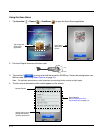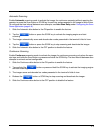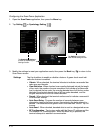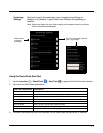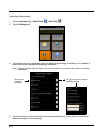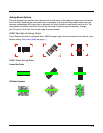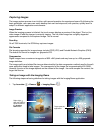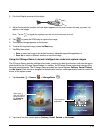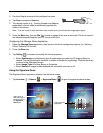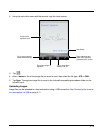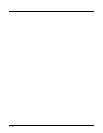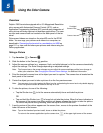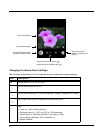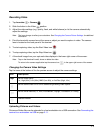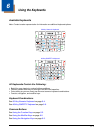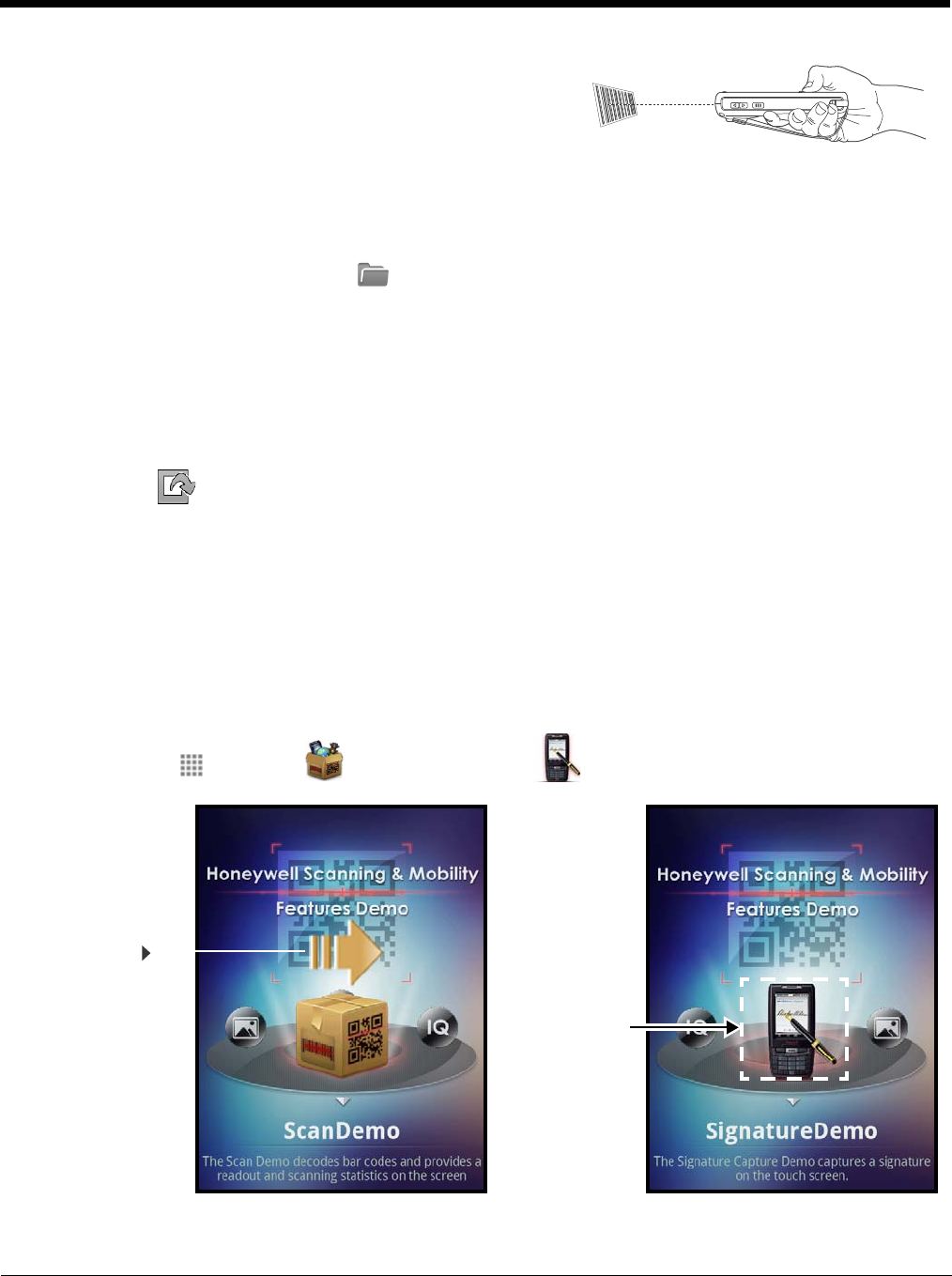
4 - 12
3. Point the Dolphin terminal at the intelligent bar code.
4. Tap Scan or press the Scan key.
5. The decode results (e.g., Tracking Number and Address
embedded in the bar code) automatically populate the
fields on the screen.
Note: You don’t need to clear the field to take another scan, just activate the image engine again.
6. Press the Menu key, then tap File to save an image of the scan or bar code. The file is saved in
the /sdcard/honeywell/iqdemo folder on the microSD card.
Configuring the IQImage Demo Application
1. Open the IQImage Demo applicaton, then tap one of the four configuration options (i.e., Delivery,
Postal, Embed or No format).
2. Press the Menu key.
3. Tap Setting to access and modify the following options:
•Select Symbology to configure the type of symbologies you want the IQ Imaging Demo to
decode. Tap the symbology’s checkbox to enable or disable the symbology. Press the back key
to return to the IQImaging screen.
•Select Image Type to choose Binary or Grayscale.
•Select Sounds to toggle audible feedback on successful scans on or off.
Using the Signature Demo
The Signature Demo captures a signature on the touch screen.
1. Tap Launcher > Demos . > SignatureDemo to open the signature demo screen.
Swipe right
with your finger or
stylus to scroll to
the Signature
Demo Icon.
Tap to open the
application.