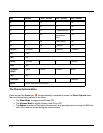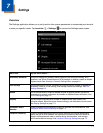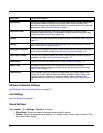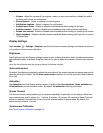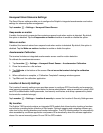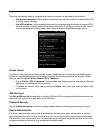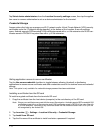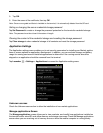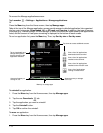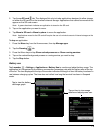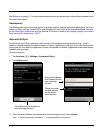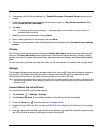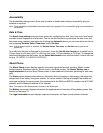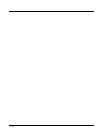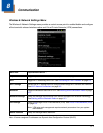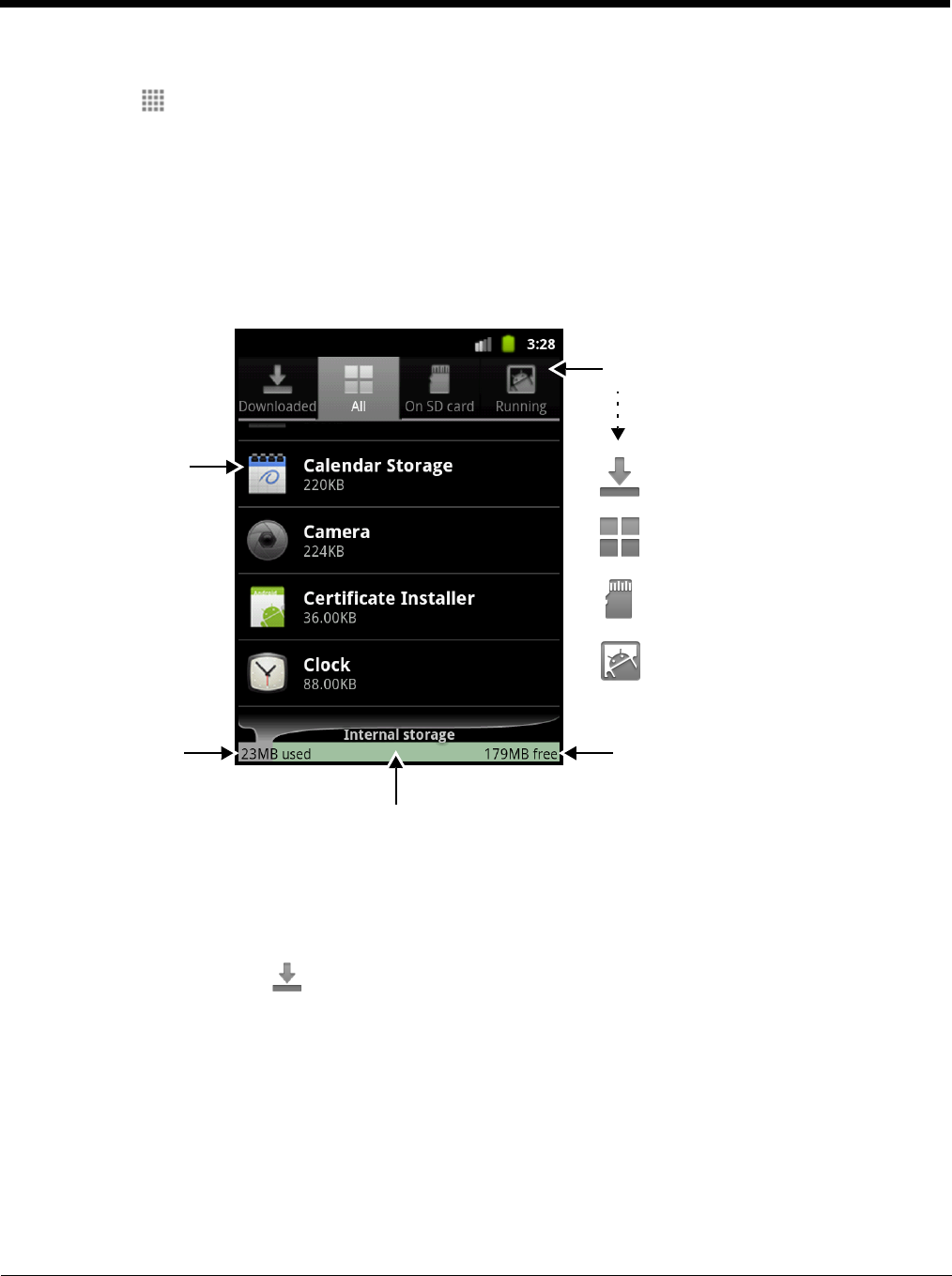
7 - 8
To access the Manage applications screen:
Tap Launcher > Settings > Applications > Manage applications.
Or
Press the Menu key from the Home screen, then tap Manage apps.
Tabs at the top of the Manage application screen provide access to detailed application lists organized
into four main categories: Downloaded, All, on SD card, and Running. In addition, the type of memory
or storage (e.g., internal storage, SD card storage, or RAM), the amount of space used by the applications
listed, and the amount of free space remaining is displayed at the bottom of each screen.
To sort an application list, press the Menu key. Then, tap Sort by size or Sort by name.
To uninstall an application.
1. Press the Menu key from the Home screen, then tap Manage apps.
2. Tap the one Downloads tab.
3. Tap the application you want to uninstall.
4. Tap the Uninstall button.
5. Tap OK to confirm the uninstall.
To move an application.
1. Press the Menu key from the Home screen, then tap Manage apps.
Tap icons to access additional screens.
View a list of all applications
downloaded to the terminal.
View a list of all applications
installed on the terminal.
View a list of all applications
installed on the microSD card.
View a list of applications
running on the terminal.
Tap to view details and
configuration options
that are specific to the
application selected.
Amount of memory or
storage in use.
Amount memory or storage
not in use.
Memory or storage type