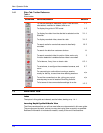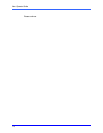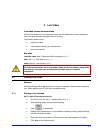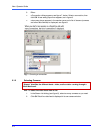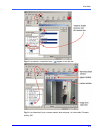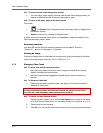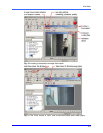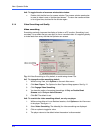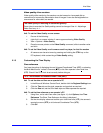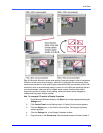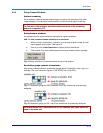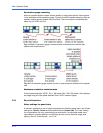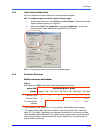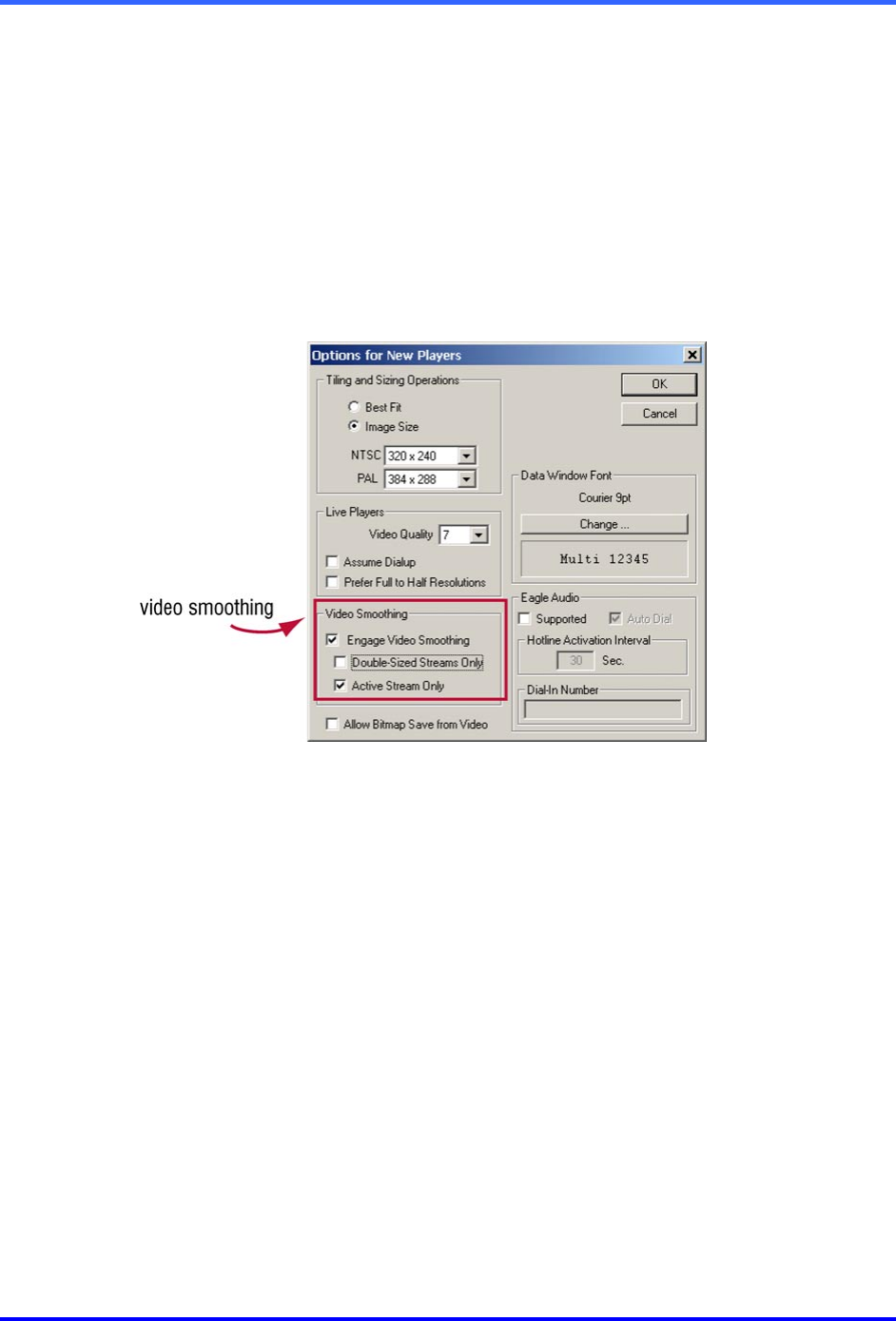
View: Operator Guide
2–6
!
!!
!16 To toggle the size of a camera window/data window
• Double-click the title bar of a camera window. The camera window quadruples
in area; its video is now a “double-sized stream”. To return the camera window
to its original size, double-click the title bar again.
2.1.4 Video Smoothing and Quality
Video smoothing
Smoothing markedly improves the display of video on a PC monitor. Smoothing is not
recorded; it is an effect that you can apply to live or recorded video. It is applied globally
to video feeds from every site that the operator can access.
Fig. 12. Video Smoothing is off by default, to avoid taxing slower PCs.
!
!!
!17 To change the video smoothing default
1. While running View, click Options on the main View menu.
2. Click New Players. The Options for New Players dialog appears. See fig. 12.
3. Click Engage Video Smoothing.
4. You have the option of removing the settings of Only on Double-Sized
Streams and/or Only on Active Streams.
5. Click OK. The default is set.
!
!!
!18 To override the video smoothing default, on only one player
1. While running either a Live or Retrieval session, click Options on the View menu
in the player. See figure 11.
2. Select Video Smoothing. The default(s) for video smoothing are displayed.
3. Click an option to toggle its value.
4. The player returns to the default when the session is disconnected.