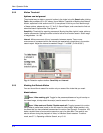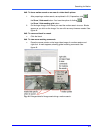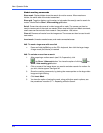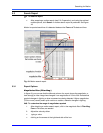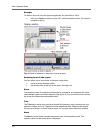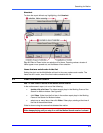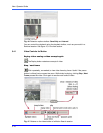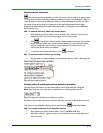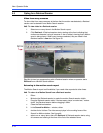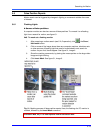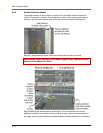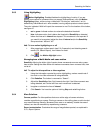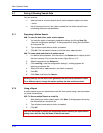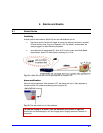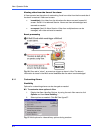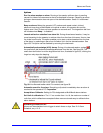View: Operator Guide
5–12
5.5 Opting for a Retrieval Session
Video from many cameras
To view video from many cameras, at the time that the motion was detected, a Retrieval
session can be started from a Motion Search session.
!
!!
!63 To view video in a Retrieval session
1. Select one or many items in the Motion Search report.
2. Click Retrieval. A Retrieval session starts, starting at the time indicating that
motion was detected, using all cameras. A box is added, showing that a Motion
event is being shown. When many items are selected, they are listed in that
Retrieval session’s item box. See figure 50.
Fig. 50. An item box appears along with a Retrieval session when an operator starts
Retrieval from a Motion Search session.
Returning to the motion search report
The Motion Search report is still available, if you need video reported at other times.
!
!!
!64 To return to a Motion Search from a Retrieval session
1. Either:
• Minimize the Retrieval session to make the motion Search session visible.
• Drag the Retrieval session aside. If the tear-away player is maximized, “restore
down” the Retrieval session before dragging it aside.
• Close the Retrieval session.
2. In the Search for Motion… window, either:
• double-click a list item. The video excerpt plays in the working frame of the
Search for Motion window. See figure 46.
• select one or many items, then click Retrieval. A Retrieval session starts, using
all cameras and starting at the time of the first of the selected items.