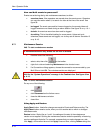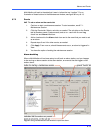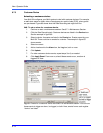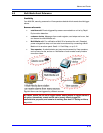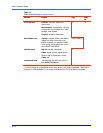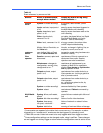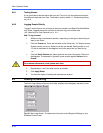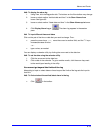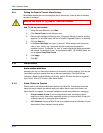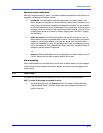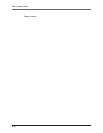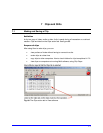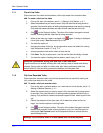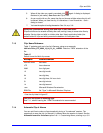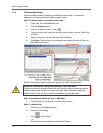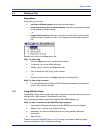View: Operator Guide
6–20
6.9.1 Setting the Date for Correct Alarm Sorting
Multi-Media reports use true chronological lists of alarms only if care is taken to express
the date in numbers.
Make the date display as “yyyy-MM-dd” in Microsoft Windows.
!
!!
!94 To set the windows date
1. Using Microsoft Windows, click Start.
2. Click Control Panel on the Settings menu.
3. Double-click the Regional Settings icon. A Regional Settings Properties window
appears. For Win2000 users: the icon is labeled “Regional Options” in Win2000.
4. Click the Date tab.
5. In the Short Date Style box, type “yy-mm-dd”. What matters most is that one
uses a “year, month, day” sequence and that months are expressed in
numbers, not text. The double “m” and “d” ensure that single digits are padded
with zeroes. For example, June 7 is expressed as 06/07. For Win2000 users: the
box is labeled Short Data Format.
6. Click Apply.
7. Click OK.
6.10 Alarm Station
Alarm station definition
Although you can run many alarm sessions in sequence (a polling method), this may be
inconvenient on Multi systems that rely on dial-up connections. Your Multi SA can
configure a Rapid Eye Multi-Media unit to call a specific PC when an alarm is triggered
by an event. Such a PC is then a Multi Alarm Station.
6.10.1 Alarm: Station vs. Session
Sites are set to call/callback Multi alarm stations by a Multi SA. Critical sites should be
setup this way to ensure that alarms reach your alarm station, even when there is no
alarm session in progress. For example, callbacks can be most effective for managing:
• A large number of sites. It can be impractical to start, use and end alarm
sessions on many video units, especially via dial-up. Having a Multi SA set up a
callback frees you of polling the sites for alarms.
• 24/7 situations. Having a Multi SA set up a callback ensures notification of your
alarm station. Alarm sessions can be ended.