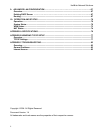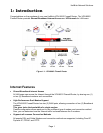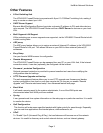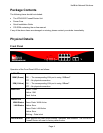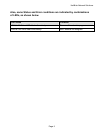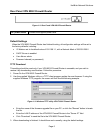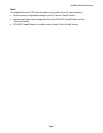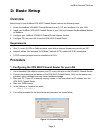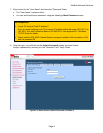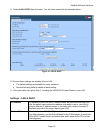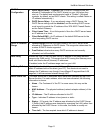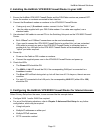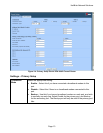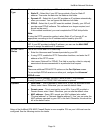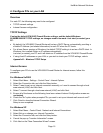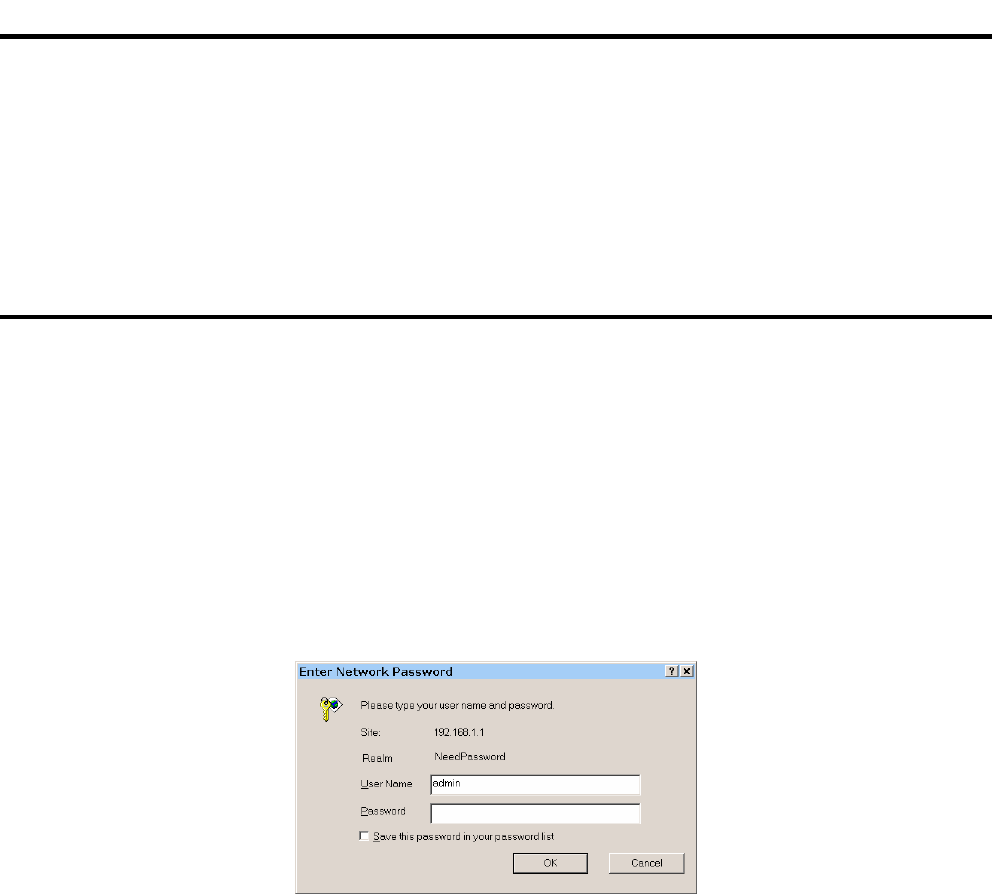
HotBrick Network Solutions
Page 8
2: Basic Setup
Overview
Basic Setup of your HotBrick VPN 800/2 Firewall Router involves the following steps:
1. Attach the HotBrick VPN 800/2 Firewall Router to one (1) PC, and configure it for your LAN.
2. Install your HotBrick VPN 800/2 Firewall Router in your LAN, and connect the Broadband Modem
or Modems.
3. Configure your HotBrick VPN 800/2 Firewall Router Internet Access.
4. Configure PCs on your LAN to use the VPN 800/2 Firewall Router.
Requirements
• One (1) or two (2) DSL or Cable modems, each with an Internet Access account with an ISP.
• Network cables. Use standard 10/100BaseT network (UTP) cables with RJ45 connectors
• TCP/IP network protocol must be installed on all PCs.
Procedure
1: Configuring the VPN 800/2 Firewall Router for your LAN
1. Use a standard LAN cable to connect your PC to any Hub port on the VPN 800/2 Firewall Router.
2. Connect the power core and power up the VPN 800/2 Firewall Router. Only use the power core
provided; using a different one may cause hardware damage.
3. Start your PC. If your PC is already running, restart it. It will then obtain an IP address from the
VPN 800/2 Firewall Router.
4. Start your WEB browser.
5. In the Address or Location box enter:
HTTP://192.168.1.1
6. You will be prompted for the User Name and password, as shown below.
Figure: 2-1 Password Dialog