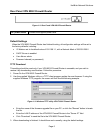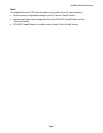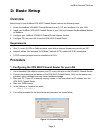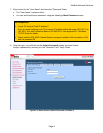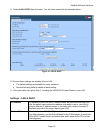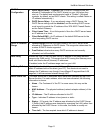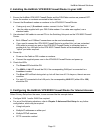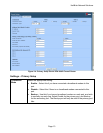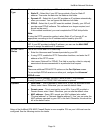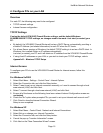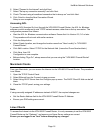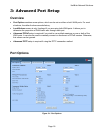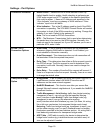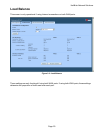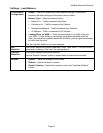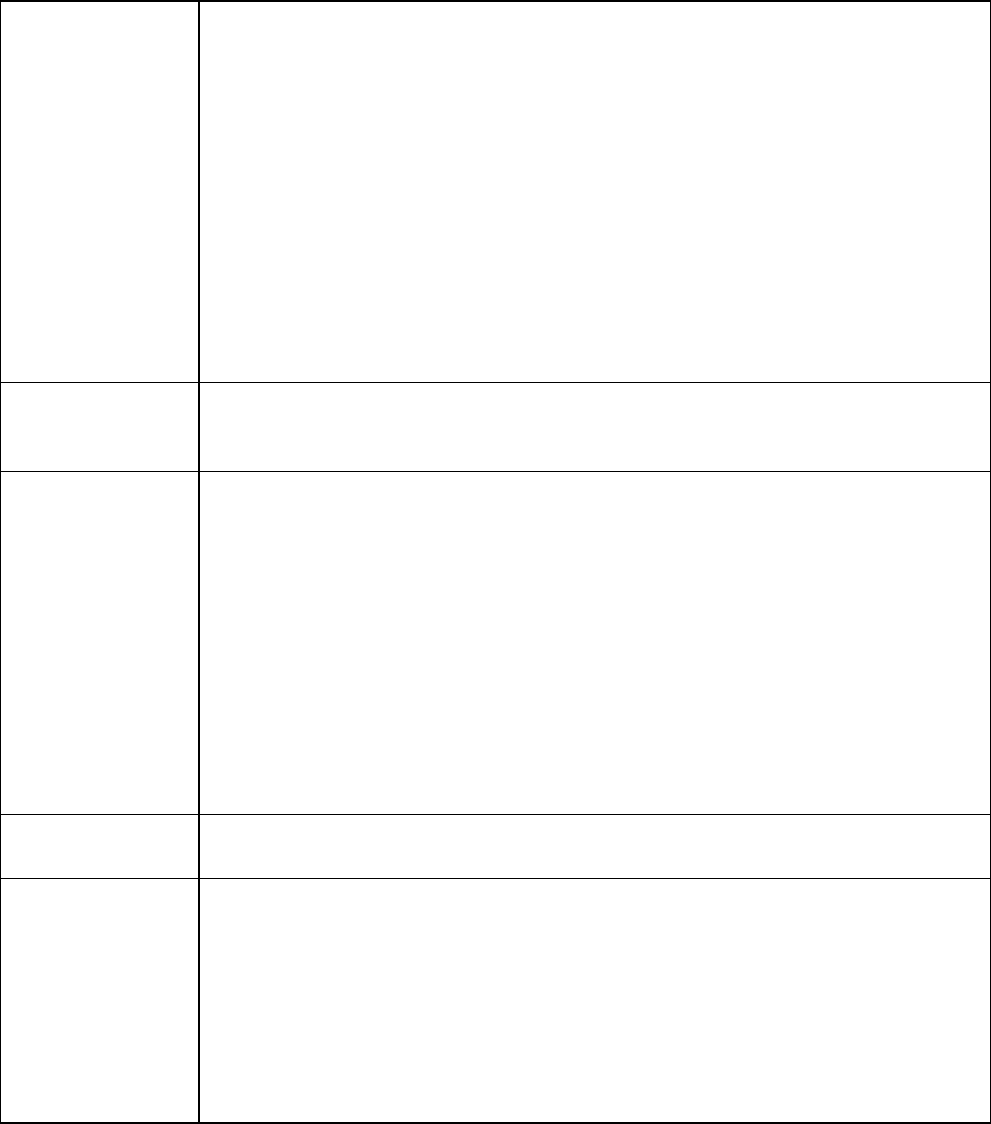
HotBrick Network Solutions
Page 14
Connection
Type
Check the data supplied by your ISP, and select the appropriate option.
• Static IP – Select this if your ISP has provided a Fixed or Static IP
address. Then enter the data into the Address Info fields.
• Dynamic IP – Select this if your ISP provides an IP address automatically,
when you connect. You can ignore the Address Info fields.
• PPPoE – Select this if your ISP uses this method. (Usually, your ISP will
provide some PPPoE software. This software is no longer required, and
should not be used.)
If this method is selected, you must complete the PPPoE dialup fields.
Note:
If using the PPTP connection method, select Static IP or Dynamic IP, as
appropriate, according to the IP address method used by your ISP.
Address Info
This is for Static IP users only. Enter the address information provided by your
ISP. If your ISP provided multiple IP address, you can use the Multi-DMZ
screen to assign the additional IP addresses.
PPPoE / PPTP
Dialup
This is for PPPoE and PPTP users only.
• Enter the Username and Password provided by your ISP.
• If using PPTP, enable the PPTP Connection checkbox, and enter the IP
address of the PPTP server.
• Host name (Optional For PPPoE),This field is used by a Host to uniquely
associate an access concentrator to a particular Host request.
Note:
There are additional PPPoE/PPTP options on the Port Options screen.
To use multiple PPPoE sessions on either port, configure the Advanced
PPPoE screen.
DNS
If using a Fixed IP address, you MUST enter at least 1 DNS address.
If using Dynamic IP or PPPoE, DNS information is optional.
Optional
• Host name – This is required by some ISPs. If your ISP provided a Host
Name, enter it here. Otherwise, you can use the default value.
• Domain name – This is required by some ISPs. If your ISP provided a
Domain Name, enter it here. Otherwise, you can use the default value.
• MAC address – Some ISP's record your MAC address (also called
"Physical address" or "Network Adapter address"). If so, you can enter the
MAC address expected by your ISP in this field. Otherwise, this should be
left at the default value.
Setup of the HotBrick VPN 800/2 Firewall Router is now complete. PCs on your LAN must now be
configured. See the following section for details.