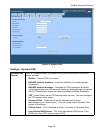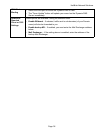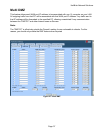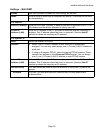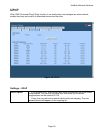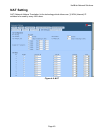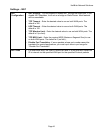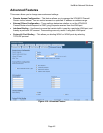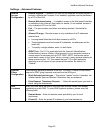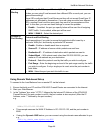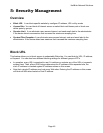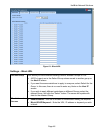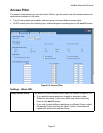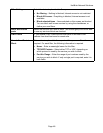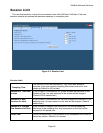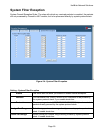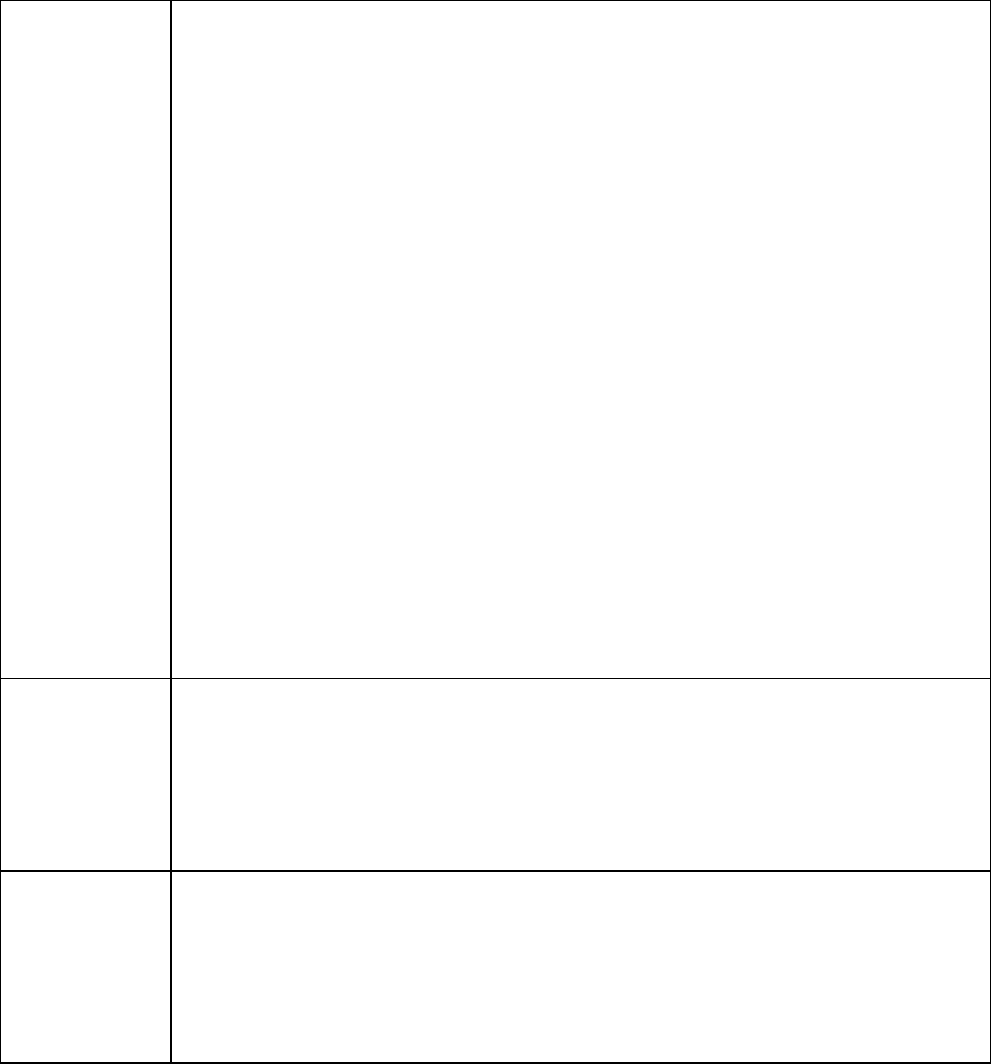
HotBrick Network Solutions
Page 43
Settings – Advanced Features
Remote
Access
Configuration
• Remote Upgrade – If enabled, you can use the supplied Windows program to
remotely upgrade the Firmware. If not enabled, upgrades must be performed
by a PC on the LAN.
• Remote Web-based setup - – If enabled, access to the Web-based interface
is available via the Internet. (See below for details.) If not enabled, access is
only available to PCs on the LAN.
• Port – The port number used when connecting remotely. See below for
details.
• Allowed IP range – Remote access is only available to the IP addresses
entered here.
• Leaving these fields blank will allow access by all PCs.
• These addresses must be Internet IP addresses, not addresses on the
local LAN.
• To specify a single address, enter it in both fields.
• IDENT Port – Port 113 is associated with the Internet's (Identification /
Authentication) service. When a client program in your computer contacts a
remote server for services such as POP, IMAP, SMTP, that remote server
sends back a query to the "Ident" server running in many systems listening for
these queries on port 113. This means that port 113 is often probed by
attackers as a rich source of your personal information. By default it is
“Disable”.
External
Filters
Configuration
These settings determine whether or not the VPN 800/2 Firewall Router should
respond to ICMP (ping) requests received from the WAN port.
• Block Selected packet types – This acts as "master" switch. If checked, the
selected packet types are blocked. Otherwise, they are accepted.
• Echo Request, Timestamp Request, … Select the packet types you wish to
block, using the checkboxes.
DNS
Loopback
When you have some servers on LAN and their domain names have already
registered on public DNS. To avoid DNS loopback problem, please enter the
following fields.
• Domain Name – Enter the domain name specified by you for local
host/server.
• Private IP – Enter the private IP address of your local host/server.