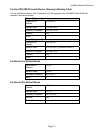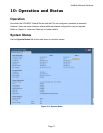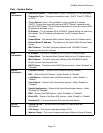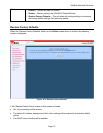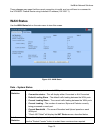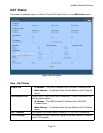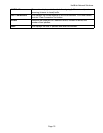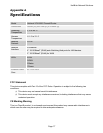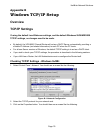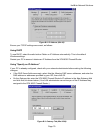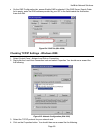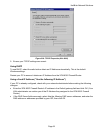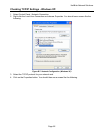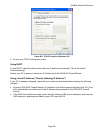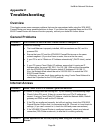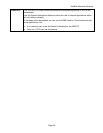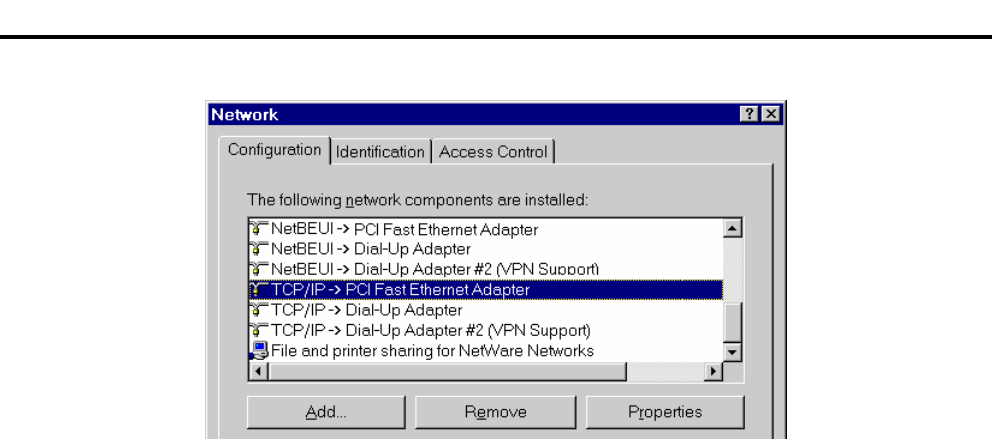
HotBrick Network Solutions
Page 78
Appendix B
Windows TCP/IP Setup
Overview
TCP/IP Settings
If using the default Load Balancer settings, and the default Windows 95/98/ME/2000
TCP/IP settings, no changes need to be made.
• By default, the VPN 800/2 Firewall Router will act as a DHCP Server, automatically providing a
suitable IP Address (and related information) to each PC when the PC boots.
• For all non-Server versions of Windows, the default TCP/IP setting is to act as a DHCP client.
• If you wish to check your TCP/IP settings, the procedure is described in the following sections.
• If your LAN has a Router, the LAN Administrator must re-configure the Router itself.
Checking TCP/IP Settings - Windows 9x/ME:
1. Select Control Panel - Network. You should see a screen like the following:
Figure B-1: Network Configuration
2. Select the TCP/IP protocol for your network card.
3. Click on the Properties button. You should then see a screen like the following.