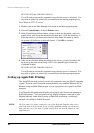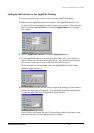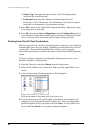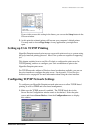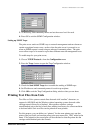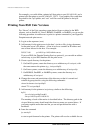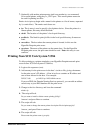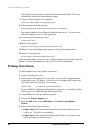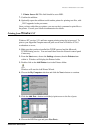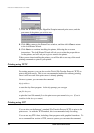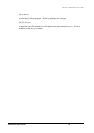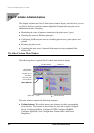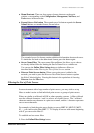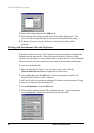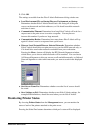Print Server Administration User’s Guide
48 EtherP Admin Administration
Enter an alias for the printer on the local machine and press Enter. This name
should be the same as the destination port name.
7. Answer
r
(remote printer) to the question
Is printer a remote printer or a local printer (r/l)?
8. When prompted with the question:
Please enter the name of the remote host that printer is attached to:
then enter the address of the HyperNet Fastprint print server. You can use the
name you added to
/etc/hosts
in the step above.
9. Confirm that your entries are correct.
Is this correct? (y/n)
10. Answer the question:
Would you like this to be the system default printer? (y/n)
11. When you are done adding remote printers, enter
q
for the printer name.
12. Answer y to the question
Do you want to start remote daemon now (y/n)?
Once remote printing is set up, you can use the
lp
command to print jobs to the new
printer. For more information, consult your SCO Unix documentation.
Printing from Solaris
To allow printing from a Sun Solaris workstation,
1. Login as the superuser (
root
).
2. Add an entry for the print server in the host’s /etc/hosts file, giving a hostname
for the print server’s IP address. A line in
/etc/hosts
contains an IP address and
one or more aliases for the host. For example:
202.39.74.40 ps-142634 ps-142634.dlink.com.tw
If you use DNS (the Domain Naming Services protocol), you can add an address
record entry to your DNS database for the print server.
3. In OpenWindows, start the admintool program.
4. Click on the Printer Manger icon.
5. From the Edit menu, select Add Printer, then Add Access to Remote
Printer...
6. Enter values for the fields as follows:
◊ Printer Name This field should contain the name of the printer port you
wish to use. The field is case-sensitive.
◊ Printer Server This field should contain the IP address of the print server,
or the alias name you added in step 2.