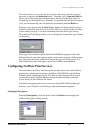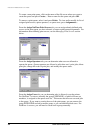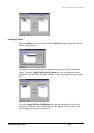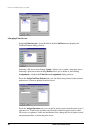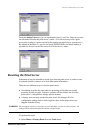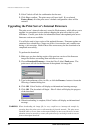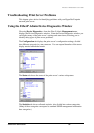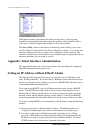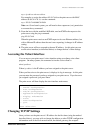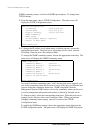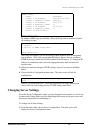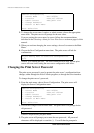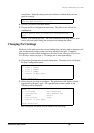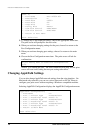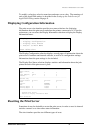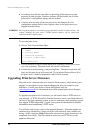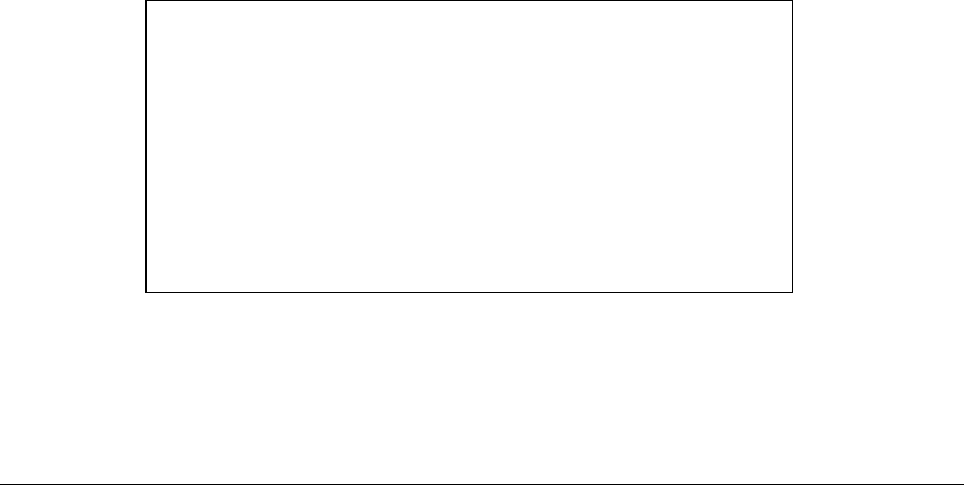
Print Server Administration User’s Guide
EtherP Admin Administration
65
arp -s ip-address ethernet-address
For example, to assign the address
202.39.74.40
to the print server with MAC
address
00 80 C8 14 26 34
, use the command:
arp -s 202.39.74.40 0080C8142634
Note: on a U
NIX
-based system, you will need to have superuser (
root
) permission
to execute the
arp
command.
3. From the host with the modified ARP table, send an ICMP echo request to the
print server using the ping command:
ping 202.39.74.40
When the print server receives an ICMP request at its own Ethernet address, but
with a different IP address than the one it was expecting, it changes its IP address
setting.
4. The print server will now respond to the new IP address. At this point you can
use the
telnet
interface (as described below) to change the host’s other settings.
Accessing the Telnet Interface
You can access your print server’s
telnet
interface using an ordinary
telnet
client
program. On many systems, the command to invoke a
telnet
client is:
telnet ip-address
Where ip-address is the IP address you have assigned to the print server.
When you first telnet to the print server, it displays its log-in message. At this point
you can enter the password you have assigned to your print server. If you have not
yet assigned a password, just press Enter.
The print server will then display the telnet interface main menu:
[Main Menu]
1 - Server Configuration
2 - Port Configuration
3 - TCP/IP Configuration
4 - AppleTalk Configuration
5 - Display Information
6 - Tools
7 - Save Configuration
0 - Quit
Enter Selection:
Changing TCP/IP Settings
Once you have set the print server’s IP address for the first time (using the method
described above), you may wish to change the address or other TCP/IP configuration
information such as the local network mask, the default gateway, the accepted