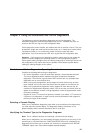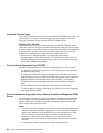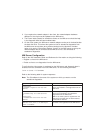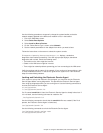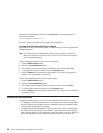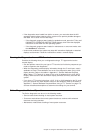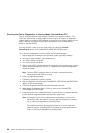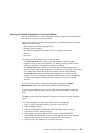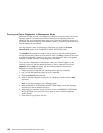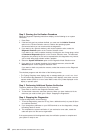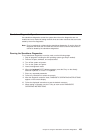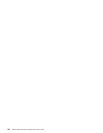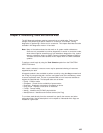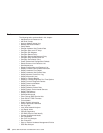Running the Online Diagnostics in Concurrent Mode
Use concurrent mode to run online diagnostics on some of the system resources while
the system is running normal system activity.
Because the system is running in normal operation, the following resources cannot be
tested in concurrent mode:
v SCSI adapters connected to paging devices
v Disk drive used for paging
v Any graphics-related device running X, CDE, or windowing environment
v Memory
v Processor
The following levels of testing exist in concurrent mode:
v The share-test level tests a resource while the resource is being shared by
programs running in the normal operation. This testing is mostly limited to normal
commands that test for the presence of a device or adapter.
v The sub-test level tests a portion of a resource while the remaining part of the
resource is being used in normal operation. For example, this test might test one port
of a multiport device while the other ports are being used in normal operation.
v The full-test level requires the device not be assigned to or used by any other
operation. This level of testing on a disk drive might require the use of the varyoff
command. The diagnostics display menus to allow you to vary off the needed
resource.
Error log analysis is done in concurrent mode when you select the Problem
Determination option on the DIAGNOSTIC MODE SELECTION menu.
To run the online diagnostics in concurrent mode, you must be logged in to the AIX
operating system and have proper authority to issue the commands (if needed, get
help).
The diag command loads the diagnostic controller and displays the online diagnostic
menus.
To run online diagnostics in concurrent mode, use the following steps:
1. Log in to the AIX operating system as root user or use CE login.
2. Enter the diag command.
3. When the DIAGNOSTIC OPERATING INSTRUCTIONS display, follow the
instructions to test the desired resources.
4. When testing is complete, use the F3 key to return to the DIAGNOSTIC
OPERATING INSTRUCTIONS. Press the F3 key again to return to the operating
system prompt. Be sure to vary on any resource you had varied off.
5. Press the Ctrl-D key sequence to log off from root user.
Chapter 5. Using the Standalone and Online Diagnostics 99