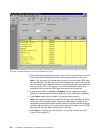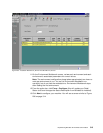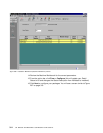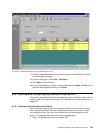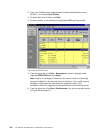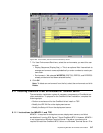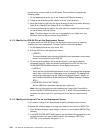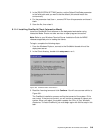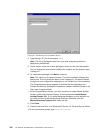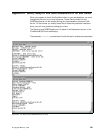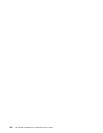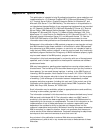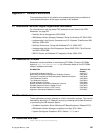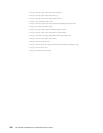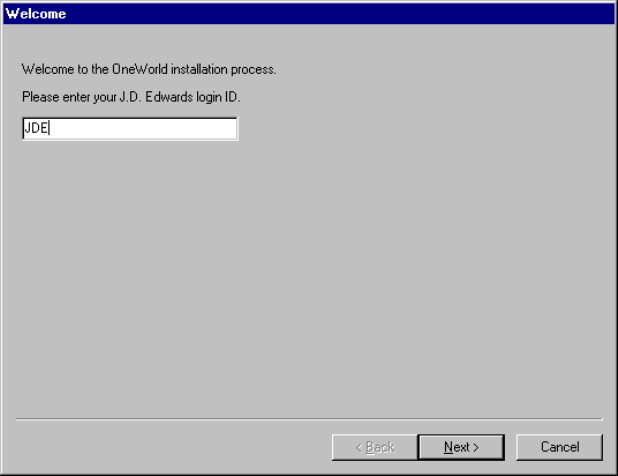
320 J.D. Edwards’ OneWorld B73.3 and Windows Terminal Server
Figure 301. OneWorld Sign-On (Installation) Screen
4. Type the login ID. (For this example, JDE.)
Note: This list of packages comes from your user and group profiles for
deployment preferences.
5. Check the box to the left of each package to install on the client workstation.
You can change the drive where OneWorld is installed, but the directory path
is always b7.
6. To initialize the package, click
Next to continue.
Note: This could run for several minutes. The client installation displays two
status bars. The first shows the status of the installation. The second shows
the status of any configuration necessary to run OneWorld on the workstation.
The Congratulations screen appears to indicate that the installation has
finished successfully. Workstation Installation creates a OneWorld folder in the
Start menu Programs folder.
7. At the Congratulations screen, you have the option to select Adobe Acrobat
Reader or Microsoft Internet Explorer. Click the check box
Install Adobe
Acrobat Reader 3.01. If you prefer Netscape Navigator as your browser, do
not check the box for Microsoft Internet Explorer; otherwise, click the
Microsoft Internet Explorer 4.01 option as well.
8. Click Close.
9. Install the Service Pack 4 for Windows NT Server 4.0, Terminal Server Edition.
10.From a command prompt, type
change user /execute.