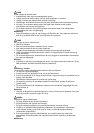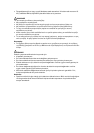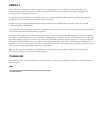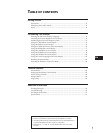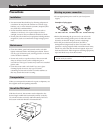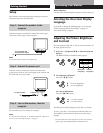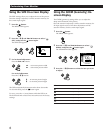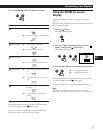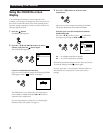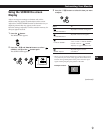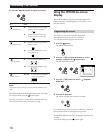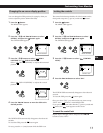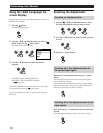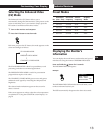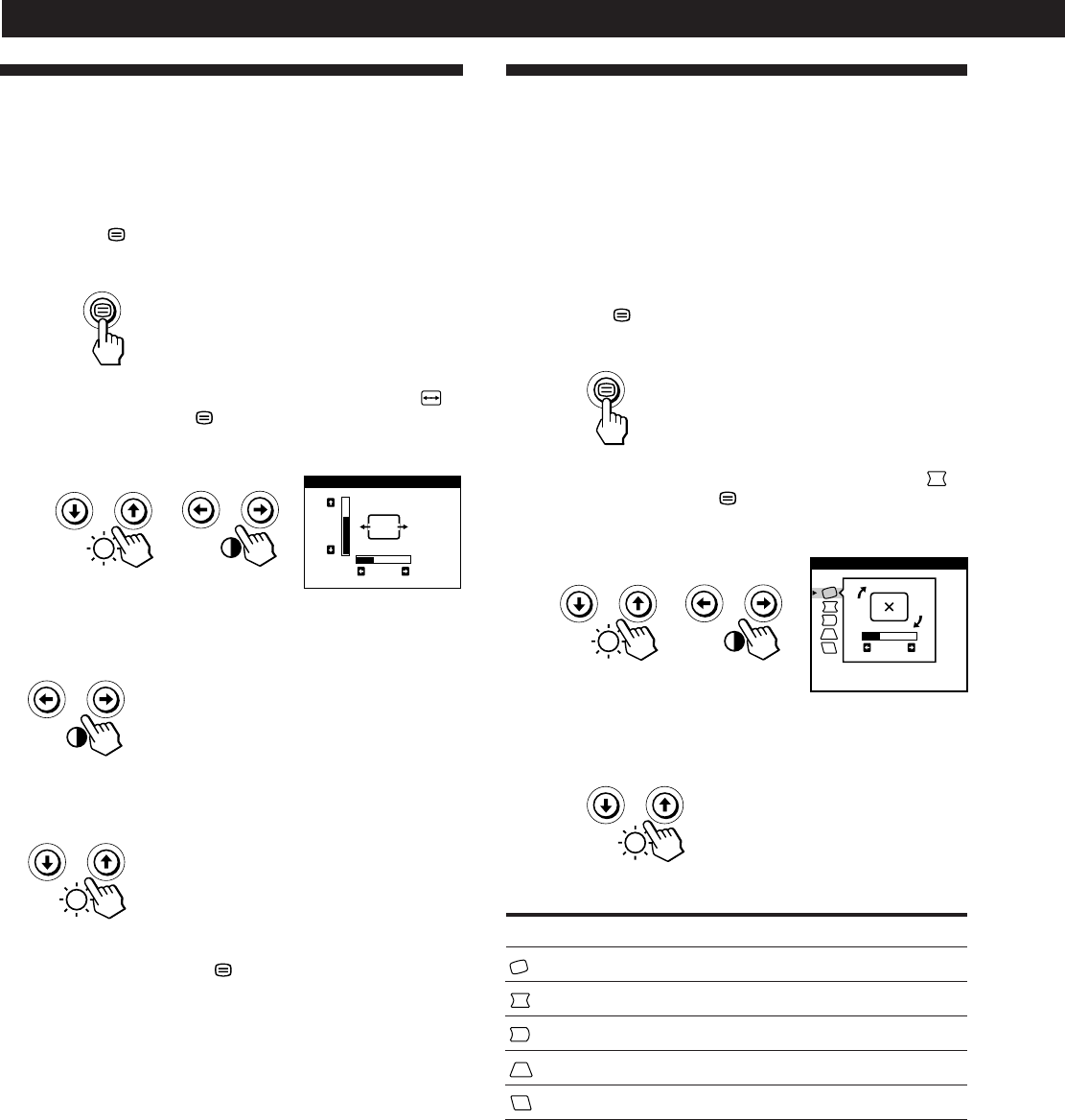
6
Customizing Your Monitor
Using the SIZE On-screen Display
The SIZE settings allow you to adjust the size of the picture.
Once the setting is adjusted, it will be stored in memory for
the current input signal.
1 Press the button.
The MENU OSD appears.
2 Press the ¨./> and >?// buttons to select “
SIZE,” and press the button again.
The SIZE OSD appears.
3 For horizontal adjustment
Press the >?// buttons.
/ . . . to increase picture width
? . . . to decrease picture width
For vertical adjustment
Press the ¨./> buttons.
> . . . to increase picture height
. . . . to decrease picture height
The OSD automatically disappears after about 30 seconds.
To close the OSD, press the
button again.
To reset, press the ? (reset) button while the OSD is on.
The horizontal and vertical sizes are both reset to the factory
settings.
SIZE
26
73
Using the GEOM (Geometry) On-
screen Display
The GEOM (geometry) settings allow you to adjust the
shape and orientation of the picture.
Once the rotation is adjusted, it will be stored in memory for
all input signals received. All other adjustments will be
stored in memory for the current input signal.
1 Press the button.
The MENU OSD appears.
2 Press the ¨./> and >?// buttons to select “
GEOM,” and press the button again.
The GEOMETRY OSD appears.
3 Press the ¨./> buttons to select the item you want
to adjust.
Select
ROTATION
PINCUSHION
PIN BALANCE
KEYSTONE
KEY BALANCE
To
adjust the picture rotation
adjust the picture sides
adjust the picture side balance
adjust the picture width
adjust the picture shape balance
ROTATION
GEOMETRY
26