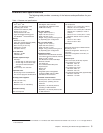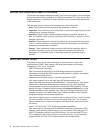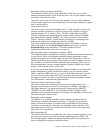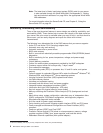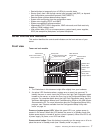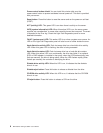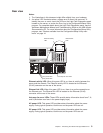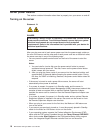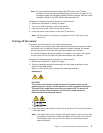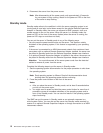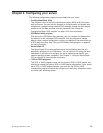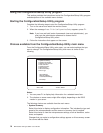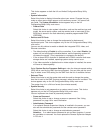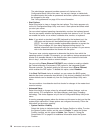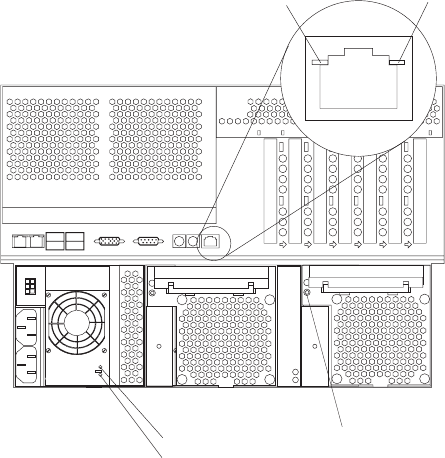
Rear view
Notes:
1. The illustrations in this document might differ slightly from your hardware.
2. An amber LED illuminates when a system error or event has occurred. To
identify the error or event, check the LEDs on the Light Path Diagnostics panel
located on the server, or review the Error Log in the Configuration/Setup Utility
program. For complete details about the Light Path Diagnostics panel, see the
Hardware Maintenance Manual and Troubleshooting Guide on the IBM xSeries
Documentation CD. For more information about the Configuration/Setup Utility
program, see “Choices available from the Configuration/Setup Utility main
menu” on page 14.
Ethernet activity
LED
Ethernet link
LED
Hot-swap fan error LED
AC power LED
DC power LED
Ethernet activity LED: When this green LED is on, there is activity between the
server and the network. The Ethernet activity LED is located on the Ethernet
(RJ-45) connector on the rear of the server.
Ethernet link LED: When this green LED is on, there is an active connection on
the Ethernet port. The Ethernet link LED is located on the Ethernet (RJ-45)
connector on the rear of the server.
Hot-swap fan error LEDs: These LEDs provide status information about fans 7, 8,
and 9 (the bottom rear fans in the power-supply bays).
AC power LED: This green LED provides status information about the power
supply. During typical operation, both the ac and dc power LEDs are on.
DC power LED: This green LED provides status information about the power
supply. During typical operation, both the ac and dc power LEDs are on.
Chapter 1. Introducing the xSeries 255 Type 8685 server 9