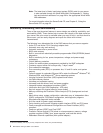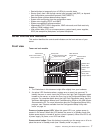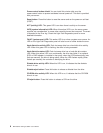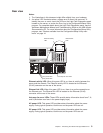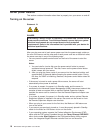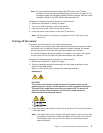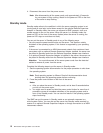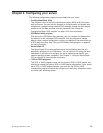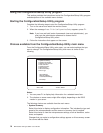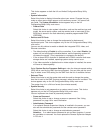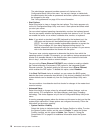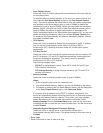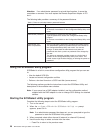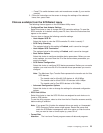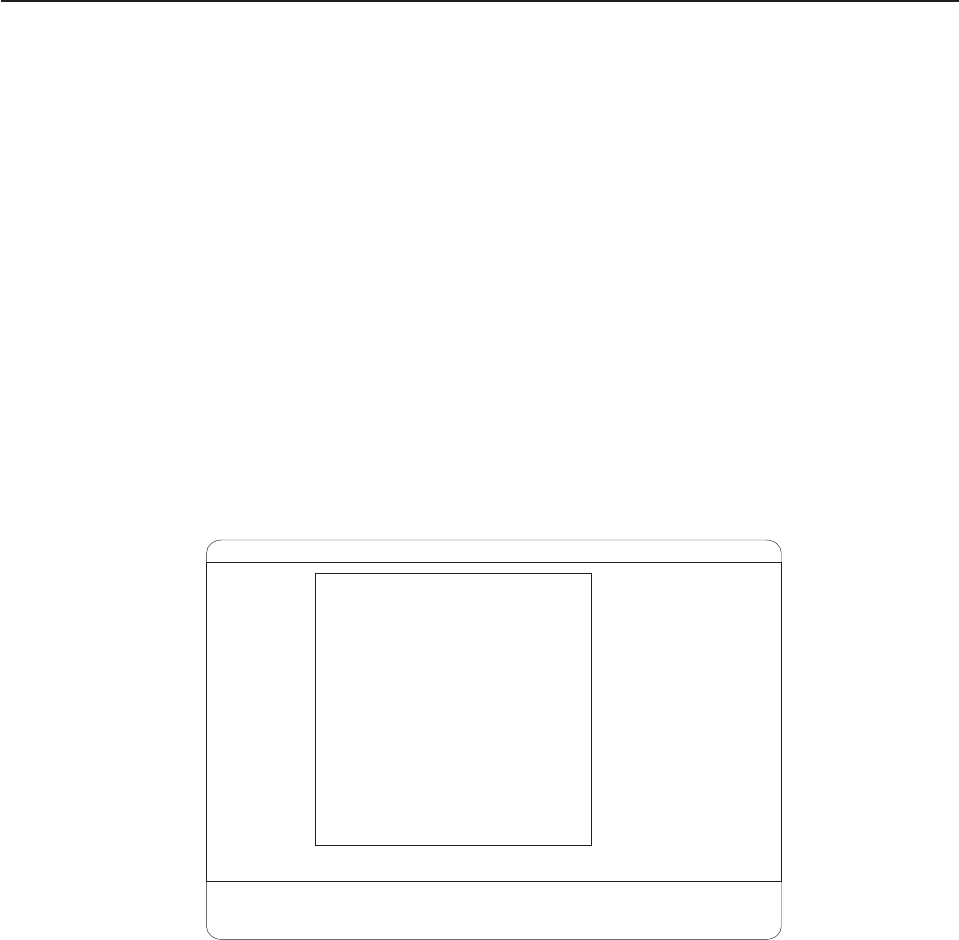
Using the Configuration/Setup Utility program
This section provides the instructions to start the Configuration/Setup Utility program
and descriptions of the available menu choices.
Starting the Configuration/Setup Utility program
Complete the following steps to start the Configuration/Setup Utility program:
1. Turn on the server and watch the monitor screen.
2. When the message Press F1 for Configuration/Setup appears, press F1.
Note: If you have set both levels of passwords (user and administrator), you
must type the administrator password to access the full
Configuration/Setup Utility menu.
3. Follow the instructions that appear on the screen.
Choices available from the Configuration/Setup Utility main menu
From the Configuration/Setup Utility main menu, you can select settings that you
want to change. The Configuration/Setup Utility main menu is similar to the
following.
<F1> Help < > < > Move
<Esc> Exit <Enter> Select
↑↓
•
•
•
•
•
•
•
•
System Summary
System Information
Devices and I/O Ports
Date and Time
System Security
Start Options
Advanced Setup
Error Logs
Save Settings
Restore Settings
Load Default Settings
Exit Setup
Configuration/Setup Utility
Notes:
1. You can press F1 to display help information for a selected menu item.
2. The choices on some menus might differ slightly, depending on the BIOS
version in your server.
The following choices are available from the main menu:
v System Summary
Select this choice to display configuration information. This includes the type and
speed of the microprocessors and the amount of memory that is installed.
Select this choice to view the microprocessor settings, such as identifiers, cache
sizes, and speeds.
Changes that you make to configuration settings appear on this summary screen.
You cannot edit the fields.
14 IBM xSeries 255 Type 8685: User’s Guide