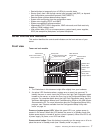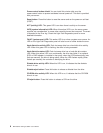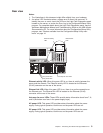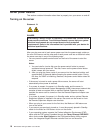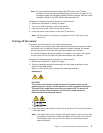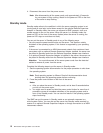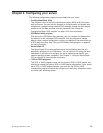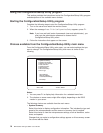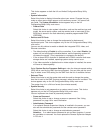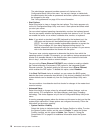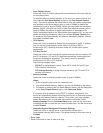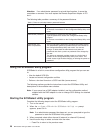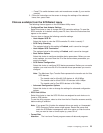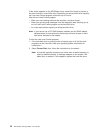This choice appears on both the full and limited Configuration/Setup Utility
menus.
v System Information
Select this choice to display information about your server. Changes that you
make on other menus might appear on this summary screen. You cannot edit
any fields. The System Information choice appears only on the full
Configuration/Setup Utility main menu.
– Product Data
Select this choice to view system information, such as the machine type and
model, the server serial number, and the revision level or issue date of the
BIOS that is stored in the flash electrically erasable programmable ROM
(EEPROM).
v Devices and I/O Ports
Select this choice to view or change the assignments for devices and
input/output ports. This choice appears only on the full Configuration/Setup Utility
main menu.
You can use this choice to enable or disable the integrated SCSI, video, and
Ethernet controllers.
– The default setting is Enable for all the controllers. If you select Disable, the
system will not configure the disabled device, and the operating system will
not detect the device. (This is equivalent to unplugging the device.)
– If the on-board SCSI controller is disabled and no other controller and mass
storage device are installed, operating-system startup cannot occur.
– If the video controller is disabled and no video adapter is installed, the server
will have no video capability.
Select System Service Processor Settings to view the interrupt-request setting
(IRQ) that is used by the ISMP (service processor). You can then use the arrow
keys to select a new IRQ setting for the ISMP from the list of available choices.
v Date and Time
Select this choice to set the system date and time and to change the system
time that is sent to the ISMP (service processor) when the server is started. This
choice appears only on the full Configuration/Setup Utility main menu.
The system time is in a 24-hour format (hour:minute:second).
v System Security
Select this choice to set passwords or a system owner’s name. This choice
appears only on the full Configuration/Setup Utility main menu.
You can implement two levels of password protection:
– Power-on Password
Select this choice to set or change a power-on password. See “Using
passwords” on page 19 for more information.
– Administrator Password
If an optional Remote Supervisor Adapter is installed in the server, you can
also set the administrator password and the remote-control password.
Select this choice to set or change an administrator password.
Attention: If an administrator password is set and then forgotten, it cannot
be overridden or removed. You must replace the Remote Supervisor Adapter
in PCI slot 1.
Chapter 2. Configuring your server 15