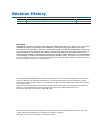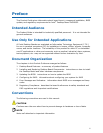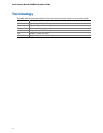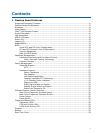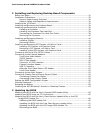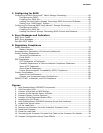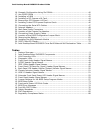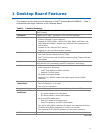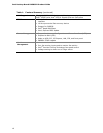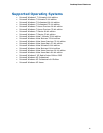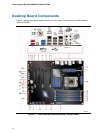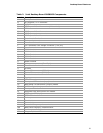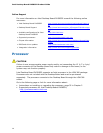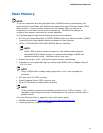Contents
vii
4 Configuring for RAID
Configuring for RAID Using Intel
®
Matrix Storage Technology ...................................69
Configuring the BIOS ..................................................................................69
Creating Your RAID Set ...............................................................................69
Loading the Intel Matrix Storage Technology RAID Drivers and Software ............70
Setting Up a “RAID Ready” System ...............................................................70
Configuring for External RAID Using Marvell* Storage Technology.............................71
Configuring the BIOS ..................................................................................71
Creating Your RAID Set ...............................................................................71
Loading the Marvell Storage Technology RAID Drivers and Software ..................71
A Error Messages and Indicators
BIOS Error Codes...............................................................................................73
BIOS Error Messages..........................................................................................74
Port 80h POST Codes..........................................................................................75
B Regulatory Compliance
Safety Standards ...............................................................................................79
Battery Caution ..........................................................................................79
European Union Declaration of Conformity Statement..............................................80
Product Ecology Statements ................................................................................81
Recycling Considerations .............................................................................81
China RoHS ...............................................................................................84
EMC Regulations ................................................................................................85
FCC Declaration of Conformity......................................................................85
Canadian Department of Communications Compliance Statement......................86
Japan VCCI Statement ................................................................................86
Korea Class B Statement .............................................................................87
Ensure Electromagnetic Compatibility (EMC) Compliance..................................87
Product Certifications..........................................................................................88
Board-Level Certifications ............................................................................88
Chassis- and Component-Level Certifications..................................................89
ENERGY STAR*, e-Standby, and ErP Compliance ....................................................89
Figures
1. Intel Desktop Board DX58SO2 Components......................................................12
2. LAN Connector LEDs .....................................................................................17
3. Location of the Back to BIOS Button................................................................20
4. Location of the Standby Power Indicator ..........................................................24
5. Onboard System Control Switches ..................................................................25
6. Location of the Diagnostic/Status LEDs............................................................27
7. Installing the I/O Shield ................................................................................33
8. Intel Desktop Board DX58SO2 Mounting Screw Hole Locations............................34
9. Unlatch the Socket Lever...............................................................................35
10. Lift the Load Plate.........................................................................................36
11. Remove the Processor from the Protective Processor Cover ................................37
12. Install the Processor .....................................................................................37
13. Close the Load Plate .....................................................................................38
14. Connecting the Processor Fan Heat Sink Cable to the Processor Fan Header..........39
15. Example Configuration Using Three DIMMs.......................................................40