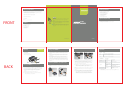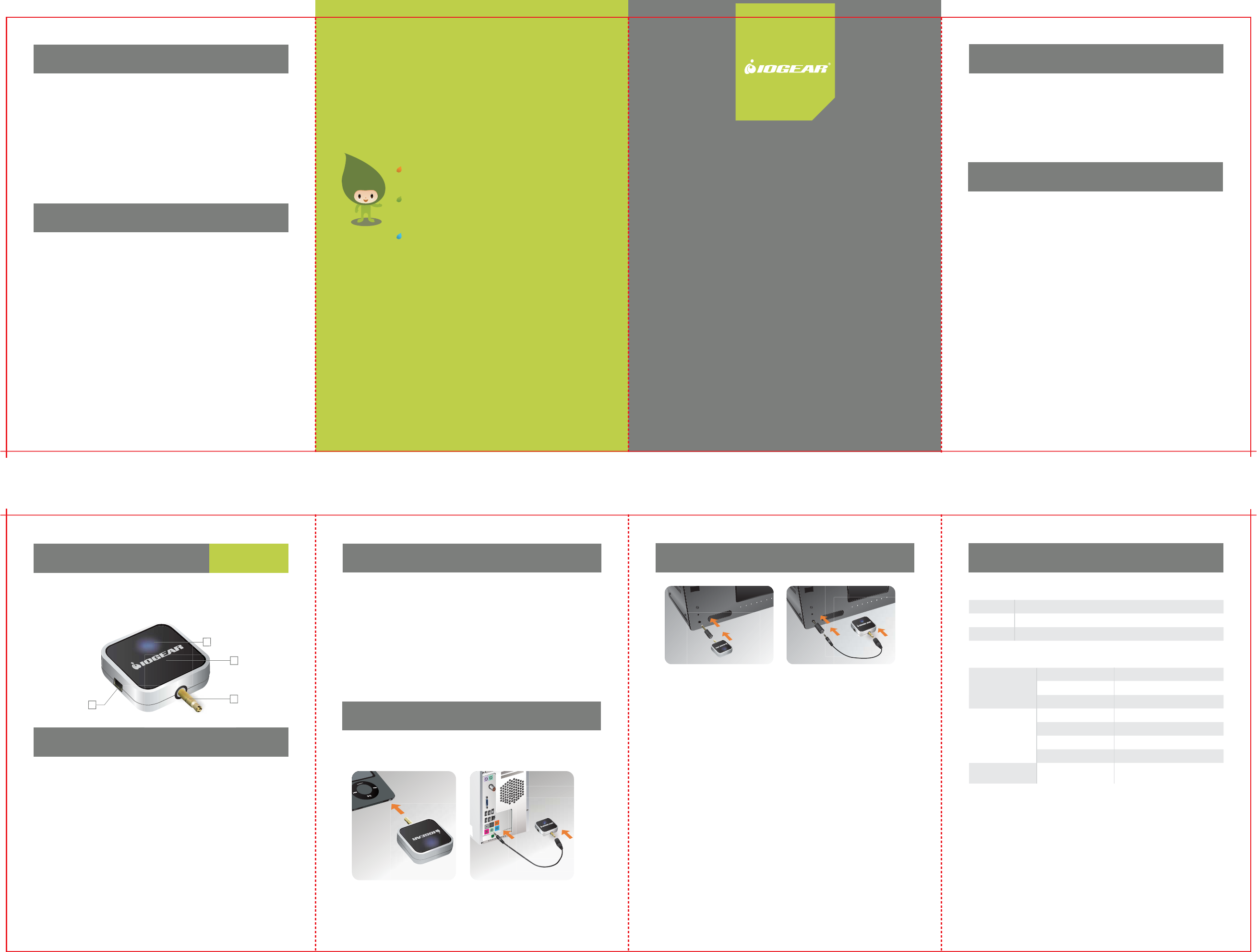
Note: Before initial usage, we recommend that you fully charge GBMA211 for at
least 2 hours.
Warranty Information
Contact
About Us
About Us
About Us
FUN
IOGEAR offers connectivity solutions that are innovative, fun, and stylish,
helping people enjoy daily life using our high technology products.
GREEN
IOGEAR is an environmentally conscious company that emphasizes the
importance of conserving natural resources. The use of our technology
solutions helps reduce electronic waste.
HEALTH
IOGEAR supports healthy and fit lifestyles. By integrating products with
the latest scientific developments, IOGEAR’s solutions enhance the life of
end-users.
© 2008 IOGEAR, INC.
Quick Start
Quick Start Guide
GBMA211
PART NO. Q1042
This product carries a 1 Year Limited Warranty. For the terms and conditions of
this warranty, please go to http://www.iogear.com/support/warranty or call
1-866-946-4327(U.S. only) or (949) 453-8782.
Register online at http://www.iogear.com/register
Important Product Information
Product Model _________________
Serial # _______________________
Toll Free 866-9-IOGEAR (USA)
Phone: 949-453-8782
23 Hubble
Irvine, CA 92618 USA
www.iogear.com
support@iogear.com
Operation
1. Blue / Red LED
2. ON / OFF Button
3. 3.5mm Audio Connector
4. Mini-USB 4 pin Charger Jack
Note: You have to fully charge the batteries for 6 hours before initial usage.
1. Connect the mini USB charging cable to the GBMA211 and any open USB
port on your PC. You can also charge GBMA211 via AC adapter.
2. The LED on the GBMA211 will light up in red indicating that it is being
charged.
3. When the charging is completed, the red LED will go off.
Note: Please connect the cable directly to your PC and avoid connecting it
through other devices, such as a USB hub.
Charging GBMA211
Pairing with GBMA211
1. Hold ON / OFF Button for 7 seconds on your GBMA211 when it is in OFF mode
to activate the pairing mode. GBMA211’s LED will be flashing blue and red
alternately.
2. Activate the pairing mode on your Bluetooth Headset / Headphone. (Please
refer to your Bluetooth Headset / Headphone’s user manual on how to activate
pairing mode.)
3. Wait for the GBMA211’s LED to flash blue only to confirm that the two devices
are connected to each other. Then you should be able to listen to music
through GBMA211 with your Bluetooth Headset / Headphone. (For example,
you can test to see if the GBMA211 is paired by plugging the 3.5mm or ¼”
audio connector to your PC’s audio output. Then use any audio software to play
your music to see you can hear any audio sound from your Bluetooth Headset /
Headphone.)
1. Plug GBMA211 into the 3.5mm or ¼” audio jack of MP3 player or any audio
source.
Connecting GBMA211 with audio source
Overview
Package Contents
1 Bluetooth
®
Stereo Audio Transmitter
1 Mini USB 4 Pin Charging Cable
1 3.5mm to ¼” Adapter
1 3.5mm Audio Extension Cable
1 Full Range Power Adapter
1 European Prong Changer
1 Quick Start Guide
1 Warranty / Registration Card
ON Hold ON / OFF for 3 second when it’s OFF
OFF Hold ON / OFF for 6 second when it’s ON
Pairing Hold ON / OFF for 7 second when it’s OFF
Blue and Red LED Paring Mode
Blue LED and Red LED flash
alternately
Blue LED
Connected Flash normally
Waiting to connect
Flash slowly
Power On
Flash 3 times quickly
Red LED
Charging
On
Charging completed
Off
Low battery
Power Off
Flash quickly every 5 second
Flash 3 times quickly
2. Turn on GBMA211.
3. Turn on your Bluetooth Headset / Headphone and wait for the blue LED to
flash normally, then the two devices are successfully connected. (If
GBMA211 cannot reconnect to any device after turning on for 1 minute, it
will turn off automatically. Then please turn off both devices and move the
device closer to each other then repeat step 3.)
Note: GBMA211 can only reconnect to the last connected device. If you have
paired with another device before the one you currently want to use,
please go to Pairing with GBMA211 to re-pair the device.
4. Now, you should be able to listen to music from the MP3 player or any audio
source.
5. Use the audio source’s Volume Up / Down control button to adjust the
volume.
Note: You have to pair GBMA211 and the Bluetooth Headset / Headphone if
you are trying to connect them for the first time. After the initial pairing
process, GBMA211 will search and re-connect with the Bluetooth
Headset / Headphone on standby status. (Please refer to Pairing with
GBMA211 if you need to pair your Bluetooth device with GBMA211.)
System Requirements
• Available 3.5mm or ¼” Audio Jack
• A2DP supported Bluetooth Stereo Headphone or Speaker
Bluetooth
Bluetooth
®
•Stereo Audio Transmitter
•Stereo Audio Transmitter
Function Button
LED Definition Description
nnector
h
a
rge
r J
ack
1
1
1
2
3
4
Start Here!
FRONT
BACK