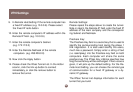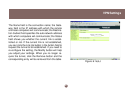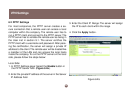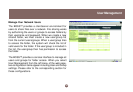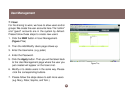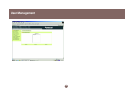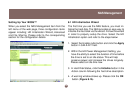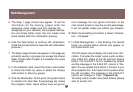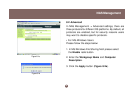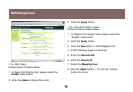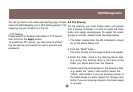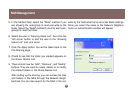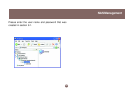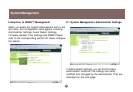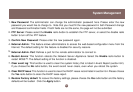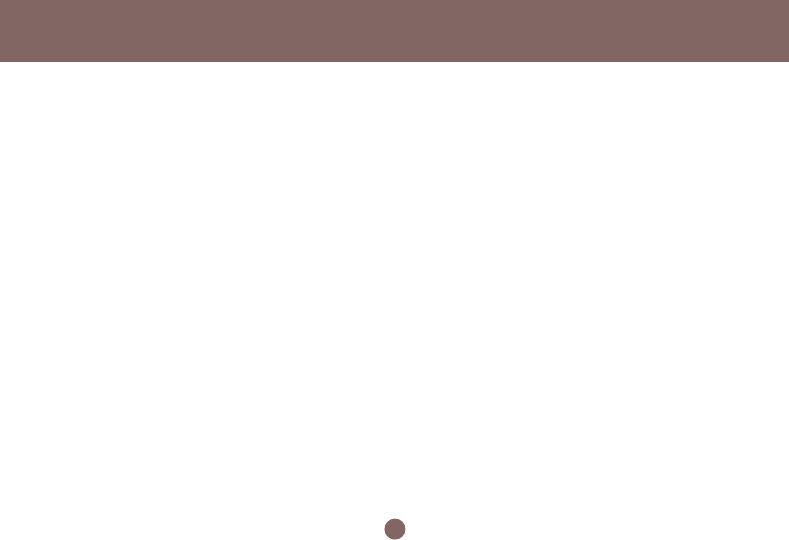
The Step 1 page should now appear. To set the
information for file sharing, please enter the
workgroup name (make sure this matches the
workgroup on your network), the computer descrip-
tion and share folder name. You can create more
share folders after the initialization process.
Click the Next button to continue HD initialization.
(Click the Cancel button to leave the HD initialization
process.)
The Step 2 page should now appear. In this page we
set which user(s) or group(s) can access the shared
folder. Please refer Chapter 9 to establish the users
and groups.
In the Selection field, select the Users radio button
to share the folder by users or select the Groups
radio button to share by groups.
Click the Next button. At this point, the system starts
to initialize the hard disk. A percentage bar shows
the progress. Note: Users without Java will get an
error message. You can ignore and return to the
main wizard screen to see the current percentage.
It will not update unless you refresh your browser.
When the formatting is finished, it shows “Initializa-
tion – Complete.”
In NAS Management -> File Sharing, the shared
folder you created above should now appear on
the Share Name List.
The HD status should display the hard drive infor-
mation. It includes the model name, serial number,
size, S.M.A.R.T, status of the HD and the Initialize
button. The S.M.A.R.T. field is disabled by default
and the message in the S.M.A.R.T. column is “Dis-
able.” You can enable the S.M.A.R.T function if your
drive supports this. It will report to the system when
the HD is broken. The message in the S.M.A.R.T
column will change to “Pass” ( Figure 8.1a).
To modify and/or create more share folders, please
refer to section 8.3.
10.
6.
7.
8.
9.
11.
NAS Management
54
5.